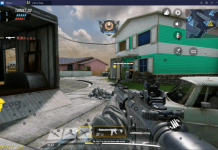This is the tutorial to download and install Star VPN for PC. Windows 10 and macOS users can install Star VPN for PC on their Desktop PC and Laptop.

Contents
Star VPN – Make your Internet Safe!
Applications like Star VPN are built to make the online activity of internet users safe and secure. Star VPN encrypts your internet in such a way that online parties with wrong intentions cannot look into your identity, they cannot see what you are doing online. Not even your location can be compromised when you are accessing the internet through Star VPN.
You may or may not use VPNs for your ordinary internet use when you are at home, but if you use the Public WiFi Hotspots every now and then, Star VPN becomes a necessity. That’s because the open internet connections are easily prone to malicious attacks.
Apart from securing your communication with websites and web apps, another great use of Star VPN is to access the websites and apps that do not work in your region and also the ones that are blocked by your ISP. Furthermore, if you are unable to access something from your institution, you can bypass all the gateways using the Star VPN.
The best part about this app is that it comes for free. It has unlimited bandwidth and also makes your internet surfing slightly fast.
Originally, the Star VPN is built for Android and iOS platforms. If you want to run it on your computer, you can follow the steps given below to get it right now.
Requirements
- Android Emulator – Download and install. We recommend BlueStacks.
- A desktop PC or a Laptop.
- Windows or macOS operating system.
Star VPN for PC
Time needed: 5 minutes.
These are the few simple and easy steps that will help you to install Star VPN on your computer right now.
- Open the Android emulator on your computer and log in.
On your computer, download and install the emulator of your choice. Now open the emulator and login using your Google Account. This is important to access the Play Store.
- In the emulator, open the Play Store and find Star VPN.
Now open the Play Store and search for Star VPN in the search bar.
- Install Star VPN from the Play Store now.
As you find the Star VPN, install it. It will take only 1 or 2 minutes.
- Open Star VPN and connect to any location.
Open Star VPN in the emulator and connect it.
- Access the internet securely now. That’s all.
Now open the browser inside the emulator to start accessing websites through Star VPN.
Conclusion
At this point, Star VPN is running flawlessly on your computer, but there is one catch. It will not work system-wide in your computer. Everytime you want to use Star VPN, you will have to open the emulator and then open the browser within the emulator to use Star VPN. Unfortunatley, there is no other method to use Star VPN for PC at the moment. If you have any questions regarding this guide or the Star VPN, ask us in the comments down below.