Blackberry recently brought up the BlackBerry Messenger for Android and IOS. No doubts, BBM fever has always remained high when it comes to chat. It was a time when people used to have Blackberry phones only for its services, and BBM always helped Blackberry to be on the top of the list in terms of chat messengers. Since Android came in competition, the social networks like whatsapp, viber became a serious threat to BBM. To overcome its insecurities, Blackberry introduced this messenger in the Play Store and in the iTunes. It has already hit over 20 million downloads and counting…
Well, let’s get back to the topic. Many you might be looking out for having BBM installed on your Windows PC or MAC, or some of the people might not have an Android phone, and they want to enjoy BBM on their PC, to overcome this need we are going to have a look on a method to install BlackBerry Messenger [BBM] on the computer.
- First of all you need to download and install an Android Emulator, we recommend BlueStacks. Follow our full guide HERE.
- Now download this BBM apk file on your PC.
- Make sure that you’ve installed and settled up Bluestacks using our guide, now open the downloaded apk file and install it using Bluestacks.
- After you’ve installed BBM using Bluestacks, an icon will appear on your Bluestacks screen.
- Open BBM and set it up using your BlackBerry ID. If you haven’t signed up for Blackberry, then create and ID HERE.
- Once signed in with your BlackBerry ID, it will run a short intro and show you your PIN.
- That’s all! You’ve successfully installed BBM on your Windows PC, you can add your friends here now using their BBM PIN.



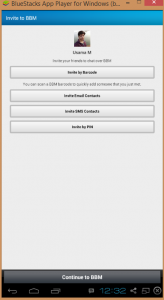
That’s all. In case you got any queries, feel free to stop by the comment box below. Thanks.













