In this Post, I’ll tell you how to Fix iPhone/iPad Won’t Download Or Update Apps. I’ve collected all possible solution that can Fix iPhone/iPad Won’t Download Or Update Apps.
Read more:
- Fix iPhone Says No SIM Card, Invalid SIM, Or SIM Card Failure.
- How to fix iOS 10 Siri “Sorry, You’ll Need To Continue In The App” Error.
- Fix iPhone won’t charge.
Contents
Fix iPhone/iPad Won’t Download Or Update Apps:
Internet connection:
This is the first thing you should do, because if your internet connection is not working then you cannot download or update your Apps.
- Settings > Wi-Fi and make sure it is turned on.
- Settings > Cellular and make sure Cellular data is turned on.
Airplane mode:
- Open your iPhone Home Screen.
- Tap on Settings.
- At the top of the screen, you’ll see AirPlane Mode.
- Turn on the Airplane mode, wait for 15-20 seconds.
- Now Turn off the Airplane mode.
Restart App Store app:
You have to close App Store from the recent apps, you can call it as a force to close. Double tap the home button and you’ll see all the apps which are running in the background close all of them and them reopen App Store, sometimes apps running in the background make such that your iPhone/iPad Won’t Download Or Update Apps.
Date & Time – Set automatically:
- Navigate to Settings
- Next, tap General
- Tap Date & Time
- Toggle the switch next to “Set automatically” to turn it on.
Restart your iPhone:
This one is the universal solution for every technology device, all you have to do is Try a soft reboot will fix things for you, Press and Hold power button for 4-5 seconds. When you see a pop-up saying “slide to power off” just go with the flow and turn off your device. Once your device is completely off wait for 1 minute and then turn it on.
Sign out/ Sign in from the App Store:
- Navigate to Settings
- Tap iTunes & App Store
- Next, tap on your Apple ID
- Tap Sign Out
- Sign in again.
Renew Lease:
- Go to Settings
- Tap Wi-Fi
- Find your Wi-Fi network and tap on the info button (i) right next to it
- Tap Renew Lease.
Free up some storage:
This can help you, delete some of your apps which are not getting used. If your Space is full then you cannot Download Or Update Apps.
Update the software:
- Go to Settings > General > Software Update
- Tap Download and Install or Install Now.
To update the software using iTunes:
- plug-in your Apple device.
- Now open iTunes and wait for it to detect your device.
- As soon as your device is detected, click on “Check for updates”.
- If the update is available through iTunes, it will begin downloading and install it once done.
- That’s all.
Reset all settings:
- Settings.
- General.
- Reset.
- Reset All Settings.
- Type your Passcode.
- Tap Ok.
This is all for now, Bookmark this post and I’ll keep updating more solutions regarding ” iPhone/iPad Won’t Download Or Update Apps “.

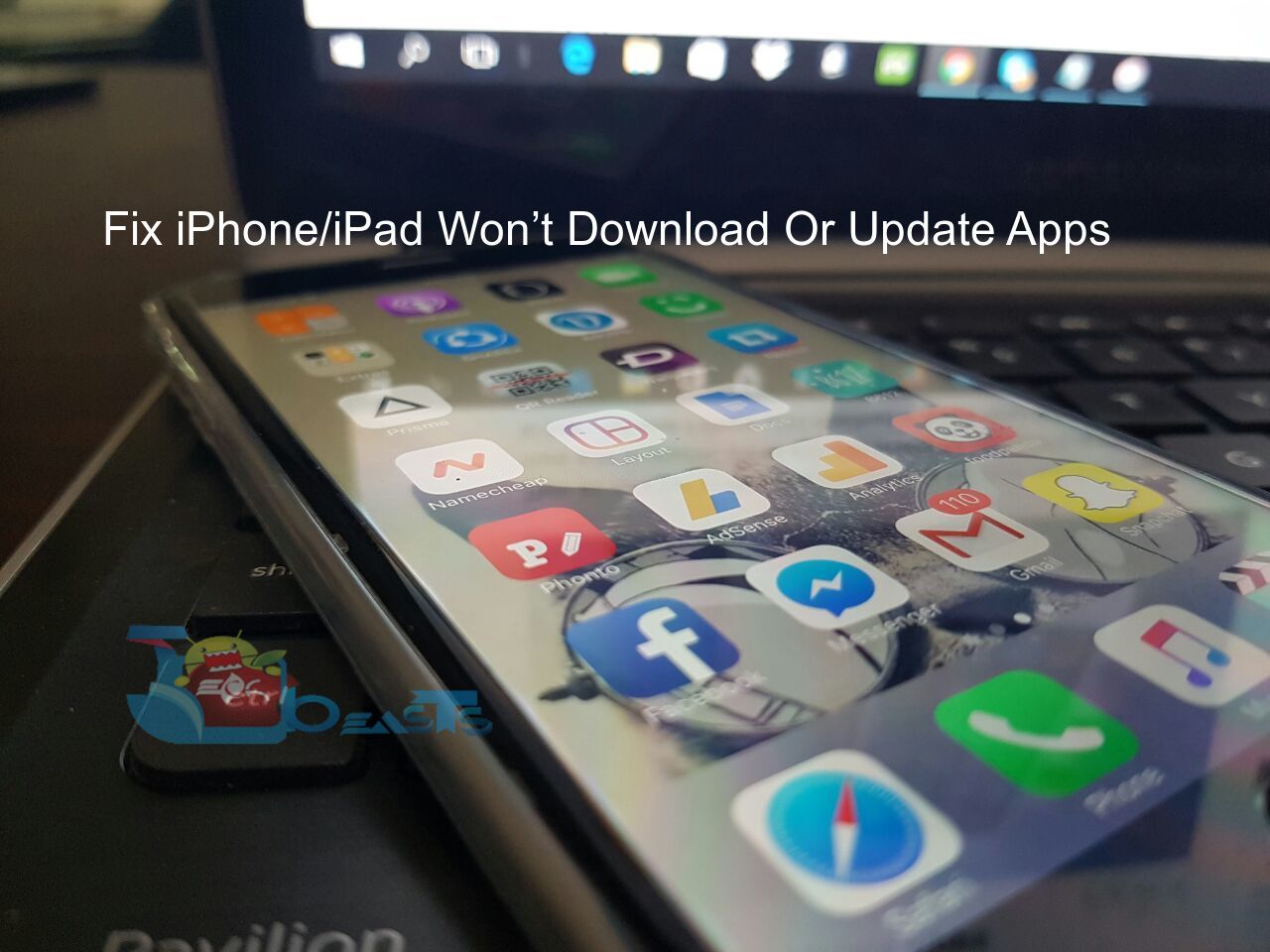

![Stop Tiles From Resizing in Group FaceTime [ How To ] Stop Tiles From Resizing in Group FaceTime](https://techbeasts.com/wp-content/uploads/2020/06/Stop-Tiles-From-Resizing-in-Group-FaceTime-218x150.jpeg)
![Remove Cookies From iPhone [ How To ] Remove Cookies for iPhone](https://techbeasts.com/wp-content/uploads/2020/03/Remove-Cookies-for-iPhone-218x150.jpeg)








