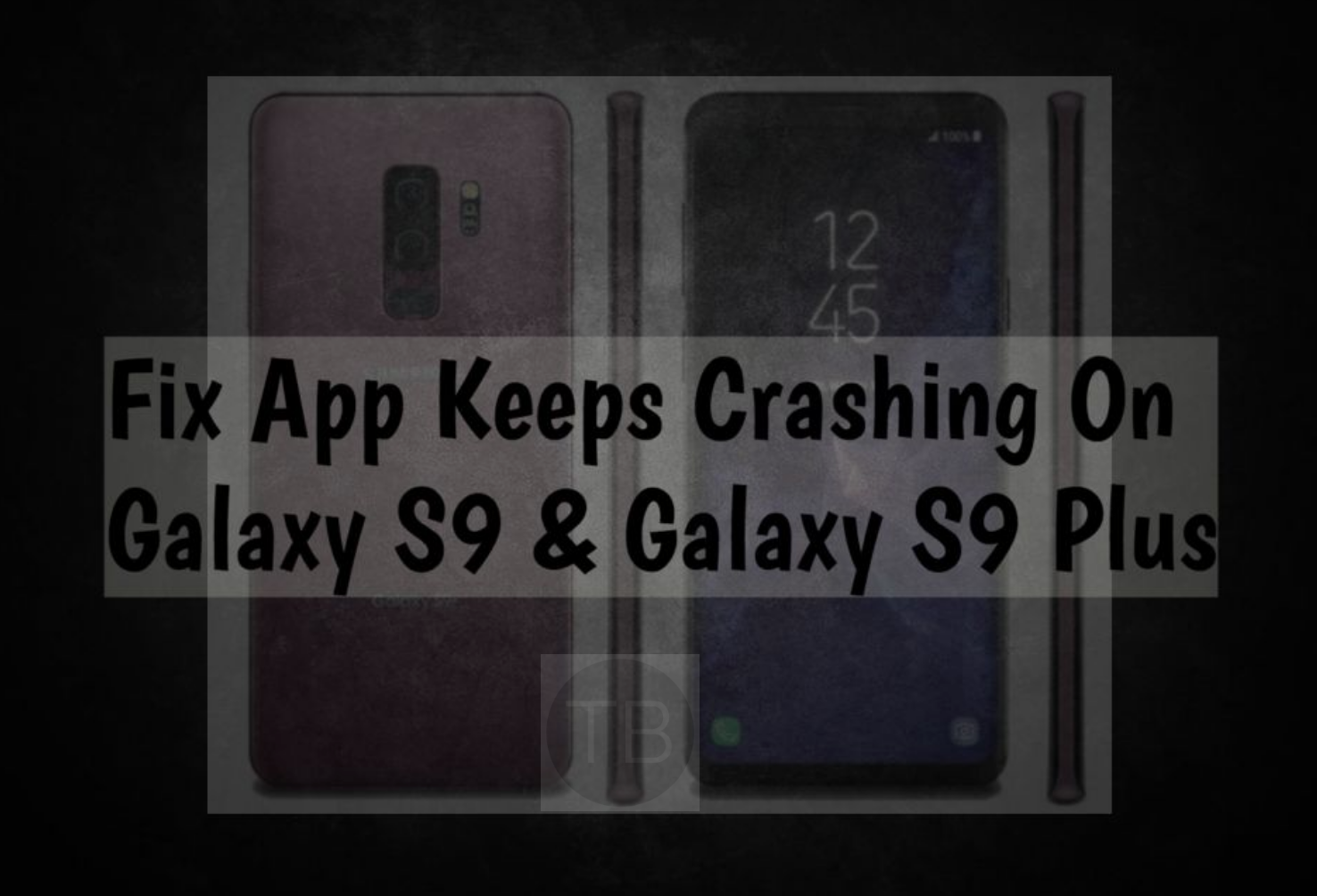Let’s Fix App Keeps Crashing On Galaxy S9 & Galaxy S9 Plus. It is a common issue that can be triggered on any Samsung device. The TroubleShooting methods which are providing you can be tried on other Samsung variants. But first, let me give you an overview of Galaxy S9 & Galaxy S9 Plus.
Overview:
The Galaxy S9 has a screen of 5.8-inch and the S9 Plus has a screen of 6.2-inch. Galaxy S9 comes with a 3000 mAh battery and the bigger variant has a 3500 mAh battery.
Both of these phones are powered by Exynos 9810 or the Qualcomm Snapdragon 845 CPU. Under the hood, there’s a 4GB/6GB RAM with 64GB internal storage. Android Oreo is the operating system running the latest version of Samsung Experience UI on the top.
Let’s now get started on our main topic. Fix App Keeps Crashing On Galaxy S9 & Galaxy S9 Plus.
Contents
How To Fix App Keeps Crashing On Galaxy S9 & Galaxy S9 Plus:
Heed the following instructions in order to Fix App Crashing issues on Samsung Galaxy S9 & S9 Plus. After trying our TroubleShooting methods, you seem to have no luck then you need to visit the nearest Samsung Service center.
Factory Reset Using Recovery Mode:
- Turn off your device.
- Now press and hold Bixby+Power+Volume Up key.
- Release the power button once you see the logo, but keep holding home and Volume up keys.
- Now when you see Android logo, let go both buttons.
- Use the volume down button to navigate and highlight wipe data/factory reset.
- Now use the power key to select the option.
- You have to select ‘Yes‘ when you’ll be prompted for next menu.
- Now wait for the process to be completed, once it’s done highlight ‘Reboot system now’ and press power button to select it.
- All Done.
Remove Faulty Apps:
- First, turn off your Samsung Galaxy S9.
- Now press and hold the power key.
- When you see Samsung Galaxy logo, release the button and then press+hold the volume down button.
- Don’t let go until your phone finishes the rebooting process.
- When you see Safe Mode in the lower left corner of the screen let go the volume down button.
Once you are in the Safe mode, try using it for few hours to see how it goes. If your device is running without any issue that means apps were the reason behind all this fuss. First, delete the most recent apps you have installed, then reboot your device.
Restart the Device More Often:
- Press and Hold down both volume and Power button for 10 seconds.
If your device is not facing hardware issues then it would probably boot up normally. If not then follow the steps below.
- First, only press + hold volume down button.
- Now do the same with Power button and don’t let it go for 15 seconds.
Clear App Data and Cache:
- One your Android device, open Settings > Applications / Applications Manager > All Apps
- Scroll all the way down and locate Phone.
- Tap Phone to open its settings.
- If you’re using Android Marshmallow or higher, you will have to tap Phone > Storage to open cache and data options.
- Now tap Clear Data.
- Now restart your Android device now.
That’s all.
This is how you can Fix App Keeps Crashing On Galaxy S9 & Galaxy S9 Plus. Please Share your experience with us in the comments section below.
You might like:
- Use Galaxy S9 Always-On Display.
- Change Screensaver On Galaxy S9/Galaxy S9 Plus.
- Boot Samsung Galaxy S9 into Safe Mode.
- Disable Bixby Button On Galaxy S9, S9 Plus.
- insert or remove SIM Tray on Samsung Galaxy S9 & S9Plus.
- Connect Samsung Galaxy S9 to TV.