Fake GPS Location Spoofer helps you to change the location of your Android device without physically moving to a particular location. Such applications are useful when you need to move to a particular location to complete a task in a certain game like Pokemon Go or Pixelmon Go or any application tends you to move to a location for a feature/function to work properly.

Physically moving to that location may be quite tough for some people, but with the use of applications like Fake GPS Location Spoofer, such a task can be completed on the go without having yourself moved. Fake GPS Location Spoofer requires specific permissions to work, it may not work simply as it seems. Apart from that, when you want to fake your location, you will come across a number of applications offering such a tweak, but only a few are supposed to work.
We’ve picked up a working Fake GPS application and explained the complete method to make it work. The method to install Fake GPS Location Spoofer on an Android device and a computer both are same. In the guide going down, we’ve installed the application on a Windows PC, but the same method will work for your Android device as well. The only difference is, we are using an emulator to install it on a computer while you will install it on your Android device straight away.
Fake GPS Location Spoofer for PC can be installed on a computer running Windows XP/Vista/7/8/8.1/10 and Mac OS X MacBook/iMac. We will use rooted BlueStacks or BlueStacks 2 for this purpose. We will also require Lucky Patcher for this application to work properly. Let’s go ahead and go through the step by step guide to get the Fake GPS Location Spoofer for PC working.
Fake GPS Location Spoofer for Windows PC and Mac
- Download and install Rooted BlueStacks or BlueStacks 2.
- Also, Download and install Lucky Patcher for PC in BlueStacks.
- Download Fake GPS Location Spoofer APK file.
- Copy the downloaded Fake GPS Location Spoofer APK to the BlueStacks or BlueStacks 2 using “Copy Files from Windows” feature in either of these emulators.
- Now open Lucky Patcher in BlueStacks.
- In Lucky Patcher, click “Rebuild and Install” at the bottom.
- Now select sd card in next screen.
- Open the folder where you’ve copied Fake Location Spoofer APK file from Windows.
- Click on the APK file and select “Install as System App”.
- Install the APK file and then click “ok/yes” when it asks to reboot. It will restart your BlueStacks emulator.
- Now launch the Fake Location Spoofer from all apps tab in BlueStacks.
- Enter your desired location.
- That’s all! Your location has been changed now. Best of luck.

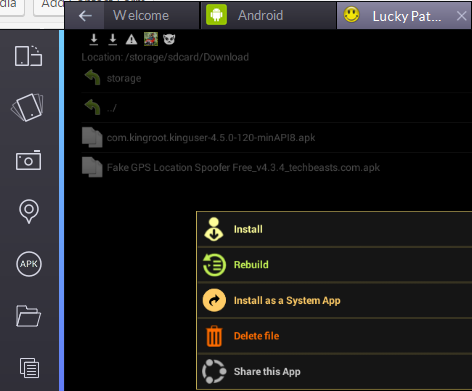













i cant get my lucky patcher to find my apkk