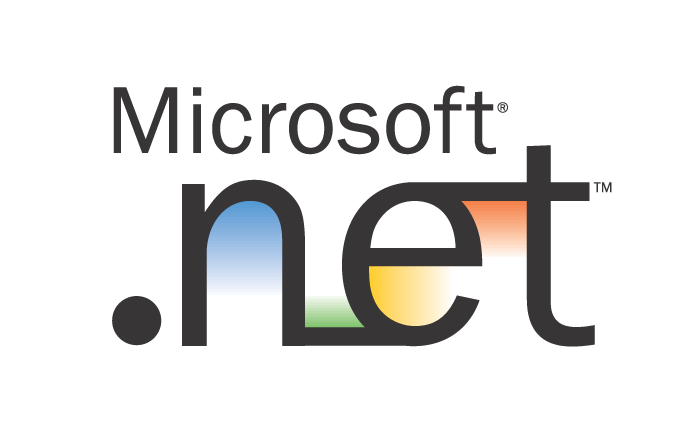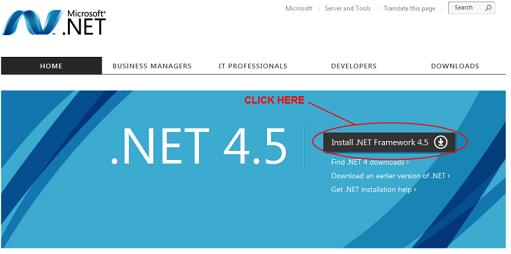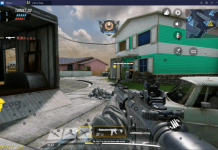While on my way to search the Web for new things, I came across something very common but weird and unusual, users were actually asking for Offline installer of .Net Framework 4.5, because when they try to update the .Net Framework, they receive an error saying the .Net Framework 4.5 cannot be installed, Please contact your Administrator. While there are applications who demands nothing less than .Net Framework 4.5, those who can’t able to install it are in deep trouble. So, a little bit more search helped me in finding the solution of this problem. One thing that i hate is the people out there don’t search official sites much, they mostly rely on third party and thus can’t able to make things right on time. If you are having problems with installing .Net Framework 4.5, here is the complete guide to install .Net Framework 4.5 using an offline installer on Windows 7/8/Vista.
Contents
Necessary Requirements:
- Download .Net Framework 4.5 Offline Installer (Windows OS)
- Mirror Link for downloading Microsoft .Net Framework Standalone Installer
- Windows 7/8/Vista SP2 (x86 or x64)
- Windows Server 2008/2012 R2 SP1/SP2 (x64) or SP2 (x64)
- 1.2 GHz processor or more better processor would do.
- 512 MB or more RAM
- 2GB of Hard disk must be available.
Download and Install .Net Framework 4.5.
- Download the .Net Framework 4.5 from the above links.
- Now insert the Disc of Windows in CD/DVD ROM or if you are using USB insert it.
- Once the Windows pick up the CD/DVD/USB, Open Command prompt.
- Type in the Following Command: Dism /online / enable-feature /featurename:NetFx3 /All /Source:F:\sources\sxs /LimitAccess
- Here F means the drive which is CD/DVD or USB Drive.
- Now there are Two possibilities, after applying this command, either the set-up will run on it’s own and .Net Framework 4.5 will be installed on your Windows. Or if this didn’t happen, Manually install the .Net Framework 4.5 from the installer using the downloaded file.
I hope this will help you in installing .Net Framework 4.5 in your Windows, if you have any problem ,feel free to comment below.