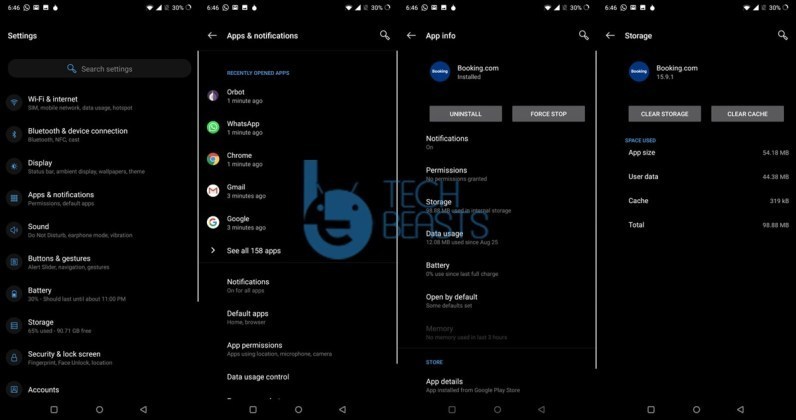OnePlus 7 Pro and OnePlus 7 are the real powerhouses. These are the fastest Android smartphones to exist to date, but that doesn’t mean they will not have problems. If your OnePlus 7 Pro has started acting up lately, its time to clear its cache. This is the step-by-step guide to delete OnePlus 7 Pro cache without losing data. I have explained how you can wipe cache partition of OnePlus 7 Pro, how you can clear the application cache and then also how to clear the browser cache.
Before following the guide on how to delete OnePlus 7 Pro cache, take a look at the features of this phone.
Contents
OnePlus 7 Pro
So far, OnePlus was famous for pulling out top-notch devices under a friendly budget. After the OnePlus 7 Pro, the Chinese tech-maker has registered itself in the list of industry innovators. The OnePlus 7 Pro has many of the smartphone industry’s firsts. It’s an incredible device catering to the needs of average users and pro-gamers at the same time. The spec-sheet of OnePlus 7 Pro has some serious offerings.
OnePlus 7 Pro has a 6.7-inches Optic AMOLED display. This is a QHD screen and has an aspect ratio of 19:9. The all-screen model on the front has slight edges on both sides. OnePlus has achieved the all-screen by moving the front camera into a motorized pop-up inside the top bezel. This is not about it, this screen on the front has a 90 Hz refresh rate. This is the world’s first display with such refresh rate and its a perfect choice for the gamers, especially the FPS gamers. There is a fingerprint scanner beneath the screen.

The front shooter holds a 16MP sensor. The OP7 Pro has 3 cameras at its back. It has a main 48MP camera, an 8MP telephoto shooter, and a 16MP ultrawide shooter. In the main 48MP camera, the phone uses the Sony IMX586 sensor, which is pretty ordinary. As far as the processor is concerned, it’s got the Qualcomm Snapdragon 855 processor. OnePlus 7 Pro has storage and RAM options of 128GB/256GB and 8GB/12GB. It has a whopping 4000 mAh battery which can be charged 30W Warp Charger.
The OP7 Pro runs on Android 9 Pie out of the box. OnePlus uses its own OxygenOS to theme the Android OS. You can pick this phone in Mirror Grey, Almond, and Nebula Blue colors.
That’s all about the phone. Let’s get back to the guide to delete OnePlus 7 Pro cache.
Guide on how to delete OnePlus 7 Pro Cache without losing data
- Reboot OnePlus 7 Pro into Recovery Mode by using Advanced Reboot.
- The phone will ask you for pin/password now to enter recovery.
- If you did not set any pin, click on enter without the pin.
- Now select English as your language.
- Click on Wipe data and cache.
Demonstrating how to clear cache of OnePlus 7 Pro - Now click on Wipe cache > Yes.
- Reboot the phone into the system now.
The cache has been cleared. Clearing the cache will refresh almost everything on the phone. It will finish the little bit of lag that you are facing. In some cases, clearing cache can help the battery life of a phone too. Remember that this will not touch the data stored on your device.
Delete OnePlus 7 Pro Browser Cache
- Open the Google Chrome browser on the phone.
- Click on the dotted-menu button > Privacy > Clear browsing data.
- Go to Advanced > Select Cached images and files.
- Click on Clear data now.
- Close the Chrome browser and open again.
- The cache has been cleared.
Clearing the browser cache will refresh everything in the browser. If the websites were acting up previously, they should load fine now. Clearing cache also improves the loading time of websites on an Android phone. It can also clear the extra space consumed by the browser on the phone.
How to delete OnePlus 7 Pro App cache
- Go to Settings on the OnePlus 7 Pro.
- Click on Apps & notifications.
- Now click on See All Apps.
- Open the App who’s cache you want to clear.
- Click on Storage > Cache > Clear Cache.
- Restart the OnePlus 7 Pro now.
- The App’s cache has been cleared.
Clearing an app’s cache will fix the loading and performance problems of a particular app. It basically clears all the traces of that application from the phone for a better start from scratch. Clearing the cache of an app helps in many cases where the apps come up with annoying errors.
Final Words
That’s all with clearing cache on OnePlus 7 or OnePlus 7 Pro. This should boost the performance of your phone by easing off its burden. If you have any further questions or queries, feel free to reach out to us through the comments section. I will try my best to get back to you as soon as possible.
More:
- Download Official OnePlus 7 Pro Stock Wallpapers and Live Wallpapers
- Oxygen Updater APK – Bypass OnePlus OTA Update Wait Time