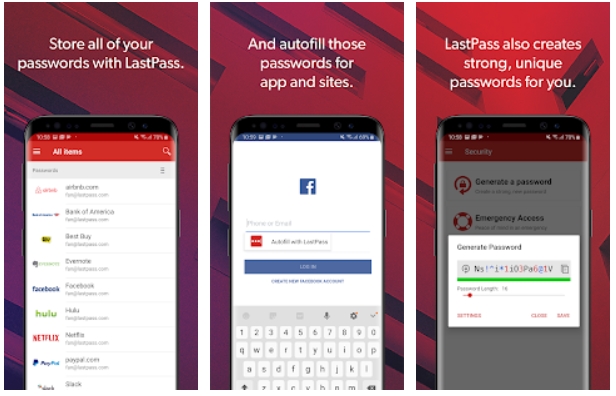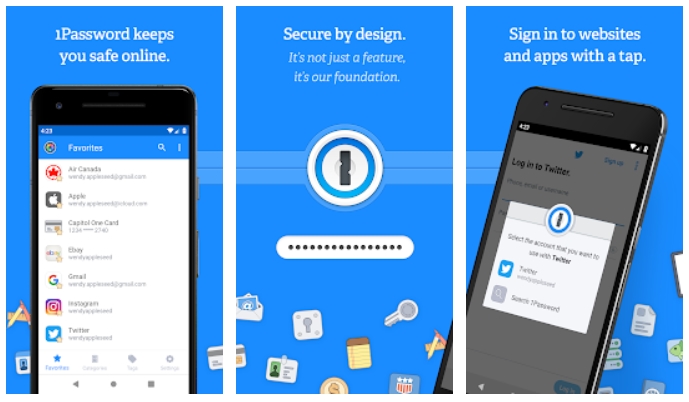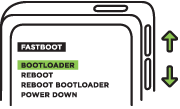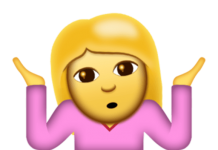Don’t you want to remember every new password for your accounts? Take al look at the best free Password Managers for Android in 2020.
Every Android user uses a number of apps on their devices including social media. Each of these apps mostly come with their own username and password. It is not possible to memorize all the credentials. And of course, it is a big mistake to use the same combination for all accounts. Therefore, Android Password Managers come into play here. This is a unified system to keep all passwords safe in one place. In addition to this, it will automatically login to whichever app you’re loading. It reduces the number of passwords to memorize, to just one. And this is pretty convenient. Below is a list of the best of the best Android Password Managers to keep your login details safe. We have selected these on the basis of features, after security.
Contents
How to select the best Password Manager?
What’s the main reason for using a password manager? No, be able to not remember all the passwords. And it should log you in automatically. It is pretty similar to how Chrome auto-fills the passwords.
However, in order to be complete, the password managers should not be limited to a single device or OS. Therefore, the best Password Manager for Android is cross-platform. For example, if you save passwords on Android, then it should work on iOS, Windows, and Mac too. Other operating systems like Linux are a bonus.
In all of this, the most important factor is how protected your data it. Since it is the most sensitive data, the app protecting it should be fool-proof. The best password managers have several checks in place to ensure that your passwords are not stolen.
Added features like biometric verification are a bonus and to the ease-of-use. Therefore, we are going to discuss all of this and anything extra that these options offer.
Best Android Password Managers list
1: Google Smart Lock
Available on Android and Chrome only
Free for Unlimited Usage
Hardcore Android users don’t need to spend a single penny on any password manager. Google’s Smart Lock is the best free Password Manager for Android. It works across Android and Chrome browser. It will save the login details (username/password) with the user’s permission. Then whenever you try to login to that app or website, it will give you the option to enter saved details.
Use it the same on Chrome Android, Windows, Mac, Linux, Phones, and tablets. Moreover, the sync speed is insanely fast. If you save something on one device, it instantly gets synced to all devices. All you really need is a Google account. And this is totally free. Just remember the login details for this one account. More importantly, Google’s accounts are some of the safest out there. Therefore, you don’t have to worry about anyone stealing your data.
The biggest advantage of using Smart lock is that it stores personal info, credit cards, IDs, addresses and everything is available for autofill. Overall, it is one of the most convenient password managers.
How to enable Google Smart Lock Password Manager?
Despite it being one of the best password managers, a lot of people do not know how or where to enable it. Follow the steps below for the complete guide:
- On the Android device, go to Settings.
- Open Accounts > Google. (If you have multiple accounts, then open the one you’d like to have passwords in).
- Tap on “Info, security, and personalization”.
- Slide the top bar and tap on “Security”.
- Scroll down and tap on “Password Manager”.
- Now tap on “Password Options”
- Enable “Auto Sign-in” and “Offer to save passwords” here.
That’s it! You can view, edit and delete your saved accounts from here too.
2: LastPass Password Manager
Free for limited Usage / Paid for Unlimited Usage
LastPass takes pride in its cross-platform abilities. It not only works for mobile apps, but you can install it on a PC as well. You can rely on it to automatically log in to websites. Similarly, it works for browser on mobile to both save credentials and auto-login.
In order to ensure that all of your data is secure, it is encrypted with a 256-bit key. Now it is very secure but if it’s on a server, then there’s really no use. Therefore, the personal key is saved on the device as well.
Phones with biometric verification like a fingerprint can add an extra layer of security. Set up the fingerprint lock on opening the app on phone to make sure that no one can steal your data. Moreover, the fingerprint unlock is fast and easy to use.
In addition to passwords, use LastPass to save credit card info, make notes and shopping lists. These little features make the app worth using. To get the best out of it, you may get the premium version.
3: Dashlane Free Password Manager
Free for limited Usage / Paid for Unlimited Usage
Dashlane is a good tool to save all login details (Passwords + Usernames), credit card info, secure notes, personal info, and personal IDs. You could save anything in it and consider it a safe vault.
In addition to saving the info, use the advanced scan features of Dashlance to make sure passwords are strong enough, and all of your accounts are safe from dark web and hackers. Moreover, do a regular or weekly checkup of saved Emails to see if there’s something fishy going on.
Make sure to check out: Best Bitmoji Alternatives for Android and iPhone
The passwords are available in its built-in browser. Therefore, you may not be able to use it with a browser of choices like Chrome, Opera, or Firefox. However, you can depend on it for auto-filling passwords for all apps installed on the phone. Similarly, allow it to autosave passwords and usernames for you. Overall, Dashlane is one of the most feature-rich Password Managers for Android.
The free version of this app only allows to save up to 50 passwords. In a real-life scenario, this is not enough capacity. Therefore, get the premium version to save unlimited passwords and storage with added monitoring capabilities. A secure VPN is included in Dashlane’s premium version as well.
4: 1Password – Password Manager and Secure Wallet
Free for limited Usage / Paid for Unlimited Usage
Also featured in How to transfer Passwords from iPhone to Android.
Regarded as one of the best Android Password Managers, 1Password is definitely one you should look into. It offers great tools with intuitive UI and security. All the passwords, data and info is encrypted. Moreover, the encryption key is stored offline only. It means that when your data is saved in the server, it is in an unreadable form. And the only way to make it readable is when it is opened on the user’s phone. Therefore, as long as your phone is safe, all passwords and data is safe inside it.
In addition to passwords, save notes, credit cards, addresses, personal info, IDs, all in one place. Access all this information on Android, iOS and PC. Moreover, the autofill makes it super easy to enter login details, payment details or even addresses in browsers and apps.
The free version of 1Password is available for one month only. After that, buy the premium subscription to continue service. It is one of the best in business therefore, you can get it without worrying about security.
5: Password Safe – Secure Password Manager
Free for limited Usage / Paid for Unlimited Usage
It is one of the simpler and more traditional solutions. The highlight feature of Password Safe is the fact that all data is stored offline. This app does not have internet access. Therefore, the online sync option is not available. This is done only to make sure that your passwords do not leave your personal phone. Therefore, whenever you feel like moving the passwords to another device, simply make a backup and import it to another device. The encryption keys are stored in the device. It is impossible for anyone to steal your info.
Phones with fingerprint readers can use the fast and secure biometric login. It is fast and reliable. Moreover, create groups of info within the app. It helps keep information segregated. Attach pictures and view passwords history with the pro version. Other features include a password generator, self-destruct, auto local backup and import/export to excel sheet.
Conclusion
Over time, every user creates hundreds of accounts. These are for various apps, services, and websites. We never know when we’re gonna need these again. Therefore, the Android Password Managers make is possible to store and access all the personal info from just one place. Moreover, the autofill makes it even more of a breeze to use.
Remember, it is the worst practice to keep the same password for multiple accounts. It can jeopardize your entire online profile. Therefore, either use password generators or just keep unique passwords for all important accounts.
Feel free to leave your feedback and queries in the comments below.
Last Updated: 11/05/2020