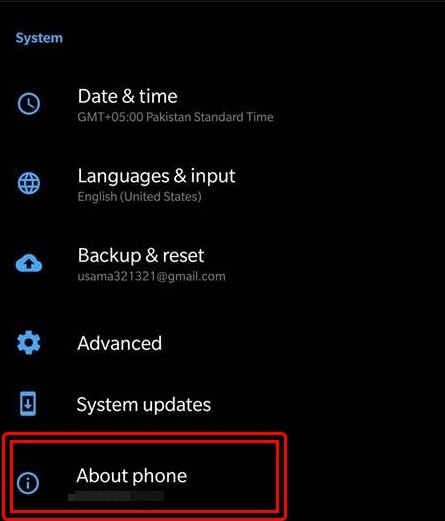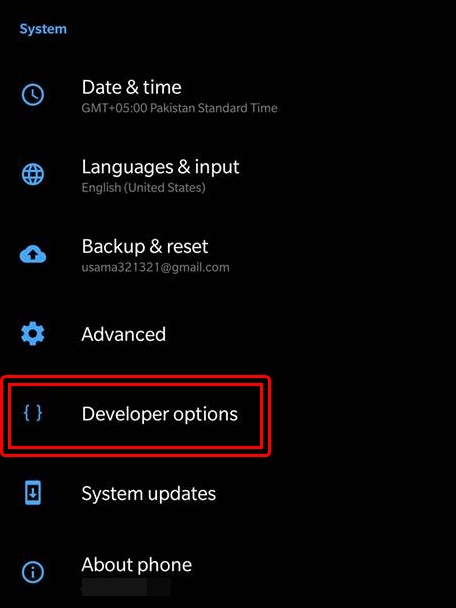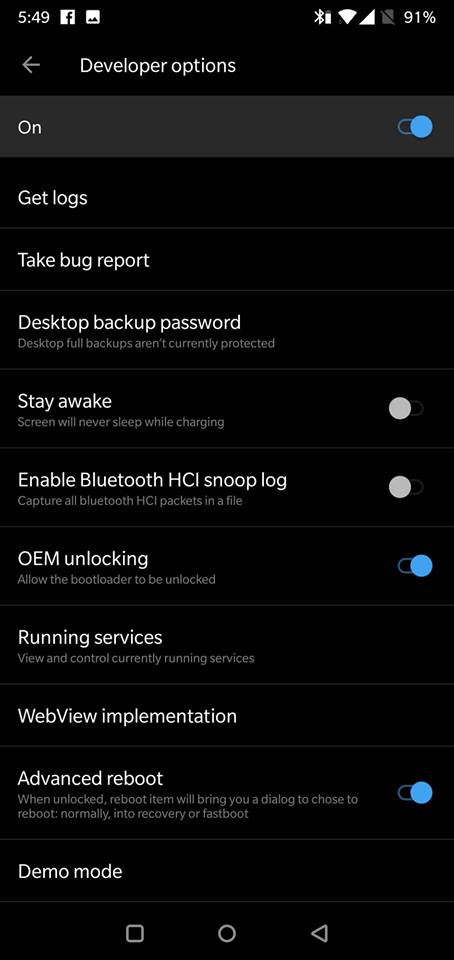Google has announced the Android Pie. All of the Android smartphone manufacturers are now preparing the new firmware for their flagship devices. The Android Pie will support more smartphones as compared to the previous versions of Android. The reason is the enforcement of Project Treble on the Android Oreo-powered devices. Those of you who purchased a phone running on Android Oreo, all of them will probably get the Android Pie. The Android Pie users need to master their OS in order to perform any kind of custom operation.
The moment you think of modifying the Android system running on your phone, the term OEM Unlocking comes up. In order to carry out any custom operation on the phone, you have to enable the OEM Unlocking on the Android phone. Without having this option enabled, your phone will not flash any custom image. The OEM Unlocking option is disabled by default for a number of reasons. In this guide, we will take a look at the steps to enable OEM Unlocking on Android Pie. Let’s understand first what the OEM Unlocking is and why do you need to unlock it.
Contents
OEM Unlocking
OEM Unlocking stands for Original Equipment Manufacturer Unlocking. The OEM Unlocking started existing with the release of Android Lollipop. The purpose of adding this lock to the Android phones was to keep the users from flashing custom images. The Android phone makers are highly against the modification of the Android system.
Customizing your phone’s OS in any way changes its official status to custom. Flashing a custom image on your Android handset will also void its warranty. In such a case, the phone manufacturer doesn’t take any responsibility either. So, basically, when a user goes out of the boundaries defined by the smartphone maker, the user is as his own.
The OEM Unlocking is hidden under the Developer options. These Developer options have several other options hidden inside like the Animations and the USB debugging. In order to enable the OEM Unlocking on an Android phone, the users first have to enable the Developer options. This method can vary according to the version of Android on your phone. In this post, we are talking about enabling OEM Unlocking on the Android Pie.
Enable OEM unlocking on Android Pie
- On your Android Pie phone, open Settings.
- Scroll all the way down now to open About device or About phone section.
- Now find the Build Number under About device/phone or inside the Software settings.
- Tap this build number for 7 times.
- Tapping it for 7 times will enable Developer options. Go back to the Settings now.
- Scroll all the way down to locate Developer options.
- Open the Developer options now to find OEM Unlocking.
- Tap the radio button or checkbox appearing next to OEM Unlocking to enable it.
That’s how simple it was to enable Android Pie OEM Unlocking.
Previous Android Versions:
- Enable OEM Unlocking on Android Lollipop and Android Marshmallow
- Also, Enable OEM Unlocking on Android Nougat
- Enable OEM Unlocking on Android Oreo
Also, learn: How to enable USB Debugging on Android Pie.