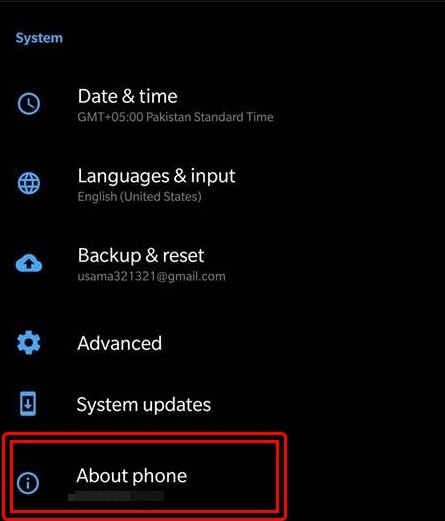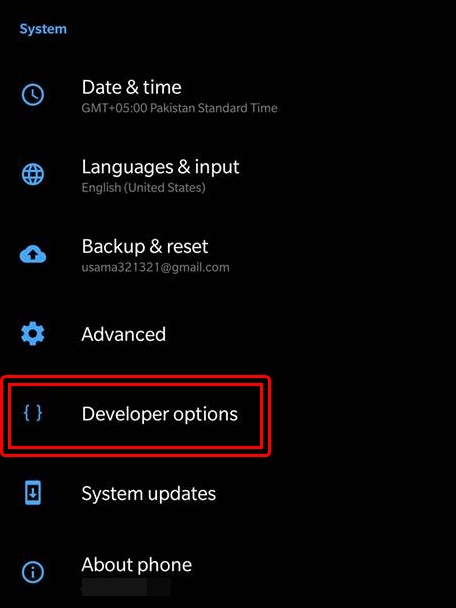Android Pie is on the roll now. Google released the Android Pie in the first week of August. Android Pie is already running on the Google Pixel phones and also on the Essential phones. Other phone makers are now preparing the Android Pie update for their flagship devices. A higher percentage of Android devices will be running on the Android Pie in near future. That is because of the enforcement of the Project Treble on all the phones launching with Android Oreo. If you picked up a handset in 2017 or 2018, there are great chances that you are going to enjoy Android Pie on it soon.
It is always important to learn about the settings of the operating system that you are running on your device. If you plan on tweaking your phone, you will come across the need of enabling USB Debugging on it. Where these settings reside can vary with each new version of Android. Therefore, you will need this guide. As we approach the steps to enable USB debugging on Android Pie, we will also take a look at what USB debugging is and why it matters.
Contents
USB Debugging
USB debugging is a developer option. The basic purpose of this feature is to allow copying of newly developed applications and tools to the phone for testing purposes. The USB debugging mode also plays a role when you want to connect the phone to the computer in the ADB or Fastboot mode. In order to load custom files i.e. ROMs and recovery images, you need the USB debugging mode enabled. Since these actions are not recommended by the device manufacturer, they hide this option in the developer settings.
Enabling the USB debugging is totally up to the user. For all the actions taking place after enabling the USB debugging, the OEM cannot be held responsible.
Enable USB debugging on Android Pie
- On your Android Pie phone, open Settings.
- Scroll all the way down now to open About device or About phone section.
- Now find the Build Number under About device/phone or inside the Software settings.
- Tap this build number for 7 times.
- Tapping it for 7 times will enable Developer options. Go back to the Settings now.
- Scroll all the way down to locate Developer options.
- Open the Developer options now to find USB debugging.
- Tap the radio button or checkbox appearing next to USB debugging to enable it.
Previous Android Versions:
- Enable USB Debugging on Android Nougat
- Enable USB Debugging on Android Oreo
Also, learn: How to enable OEM Unlocking on Android Pie.