Here you will all iPhone Xs Tips & Tricks. If you want to master iPhone Xs then you have everything here. We’ll tell you how to Boot iPhone Xs into Recovery Mode and Dfu Mode.
Moreover, we’ll share secret codes of iPhone Xs. Along with that, you will learn how to take a screenshot on iPhone Xs, Reset Settings, hard reset, soft reset and more. Let’s get start our iPhone Xs Tips & Tricks post.
Contents
iPhone Xs Details:
The iPhone Xs was released in 2018, September. The Phone came out with a screen of 5.8 inches having 1125 x 2436 pixels resolution. iPhone Xs was powered by Apple A12 Bionic (7 nm) CPU and Apple GPU (4-core graphics) GPU. It had internal storage of 64/256/512 GB, 4 GB RAM. The camera at the back of this phone is 12 MP – f/1.8 / 12 MP – f/2.4 and on the front, it is 7 MP. Inside this Phone, there was a 2658 mAh battery. The Phone originally ran on iOS 12, upgradable to iOS 12.1.
Soft Reset.
Codes.
Recovery Mode.
Dfu Mode.
Reset Settings.
Reset Network Settings.
Portable Hotspot.
Power Saving Mode.
Reset Location & Privacy.
Screenshot.
Video Tutorials.
Back Up Data.
Check IMEI.
iPhone Xs Tips & Tricks:
Heed the instructions below in order to learn everything about iPhone Xs. These iPhone Xs Tips will help you master everything on your device.
Soft Reset iPhone Xs:
- Press + Hold Volume Up & Power Key until you see the slide pop-up.
- Slide it to the right, as you can see on the screen.
- Hold the power button to power on your device.
 How to Hard Reset iPhone Xs:
How to Hard Reset iPhone Xs:
Follow the instructions provide in the link below and you will easily hard reset iPhone Xs.
iPhone Xs Secret Codes:
| Field mode. | *3001#12345#* |
| IMEI number | *#06# |
| Settings for transferring the phone calls, fax etc. | *#21# |
| Presentation of your number while making phone calls. | *#30# |
| Information about blocked phone calls. | *#33# |
| Settings for awaiting calls. | *#43# |
| The number to which the calls are transferred to. | *#61# |
| Information about the numbers on which your calls are redirecting. | *#62# |
| Where you calls are redirecting when your number is busy. | *#67# |
| IMSI number. | 5005# |
Dfu Mode iPhone Xs:
- Connect your iPhone to your PC.
- Now Press Volume Up button once, Press Volume Down button once and after that Press Side Button.
- Once the screen goes off, Press Volume Down + Power Key for 5 seconds and let go of the power key.
- You will see a pop-up saying a device is found in recovery mode. Let go of all the buttons. You have Booted your iPhone Xs into Dfu Mode.
Reset Settings:
- Open Settings from your home screen.
- Tap on General.
- Scroll down and at the end of the screen, you will see Reset. Tap on it.
- Now Tap on Reset All Settings.
Reset Network Settings:
- Open Settings from your home screen.
- Tap on General.
- Scroll down and at the end of the screen, you will see Reset. Tap on it.
- Now Tap on Reset Network Settings.
Recovery Mode iPhone Xs:
- Connect your iPhone to your PC and launch iTunes.
- Now Press Volume Up button then Volume Down and after that press + hold the power button.
- Let go of the power button, once you see the recovery mode on your iPhone Xs.
ScreenShot:
- Open Up the screen of which you want to take a screenshot.
- Now Press both Volume Up and Power together.
- There you go.
Delete Apps on iPhone Xs:
Method 1:
- Unlock your device and go to the home screen page from where you want to delete the apps.
- Now Tap and Hold any app icon for 2 seconds, you’ll see all the icon will start to wiggle.
- Once your icons start wiggling, you’ll see an X will appear on the icon top left corner.
- Tap the X on the app you want to uninstall.
- When you tap on X, you’ll see a confirmation pop-up ( Delete – Cancel ). Tap on delete to proceed with the uninstallation process.
Method 2:
- Open Settings on your device. Tap on General.
- Select “iPhone Storage” from the settings.
- Here you’ll see all the apps and also you will see the space of each app.
- Tap on the app you want to delete.
- You’ll get two options, either you delete the app or you can offload the app.
Back Up Data on iPhone Xs:
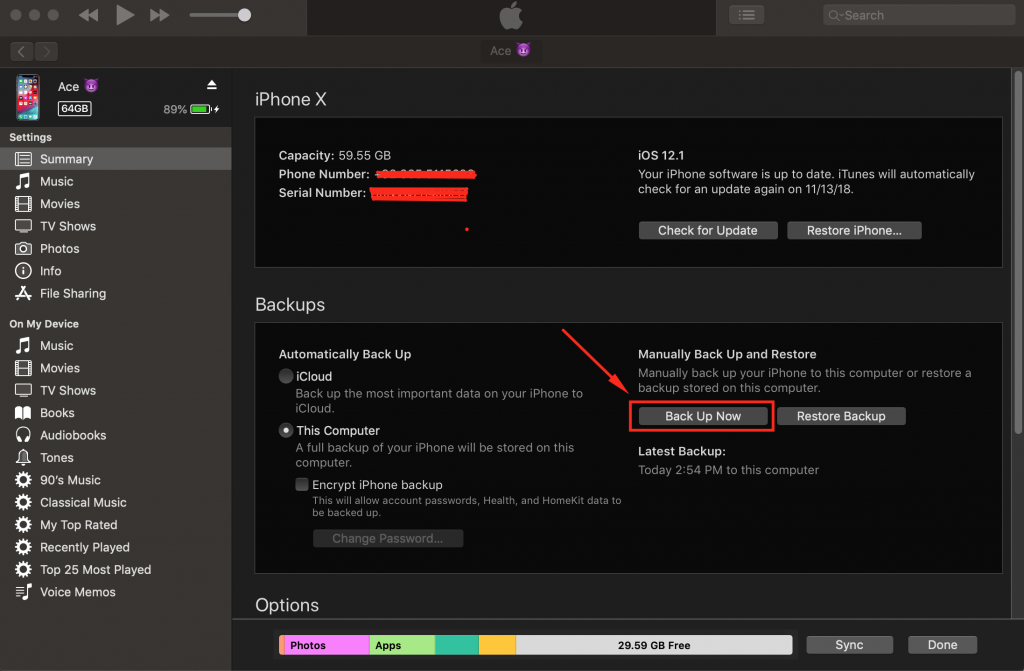
- Connect your device to PC and launch iTunes.
- You will you see your iPhone under the Devices Tab.
- Click on your device icon located at the top of iTunes.
- You will see there will be two options in Backups Tab. Backup Now & Restore Backup.
- All you have to do is click on Backup Now.
How To check Blacklist status of iPhone Xs:
Click on the following button and you will be taken to a new website. Enter the required details and click on Blacklist check.


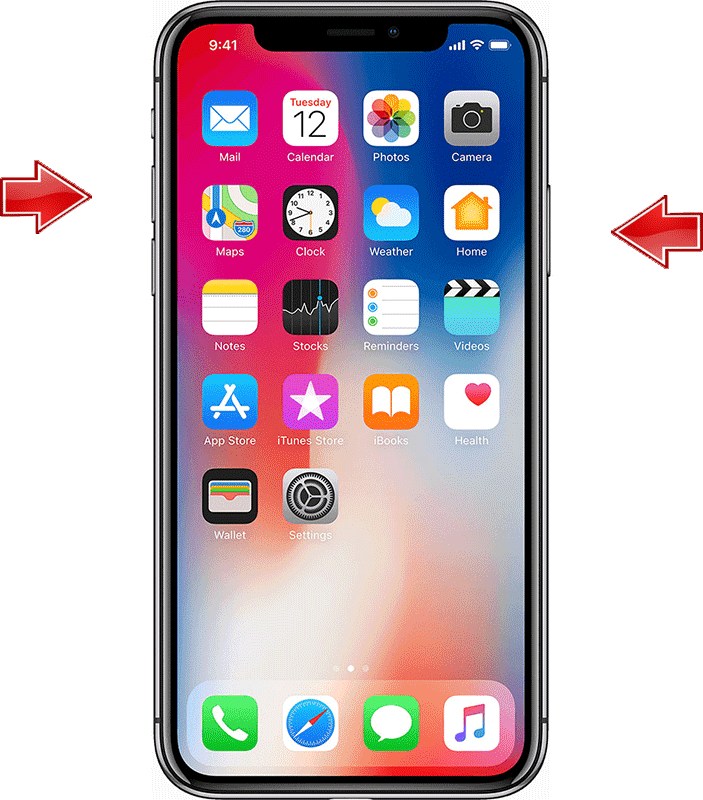
![Stop Tiles From Resizing in Group FaceTime [ How To ] Stop Tiles From Resizing in Group FaceTime](https://techbeasts.com/wp-content/uploads/2020/06/Stop-Tiles-From-Resizing-in-Group-FaceTime-218x150.jpeg)
![Remove Cookies From iPhone [ How To ] Remove Cookies for iPhone](https://techbeasts.com/wp-content/uploads/2020/03/Remove-Cookies-for-iPhone-218x150.jpeg)










