Here you find Huawei Mate 20 Pro Tips & Tricks or you can say general guide on how to use Huawei Mate 20 Pro. We will include Hard Reset, Recovery, Fastboot, Download, Reset Setting and more. Without further ado, Let’s get started now.

Soft Reset.
Codes.
Recovery Mode.
Fastboot Mode.
Reset Settings.
Download Mode.
Reset Network Settings.
Portable Hotspot.
Power Saving Mode.
Add Fingerprint.
Screenshot.
Video Tutorials.
Back Up Data.
Bypass Google Verification.
Check IMEI.
Contents
Huawei Mate 20 Pro Tips & Tricks:
Heed the instructions below in order to learn everything about Huawei Mate 20 Pro. These Huawei Mate 20 Pro Tips will help you master everything on your device.
How To Hard Reset Huawei Mate 20 Pro:
We’ve posted this guide yesterday. You can use the following link to learn how you can hard reset Huawei Mate 20 Pro.
Soft Reset Huawei Mate 20 Pro:
In order to Soft Reset your Huawei Mate 20 Pro, all you have to do is hold down the power button for 2-3 seconds and your device will turn off.
Secret Codes for Huawei Mate 20 Pro:
Every Android device has different service codes to access a number of settings. Following are the Huawei Mate 20 Pro Codes.
| Project menu | *#*#2846579#*#* |
| Testing | *#*#6130#*#* |
| About phone | *#*#0000#*#* |
| Calendar info | *#*#225#*#* |
| Google Play service | *#*#426#*#* |
| IMEI | *#06# |
Boot Huawei Mate 20 Pro into Recovery Mode:
- Turn off your Huawei Mate 20 Pro by holding the power button for 2-3 seconds.
- Once your device is turned off completely. Press + Hold Volume Up and Power button together for 2-3 seconds.
- Now when you see the Huawei logo, let go of all the buttons.
Boot Huawei Mate 20 Pro into FastBoot Mode:
- Turn off your Mate 20 Pro by holding down the power button for 2-3 seconds.
- Connect your device to PC using USB Cable and While doing that Hold Volume Down button.
- When you see the FastBoot Icon on your home screen let go of the button.
How to Reset Settings on Huawei Mate 20 Pro:
- Open Settings -> Advanced Settings.
- Tap Backup & reset -> Reset all Settings.
- Now you have to tap two times on Reset all Settings.
Download Mode on Mate 20 Pro:
- Turn off your device using the power button.
- Connect it to your PC and Press + Hold Volume Down and Up button.
Reset Network Settings on Huawei Mate 20 Pro:
- Open Settings -> Advanced Settings.
- Tap Backup & reset -> Reset Network Settings.
- Now you have to tap two times on Reset Network Settings.
Enable Portable Hotspot on Huawei Mate 20 Pro:
- Open Settings on your device.
- Head over to the Wireless & networks –> Tethering & portable hotspot.
- Now select Portable Wi-Fi hotspot and Configure Wi-Fi hotspot.
- In the end, Turn on Portable Hotspot.
Power Saving Mode on Huawei Mate 20 Pro:
- Open Settings.
- Tap on the Battery.
- Here you will find all the options related to power saving mode. Customize as you like.
- Pull down the notification menu, Tap on Ultra Saving Mode to enable it.
Add Fingerprint Huawei Mate 20 Pro:
Now before you Add Fingerprint on your Huawei Mate 20 Pro, you have to set Pin or Pattern Lock first.
- Launch Settings on your device.
- Head over to the Security & privacy.
- Tap on Fingerprint and you will be asked to set up a Pin or Pattern. Do as you like.
- Once you’ve set your passcode or pattern, now you can add fingerprint on Huawei Mate 20 Pro.
Take Screenshots on Huawei Mate 20 Pro:
There are three methods which can be used to take screenshots on Huawei Mate 20 Pro.
Method1:
- Open the Screen of which you want to take a screenshot of.
- Press Volume Up + Volume Down button together for once.
- You will hear a splash voice. Done.
Method2:
- Open the screen or page of which you want a screenshot
- Drag down the notification bar.
- Tap on the screenshot and all done.
Method3:
- Open the Screen -> Knock 2 times -> Open Gallery.
BackUp data on Huawei Mate 20 Pro:
We have posted a complete tutorial on how to backup data on Huawei devices. Use the link below to access that guide and following instructions provided in that post will help you back up the data on Huawei Mate 20 Pro.
How to Backup Data on Huawei Phones.
How to Bypass Google Verification on Huawei Mate 20 Pro:
Heed the instructions provided below in the guide to bypass FRP lock on Huawei Mate 20 Pro.
Check IMEI Number on Huawei Mate 20 Pro:
Finding IMEI number on any Android is same, all you have to do is open your phone’s dialer. Type *#06#, Voila. You’ll see a pop-up with numbers written on it. That is your IMEI number.
That’s all.

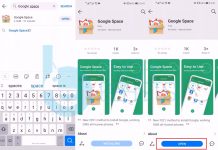
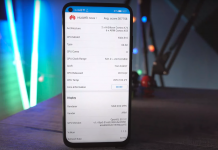
![Download Google Play Store APK [21.1.27] [ Huawei Phones ] Download Google Play Store](https://techbeasts.com/wp-content/uploads/2020/06/Google-Play-Store-APK--218x150.png)









