Galaxy E5 was updated to Android 5.1.1 Lollipop back in August, 2015. Since then, the device became resistant to root access. Because of Samsung’s changes in Android 5.1.1 Lollipop system, it wasn’t easily possible to get beyond the boundaries and root any Samsung Galaxy powered up with this version of Android. It took quite a while for developers to get a work-around on this. Just today, Chainfire, the famous developer behind many Android milestones updated his rooting tool to work with Android devices running Android 5.1.1 Lollipop and 6.0.1 Marshmallow. Chainfire’s root tool CF-Auto-Root tool can now easily root Galaxy E5 running Android 5.1.1 Lollipop.
Those of you who have been looking for a way to root their Galaxy E5 on Lollipop, they may do so now. In the on-going guide you will learn to root your Galaxy E5 E500F and E500H running Android 5.1.1 Lollipop. Let’s go ahead and do it now.
In case you’re not finding yourself confident enough or convinced enough to root your Galaxy E5, you may want to have a look on 10 reasons why you should root your Android. You may also want to go through some benefits of root access, so have a look on the 10 best applications for rooted phones to enhance the functionality of your phone after rooting it.
Here are some early preparations to make sure that nothing goes wrong
- This method only works with Galaxy E5 E5 E500F and E500H Your device must be running Android 5.1.1 Lollipop. Check your device’s model number and Android version in Settings > About device section.
- Enable USB debugging on your Galaxy E5. To do so, go to Settings > About device > tap the build number for 7 times. This will enable developer options in settings. Once enabled, open developer options and enable USB debugging.
- Enable OEM unlock on your Galaxy E5 if available. If OEM unlock doesn’t appear in developer options, skip this step.
- Backup your important contacts, call logs, sms messages and important media content.
- Charge your phone up to 50% to avoid and power issues during the flashing process.
- Turn off windows firewall, also disable or delete Samsung Kies while you’re using Odin3.
- Use your phone’s original data cable to establish connection between your phone and your desktop PC.
- Follow this guide to the letter to avoid any mishap.
DISCLAIMER: ROOTING PROCESS IS HIGHLY CUSTOM AND INVOLVES CERTAIN RISKS. ROOT YOUR SAMSUNG GALAXY WILL VOID ITS WARRANTY. IF YOUR DEVICE HAS A KNOX COUNTER ON THE BOOTLOADER, ROOTING IT WILL TRIP THE COUNTER AND YOU WON’T BE ABLE TO RESET KNOX AFTER THAT. IN CASE OF ANY MISHAP, TECHBEATS, SAMSUNG OR CHAINFIRE MAY NOT BE HELD RESPONSIBLE. MAKE SURE THAT YOU’RE ROOTING YOUR PHONE AFTER UNDERSTANDING EACH AND EVERYTHING, AND YOU’RE DOING IT AT YOUR OWN RISK.
Required downloads:
- Download and install Samsung USB drivers
- Download and extract Odin. [Recommended Odin v3.09]
- Download CF-Auto-Root according to your device.
- Extract the downloaded .zip file once to get the .tar or .tar.md5 file.
How To Root Samsung Galaxy E5 on Android Lollipop using CF Auto Root
- Open Odin.exe from the folder you extracted.
- Click on “PDA” / “AP” tab and select the unzipped CF-Autroot.tar file that you download and extracted in the third step in required downloads. If you’ve already downloaded the CF-Auto-Root file in .tar format, you do not need to extract it.
- Do not touch any other option in Odin. The only options ticked should be F.Reset Time and Auto-Reboot. Leave all other options as it is.
- Now put your Galaxy E5 in download mode and connect it to your PC. To put it in download mode, turn it off completely. Now turn it on by press and holding Volume Down + Home + Power Key. It will boot up with a warning. Press Volume Up to continue. You should be in download mode now. If this combination doesn’t work, here’s How to Boot Samsung Galaxy Devices into Download & Recovery Mode
- Now connect it with your PC and let Odin detect it. As soon as Odin detects your phone, it will show you a blue or yellow indicator in the ID:COM box.
- As your device has been connected, click the “Start” button now.
- Odin will now flash CF-Auto-Root. Once done, it will reboot your device.
- Disconnect your device, let it turn on completely and check SuperSu in app drawer once it boots up.
- You can verify root access by installing Root Checker application from Google Play Store.
Device booted up but not rooted? Here’s what to do
If your device isn’t rooted even after flashing CF-Auto-Root, you may try doing this.
- Follow the guide step and 2 from the guide above.
- Now in the third step, untick Auto-Reboot, the only ticked option should be F.Reset.Time.
- Follow the above guide from step 4 – 6.
- Once CF-Auto-Root has been flashed, reboot your device manually by either pulling out the battery or using the button combo.
- Verify root access as explained above.
How to Unroot your Galaxy E5 now?
You can unroot your device and revert back to the stock condition of your phone by flashing stock firmware. Here’s How To Flash Stock Firmware On Samsung Galaxy With Odin,
Got any issues? Reach us out through the comment box below.

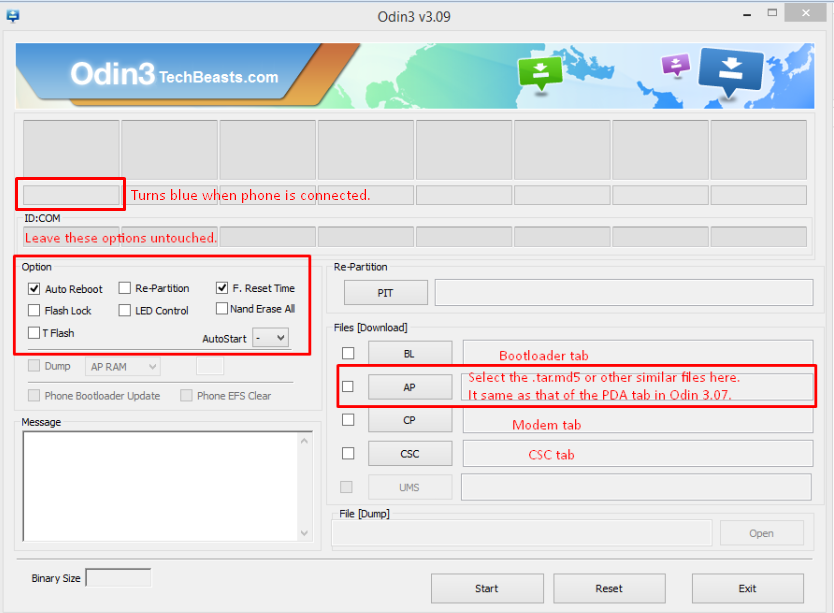













after doing all this, its showing Supersu in menu but phone is not rooted, apps like titanium backup, xmod, lucky patcher and more apps showing that device is not rooted…
@luckydzire:disqus what’s the model number of your device?
E500H
@luckydzire:disqus Try disabling the auto-reboot option in Odin and flash the CF Auto Root file again. Best of luck.
still not working, ill try it on E500H 4.4.4
@luckydzire:disqus the file linked above is for Android 5.1.1. I guess you will need to perform a clean stock firmware installation and then root your device.
I tried on stock 5.1.1, its not working, it instals as user app, not as system, supersu cant be uninstalled easily, bt by this mathod root not working and it instals as user app.
Does it work on SM-E500HQ 5.1.1?
Nope
omg i really thanks for u cuz ur post can make me back my phone
cuz another website my phone eror when i want root but i try ur post my phone can on again thank you very much