You are iOS user but you have Samsung Smart TV and now you are looking for a way to Connect iPhone/iPad To Samsung Smart TV. Well, you are in the right place. Today you will learn how you can connect the iOS devices with your Samsung Smart TV.
Whether you are an iPhone or Apple user, you cannot deny the fact, Samsung Smart TV is pretty good when it comes to Smart TV. Everybody wants to watch videos and movies on big screens. Android users have perks of screen mirroring option and they are good to go. However, Apple users are not that lucky but today we will help all of Apple users and tell them how you can Connect iPhone/iPad To Samsung Smart TV.
Contents
Connect iPhone/iPad To Samsung Smart TV
There are a number of ways through you can mirror iPhone screen to Samsung Smart TV. But we cannot post all of them. However, we have chosen the best and easiest methods you can use.
Lightning Digital AV Adapter:
This is the best and easiest method an Apple user can use to connect iPhone/iPad to a smart TV. It’s a plug & Play method, you don’t have to set up anything, no need of third-party installations, etc. All you have to do is connect AV adapter to your phone and smart tv.
Follow the instructions below in order to learn how to connect AV adapters. Because there are two kinds of AV adapters, one is for lightning devices and the other is for old devices.
- First, connect the adapter to your iPhone or iPad charging port
- After that, you will require an HDMI cable. Connect the HDMI cable to the digital AV Adapter
- Now connect the other end of the HDMI cable to Smart TV
After applying these steps, all that left is to use your remote and select the HDMI input.
Read more: *New* Top Samsung Smart TV Apps List: 2019
Samsung Smart View:
- First, head over to the app store and download the Samsung Smart View app on your iOS devices.
- Once installed, Launch the app on your iPhone or iPad.
- Now, wait for your smart TV to appear in the list of available connection.
- It might take some time. Once it does, Tap on your Smart TV, you will see a notification your Samsung Smart TV.
- Tap on allow to proceed with the connection.
- On the Smart View app, enable the screen recording, allow the apps access.
- After that, Turn on the screen recording module. You can find this option in customizing controls.
- That’s it.
Final Words:
These were the best and simple methods you can use to connect your iPhone/iPad to Samsung Smart TV. Let’s know how did it go with you.

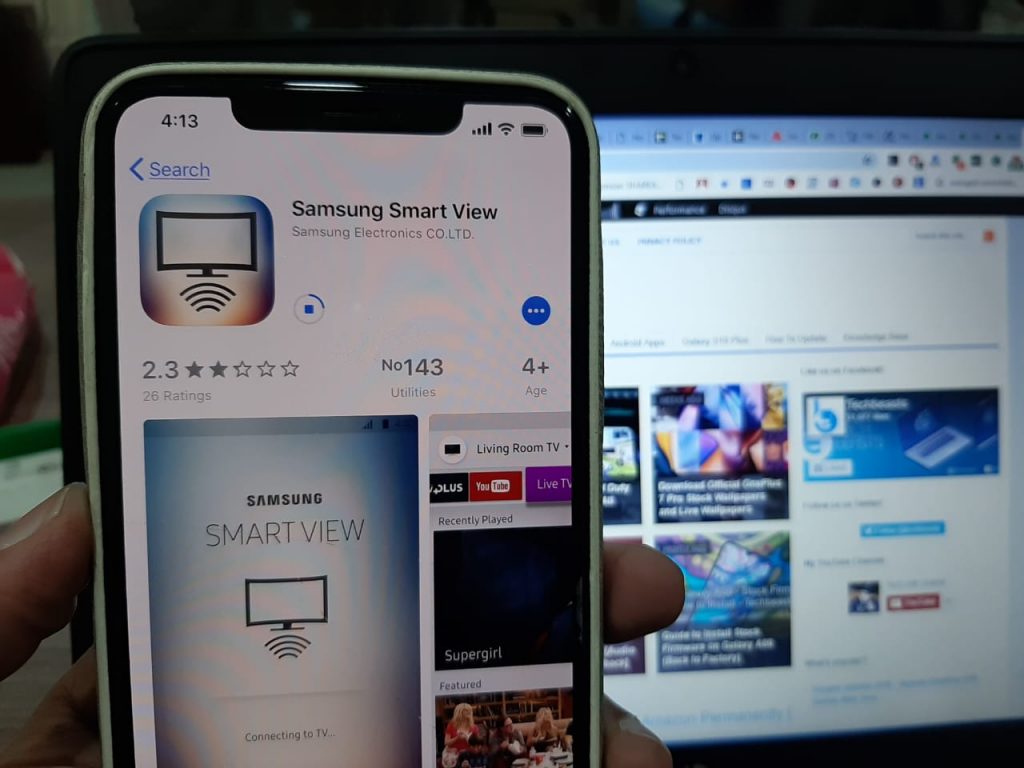
![Stop Tiles From Resizing in Group FaceTime [ How To ] Stop Tiles From Resizing in Group FaceTime](https://techbeasts.com/wp-content/uploads/2020/06/Stop-Tiles-From-Resizing-in-Group-FaceTime-218x150.jpeg)
![Remove Cookies From iPhone [ How To ] Remove Cookies for iPhone](https://techbeasts.com/wp-content/uploads/2020/03/Remove-Cookies-for-iPhone-218x150.jpeg)










