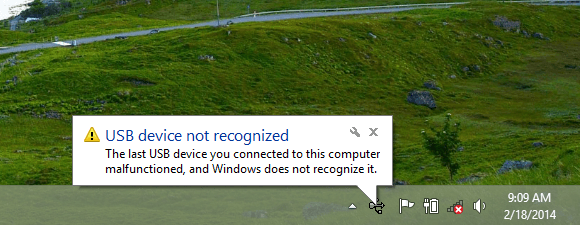Today in this post, I’ll help you solve USB Device Not Recognized Error in any Windows version. This error is well-known and mostly all of us has faced this issue once or twice. I am not getting into reasons why this happens or whatever is causing this, last night I faced this issue after very long. Now let’s start the methods to fix USB Device Not Recognized Error In Windows.
Following are the error messages you receive, every time you see USB device not recognized.
[note]“The last USB device you connected to this computer malfunctioned, and Windows does not recognize it.”
Or
“One of the USB devices attached to this computer has malfunctioned, and Windows does not recognize it. For assistance in solving this problem, click this message.”[/note]
Contents
How To Solve USB Device Not Recognized Error In Windows:
Following are the different sort of troubleshooting steps that can help you fix USB device not recognized error.
Method#1:
- First, restart your PC.
- Now remove the power plug.
- Put your USB device in USB port.
- Plug back Power cable and turn on your PC.
Method#2:
- Open Windows menu and search for RUN.
- Click on RUN and when new Windows open up.
- Type “devmgmt.msc” and click OK.
- You’ll see a new window will open, click on Universal Serial Bus controllers to expand it.
- Now plug-in your device and you’ll see a port with Yellow sign.
- Right click on that port and select uninstall.
- Once drivers are uninstalled, Restart your PC.
- When your PC boots up, USB drivers of the device will be automatically re-installed.
Method#3:
- Open device manager on your PC.
- You’ll see a list of devices, Click on Universal Serial Bus controllers.
- Now locate your device which is not recognized by the Windows.
- Right Click on that port, select update drivers.
- Now if you have a backup of USB drivers then select the destination where you have stored them.
- If you don’t have any backup, select install automatically. It will download the drivers from the Web.
How To Fix USB Device Not Recognized Error In Windows
Method#4:
- Right Click on battery icon in your Windows.
- Select power options.
- In next page, click on change plans.
- Now in next page, click on change advanced power settings.
- Click on USB Settings from the list.
- Click on USB selective suspend settings and Disable both On battery and Plugged in settings.