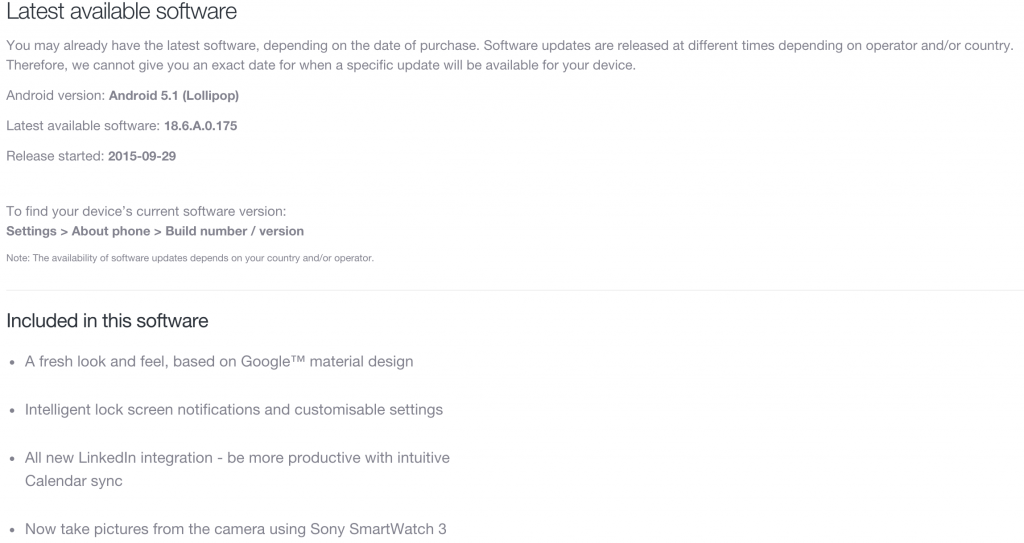Xperia M2, Sony’s 2014 mid-ranger is now seeing Android 5.1.1 Lolllipop update. Sony skipped Android 5.0.2 Lollipop for this device and update it to Android 5.1.1 Lollipop straight from Android 4.4.4 KitKat. This is more of a surprise for Xperia M2 users as Sony has been pretty much kind to its loyal users. The new update brings all new goodies of Lollipop which include a new UI based on Material Design, new notifications on lockscreen, new notification bar icons, performance and battery life enhancements and a fix to the annoying Stagefright bug. Sony started seeding this update to the users through OTA and PC Companion. The update will be hitting all regions around the world depending on the region priority set by Sony.
Xperia M2 users who do not want to rely on the OTA update to hit their device, they may be willing to get this latest Lollipop firmware running on their device right now. In case you’re looking for a method, you may have spotted the right place already. In the on-going post we will be updating our beloved Xperia M2 D2303, D2305 and D2306 to Android 5.1.1 Lollipop 18.6.A.0.175 by means of Sony flashtool. Scroll down and go through the method to get it done now.
Early Preparations:
1. This is only for Sony Xperia M2 D2303, D2305 & D2306
This ROM is only for the device mentioned above. Make sure that your model number matches the one listed above. To do so, go to Settings > About Device on your device and see your model number. Flashing this firmware on any other device will result in bricking it so make sure that you meet this requirement first of all.
2. Battery should be charged at least over 60%.
Make sure that your battery is charged enough to complete the flashing process. In case your battery is low and your device goes dead during the flashing process, you may end up soft bricking your device as it won’t complete the flashing process.
3. Backup everything!
Just to be on the safe side, you may consider backing up each and everything from your Android device. This is highly recommended so that in case anything goes wrong, you still have the access to all of your data and you can restore it immediately. You may backup everything as listed below.
- Backup SMS Messages
- Backup Call Logs
- Backup Contacts
- Backup Media – Copy your files manually to your PC or Laptop.
4. Enable USB Debugging Mode on your device.
Enable USB debugging mode on your device. To do so, tap settings>developer options>USB debugging. If you can’t find developer options in settings, then tap settings > about device and tap “Build Number” for 7 times and you’ll get em’ activated under settings.
5. Install and setup Sony Flashtool.
You must have installed Sony Flashtool. Find the full guide here. After installing Sony Flashtool, open the Flashtool folder from the drive where you installed it.Now open Flashtool>Drivers>Flashtool-drivers.exe and install the Flashtool, Fastboot & Xperia M2 drivers from the list. [Important]
6. Use OEM data cable to establish connection.
Make sure that you use the phone’s original data cable to establish connection between your phone and the PC. Using a different data cable might result in interrupting the firmware installation.
How To Update Sony Xperia M2 D2303, D2305 & D2306 To 18.6.A.0.175 Android 5.1.1 Firmware
Before moving forward, please make sure that you’ve read the pre requisites and ensure that you are set to go ahead.
- Download the latest firmware Android 5.1.1 Lollipop 18.6.A.0.175 FTF file.
- For Xperia M2 D2303 [Generic/Unbranded] Link 1 | Create your own FTF using this guide
- For Xperia M2 D2305 [Generic/Unbranded] Link 1 Create your own FTF using this guide.
- For Xperia M2 D2306 [Generic/Unbranded] Link 1 | Create your own FTF using this guide.
- Copy the file and paste in Flashtool>Firmwares folder.
- Open Flashtool.exe now.
- Hit the small lightening button on the top left corner and select Flashmode.
- Select the FTF firmware file that you placed in the Firmware folder.
- From the right side, select what do you want to wipe. Data, cache and apps log, all wipes are recommended, perhaps you may select if you don’t want.
- Click on OK, and it will start preparing the firmware for flashing. This may take a little while to load.
- As soon as the firmware is loaded, it will prompt you to attach the phone by turning it off and keeping the back key press.
- For Xperia M2, Volume Down key will do the job of back key, just turn off your phone, keep the Volume Down key pressed and plug in the data cable.
- As soon as the phone is detected in Flashmode, the firmware will start flashing, Do not leave the Volume Down key until the process is complete.
- As soon as you see “Flashing ended or Finished Flashing” leave the Volume Down key, plug the cable out and reboot.
- That’s All! Congrats! You’ve installed latest Android 5.1.1 Lollipop on your Xperia M2. Enjoy
In case you got any queries or face any problems regarding this guide, please feel free to stop by the comment box below and let us know. We will get back to you as soon as possible. Thanks all!