Sony doesn’t forget its loyal mid-range device users. Earlier we saw Sony rolling out Android 5.1.1 Lollipop update for the entire Xperia Z family, which was a very good step by Sony. Now Sony has started rolling out the Android 5.1.1 Lollipop official update for its 2014 mid-ranger, the M2 and M2 Dual. The new Android 5.1.1 Lollipop update moves the build number to 18.6.A.0.175. Since this happens to be the very first Lollipop build for Xperia M2, its going to be worth installing and experiencing the all new Android Lollipop. New firmware brings a completely new and revamped UI in accordance with the Material Design. New notifications on lockscreen have arrived, new icons in the notification bar, performance and battery enhancements are a part of this update. Stagefright bug, which has become a pain for many manufacturers, has been fixed completely in this update as well. So we can conclude that this happens to be a major update for Xperia M2. Sony started rolling out this update through OTA and PC Companion.
Android freaks like me will never want to wait for OTA and try to look for a way to update their Xperia M2 to the latest Android 5.1.1 Lollipop right now. The good news is, we have already come up with a method. In the succeeding guide you will be going through a comprehensive method to install latest Android 5.1.1 Lollipop 18.6.A.0.175 FTF on your Xperia M2 Dual by means of Sony Flashtool. Let’s move towards the method in order to get the phone updated now.
Early Preparations:
1. This is only for Sony Xperia M2 Dual D6503, D6502 & D6543
This ROM is only for the device mentioned above. Make sure that your model number matches the one listed above. To do so, go to Settings > About Device on your device and see your model number. Flashing this firmware on any other device will result in bricking it so make sure that you meet this requirement first of all.
2. Battery should be charged at least over 60%.
Make sure that your battery is charged enough to complete the flashing process. In case your battery is low and your device goes dead during the flashing process, you may end up soft bricking your device as it won’t complete the flashing process.
3. Backup everything!
Just to be on the safe side, you may consider backing up each and everything from your Android device. This is highly recommended so that in case anything goes wrong, you still have the access to all of your data and you can restore it immediately. You may backup everything as listed below.
- Backup SMS Messages
- Backup Call Logs
- Backup Contacts
- Backup Media – Copy your files manually to your PC or Laptop.
4. Enable USB Debugging Mode on your device.
Enable USB debugging mode on your device. To do so, tap settings>developer options>USB debugging. If you can’t find developer options in settings, then tap settings > about device and tap “Build Number” for 7 times and you’ll get em’ activated under settings.
5. Install and setup Sony Flashtool.
You must have installed Sony Flashtool. Find the full guide here. After installing Sony Flashtool, open the Flashtool folder from the drive where you installed it.Now open Flashtool>Drivers>Flashtool-drivers.exe and install the Flashtool, Fastboot & Xperia M2 Dual drivers from the list. [Important]
6. Use OEM data cable to establish connection.
Make sure that you use the phone’s original data cable to establish connection between your phone and the PC. Using a different data cable might result in interrupting the firmware installation.
How To Update Sony Xperia M2 Dual D2302 To 18.6.A.0.175 Android 5.1.1 Firmware
Before moving forward, please make sure that you’ve read the pre requisites and ensure that you are set to go ahead.
- Download the latest firmware Android 5.1.1 Lollipop 18.6.A.0.175 FTF file.
- For Xperia M2 Dual D2302 [Generic/Unbranded] Link 1 | Create your own FTF using this guide
- Copy the file and paste in Flashtool>Firmwares folder.
- Open Flashtool.exe now.
- Hit the small lightening button on the top left corner and select Flashmode.
- Select the FTF firmware file that you placed in the Firmware folder.
- From the right side, select what do you want to wipe. Data, cache and apps log, all wipes are recommended, perhaps you may select if you don’t want.
- Click on OK, and it will start preparing the firmware for flashing. This may take a little while to load.
- As soon as the firmware is loaded, it will prompt you to attach the phone by turning it off and keeping the back key press.
- For Xperia M2 Dual, Volume Down key will do the job of back key, just turn off your phone, keep the Volume Down key pressed and plug in the data cable.
- As soon as the phone is detected in Flashmode, the firmware will start flashing, Do not leave the Volume Down key until the process is complete.
- As soon as you see “Flashing ended or Finished Flashing” leave the Volume Down key, plug the cable out and reboot.
- That’s All! Congrats! You’ve installed latest Android 5.1.1 Lollipop on your Xperia M2 Dual. Enjoy
In case you got any queries or face any problems regarding this guide, please feel free to stop by the comment box below and let us know. We will get back to you as soon as possible. Thanks all!

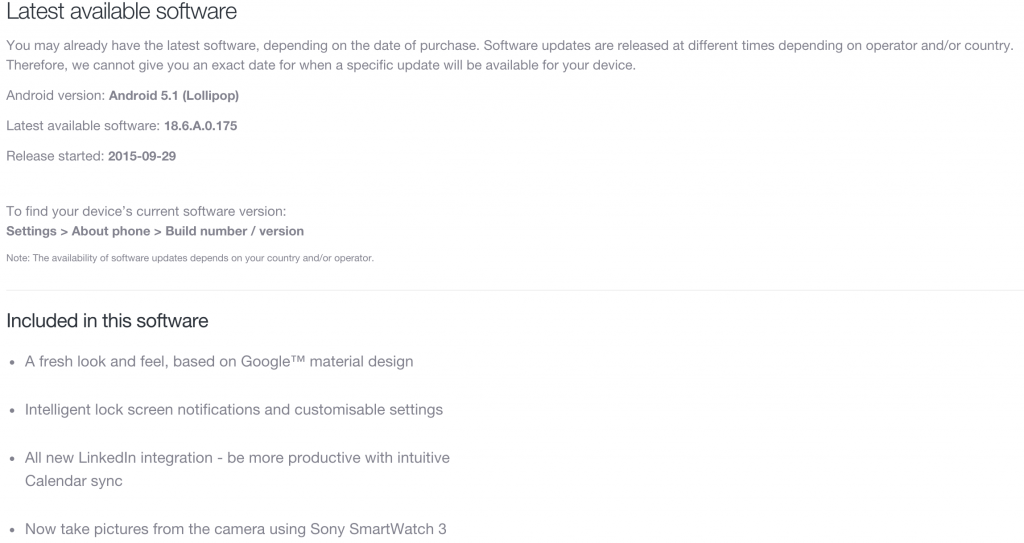













when m flash show this msg plzz help mee..
22/050/2015 19:50:58 – INFO – Preparing files for flashing
22/053/2015 19:53:24 – INFO – Please connect your device into flashmode.
22/054/2015 19:54:56 – INFO – Device connected in flash mode
22/054/2015 19:54:56 – INFO – Opening device for R/W
22/054/2015 19:54:59 – INFO – Start Flashing
22/055/2015 19:55:14 – INFO – Processing loader.sin
22/055/2015 19:55:14 – INFO – Checking header
22/055/2015 19:55:14 – ERROR – Processing of loader.sin finished with errors.
22/055/2015 19:55:15 – INFO – Ending flash session
22/055/2015 19:55:15 – ERROR –
22/055/2015 19:55:15 – ERROR – Error flashing. Aborted
22/055/2015 19:55:15 – INFO – Device connected in flash mode
22/055/2015 19:55:21 – INFO – Device disconnected
@zubairkhansaab:disqus please download the latest version of flashtool and use that. Best of luck.