Sony started rolling out Android 5.0.2 Lollipop for Xperia Z3 D6603 today. It’s been quite a while since the Sony Xperia Z users have been waiting for the update to to hit their devices and Sony finally took off the barrier of silence by rolling out this update for Z3 first of all. As expected, this update carries some major changes. One of the most prominent and notable change is in the UI department. Sony has revamped its UI in order to comply with Google’s latest Material Design, which offers smooth, enhanced and flat graphics / design. The core is updated to Android 5.0.2 Lollipop, build number is 23.1.A.0.690. Updated features include new notifications on lockscreen, guest mode / multi user modes. Battery life has also received bit of an improvement.
This update is rolling out slowly to the users in different regions at the moment through Sony PC Companion or through OTA. Both these mediums of updates take quite a while, users who can’t wait for the update to hit automatically, would like to find a way to update their phones right away. Sony flashtool can become handy in this case, and just in case you don’t know how to flash a stock FTF to update your device to latest and greatest version of Android, you may find our guide useful. We are set to install official Android 5.0.2 Lollipop firmware based on build number 23.1.A.0.6.90 on our beloved Xperia Z3 D6603 using Sony flashtool. Let’s go through some early preparations and flash this firmware to taste Lollipop right away.
Early Preparations:
1. This is only for Sony Xperia Z3 D6603
This ROM is only for the device mentioned above. Make sure that your model number matches the one listed above. To do so, go to Settings > About Device on your device and see your model number. Flashing this firmware on any other device will result in bricking it so make sure that you meet this requirement first of all.
2. Battery should be charged at least over 60%.
Make sure that your battery is charged enough to complete the flashing process. In case your battery is low and your device goes dead during the flashing process, you may end up soft bricking your device as it won’t complete the flashing process.
3. Backup everything!
Just to be on the safe side, you may consider backing up each and everything from your Android device. This is highly recommended so that in case anything goes wrong, you still have the access to all of your data and you can restore it immediately. You may backup everything as listed below.
- Backup SMS Messages
- Backup Call Logs
- Backup Contacts
- Backup Media – Copy your files manually to your PC or Laptop.
- Titanium Backup – If already rooted, use Titanium Backup to backup all of your apps, system data and other important content.
- Backup Nandroid – If CWM or TWRP installed previously, otherwise skip this step and perform this at the end of flashing.
4. Enable USB Debugging Mode on your device.
Enable USB debugging mode on your device. To do so, tap settings>developer options>USB debugging. If you can’t find developer options in settings, then tap settings > about device and tap “Build Number” for 7 times and you’ll get em’ activated under settings.
5. Install and setup Sony Flashtool.
You must have installed Sony Flashtool. Find the full guide here.After installing Sony Flashtool, open the Flashtool folder from the drive where you installed it.Now open Flashtool>Drivers>Flashtool-drivers.exe and install the Flashtool, Fastboot & Xperia Z3 drivers from the list. [Important]
6. Use OEM data cable to establish connection.
Make sure that you use the phone’s original data cable to establish connection between your phone and the PC. Using a different data cable might result in interrupting the firmware installation.
How To Update Sony Xperia Z3 To Official Android 5.0.2 Lollipop 23.1.A.0.690 Firmware
Before moving forward, please make sure that you’ve read the pre requisites and ensure that you are set to go ahead.
- Download the latest firmware Android 5.0.2 Lollipop 23.1.A.0.690 FTF file.
- For Xperia Z3 D6603 [Generic/Unbranded] Firmware 1 | Firmware 2 | Firmware 3
- Copy the file and paste in Flashtool>Firmwares folder.
- Open Flashtool.exe now.
- Hit the small lightening button on the top left corner and select Flashmode.
- Select the FTF firmware file that you placed in the Firmware folder.
- From the right side, select what do you want to wipe. Data, cache and apps log, all wipes are recommended, perhaps you may select if you don’t want.
- Click on OK, and it will start preparing the firmware for flashing. This may take a little while to load.
- As soon as the firmware is loaded, it will prompt you to attach the phone by turning it off and keeping the back key press.
- For Xperia Z3, Volume Down key will do the job of back key, just turn off your phone, keep the Volume Down key pressed and plug in the data cable.
- As soon as the phone is detected in Flashmode, the firmware will start flashing, Do not leave the Volume Down key until the process is complete.
- As soon as you see “Flashing ended or Finished Flashing” leave the Volume Down key, plug the cable out and reboot.
- That’s All! Congrats! You’ve installed latest Android 5.0.2 Lollipop on your Xperia Z3. Enjoy
In case you got any queries or face any problems regarding this guide, please feel free to stop by the comment box below and let us know. We will get back to you as soon as possible. Thanks all!
Next: Root Xperia Z3 D6603, D6653 23.1.A.0.690 5.0.2 Lollipop Firmware Plus TWRP


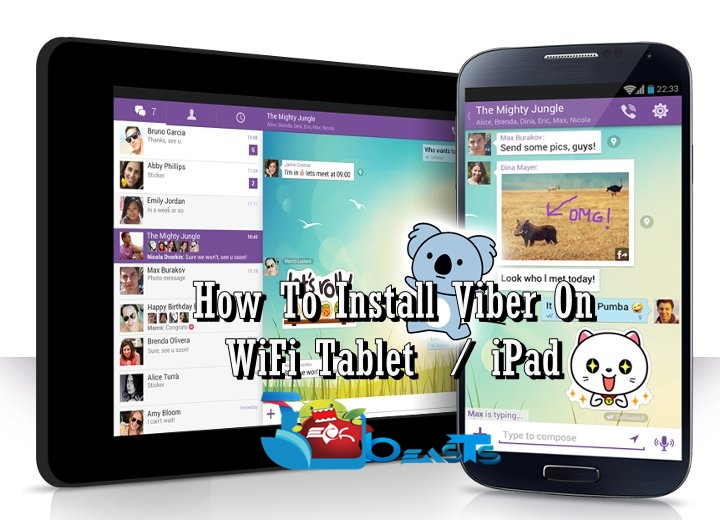












Hi, do I have to be rooted to do this?
@Pablo_AM:disqus no, this is official firmware.
Works great. Already installed and tested on my Z3 😀
thank you very much!!!
@adonisareynosonuez:disqus thanks for letting us know 🙂 stay connected.
Hi, god job. Is my TA Data damaged after the update?
@hackynator:disqus no, this is official firmware. No risks involved.
Can I do this on a rooted d6603?
@jim_gullberg:disqus yes you can.
im not sure how to do this even tho uv explained it im worried bout bricking my phone
@krisconway:disqus just follow the tutorials as exactly as it is explained. Good Luck.
@yonatanrivera:disqus baltic is the region and generic is the firmware build. you can flash it, it won’t cause any harm at all.