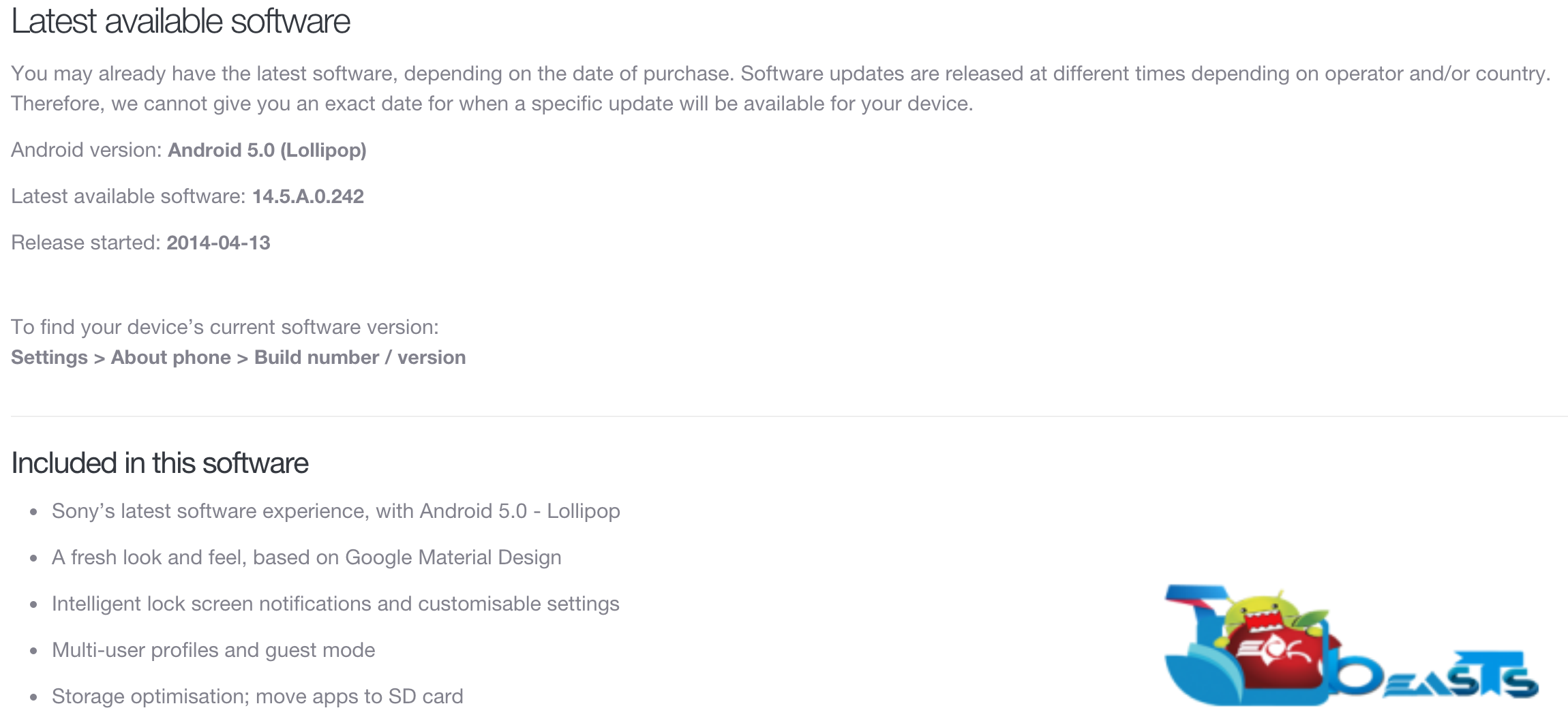Sony Xperia Z1 Computer debuted with Android Jelly Bean, but the device happens to be pretty much lucky to join the Z-league of Lollipop. Sony has started pushing the Android 5.0.2 Lollipop towards the Xperia Z1 & Z1 Compact. A number of regions has already received this update. In case you haven’t received yet, you may need to hold on a little tighter and wait for Sony to cook this update up for you and just in case you can’t wait, you may want to find a way to update your device manually. The later is what we are going to do in the following post. We will be installing latest official Android 5.0.2 Lollipop firmware with the build number 14.5.A.0.242 on our beloved Sony Xperia Z1 Compact D5503. Let’s go through the new features of this firmware and then flash it using Sony Flashtool.
Early Preparations:
1. This is only for Sony Xperia Z1 Compact D5503
This ROM is only for the device mentioned above. Make sure that your model number matches the one listed above. To do so, go to Settings > About Device on your device and see your model number. Flashing this firmware on any other device will result in bricking it so make sure that you meet this requirement first of all.
2. Battery should be charged at least over 60%.
Make sure that your battery is charged enough to complete the flashing process. In case your battery is low and your device goes dead during the flashing process, you may end up soft bricking your device as it won’t complete the flashing process.
3. Backup everything!
Just to be on the safe side, you may consider backing up each and everything from your Android device. This is highly recommended so that in case anything goes wrong, you still have the access to all of your data and you can restore it immediately. You may backup everything as listed below.
- Backup SMS Messages
- Backup Call Logs
- Backup Contacts
- Backup Media – Copy your files manually to your PC or Laptop.
- Titanium Backup – If already rooted, use Titanium Backup to backup all of your apps, system data and other important content. If you haven’t rooted your device previously, skip this step.
- Backup Nandroid – If CWM or TWRP installed previously, otherwise skip this step and perform this at the end of flashing.
4. Enable USB Debugging Mode on your device.
Enable USB debugging mode on your device. To do so, tap settings>developer options>USB debugging. If you can’t find developer options in settings, then tap settings > about device and tap “Build Number” for 7 times and you’ll get em’ activated under settings.
5. Install and setup Sony Flashtool.
You must have installed Sony Flashtool. Find the full guide here.
After installing Sony Flashtool, open the Flashtool folder from the drive where you installed it. Now open Flashtool>Drivers>Flashtool-drivers.exe and install the Flashtool, Fastboot & Xperia Z1 Compact drivers from the list. [Important]
6. Use OEM data cable to establish connection.
Make sure that you use the phone’s original data cable to establish connection between your phone and the PC. Using a different data cable might result in interrupting the firmware installation.
How To Update Sony Xperia Z1C To Official Android 5.0.2 14.5.A.0.242 Lollipop Firmware
Before moving forward, please make sure that you’ve read the pre requisites and ensure that you are set to go ahead.
- Download the latest firmware Android 5.0.2 Lollipop 14.5.A.0.242 FTF file.
- For Xperia Z1 Compact D5503 [Generic/Unbranded. Link 1 | Link2 | Create your own FTF using this guide.
- Copy the file and paste in Flashtool>Firmwares folder.
- Open Flashtool.exe now.
- Hit the small lightening button on the top left corner and select Flashmode.
- Select the FTF firmware file that you placed in the Firmware folder.
- From the right side, select what do you want to wipe. Data, cache and apps log, all wipes are recommended, perhaps you may select if you don’t want.
- Click on OK, and it will start preparing the firmware for flashing. This may take a little while to load.
- As soon as the firmware is loaded, it will prompt you to attach the phone by turning it off and keeping the back key press.
- For Xperia Z1 Compact Volume Down key will do the job of back key, just turn off your phone, keep the Volume Down key pressed and plug in the data cable.
- As soon as the phone is detected in Flashmode, the firmware will start flashing, Do not leave the Volume Down key until the process is complete.
- As soon as you see “Flashing ended or Finished Flashing” leave the Volume Down key, plug the cable out and reboot.
- That’s All! Congrats! You’ve installed latest Android 5.0.2 Lollipop on your Xperia Z1C. Enjoy!
In case you got any queries or face any problems regarding this guide, please feel free to stop by the comment box below and let us know. We will get back to you as soon as possible. Thanks all!
Next: Root Xperia Z1 Compact D5503 14.5.A.0.242 5.0.2 Firmware Plus Recovery