Stock keyboard on Android devices is not good enough to stick with for a long time, and some users just don’t like it because of the same old style. Manufacturers hardly change the keyboard once in a while. In this case, a keyboard with fully user controlled customization is what we need. This is where SwiftKey steps in, used by millions of Android enthusiasts all over the world, the keyboard is far better then the stock keyboard on the Android devices by all the smartphone manufacturers.
SwiftKey intelligently improves and enhances the typing material on the Android devices. It’s way smooth, the auto correct is far better then the other keyboards. In fact, SwiftKey also allows the users to select customized predictions, you can easily sync the SwiftKey with other applications in order to capture your typing style and fill the words inventory according to your chat style. Besides this, SwiftKey offers a number of a languages. The Keyboard is re-sizable, users can split or undock it as well. There is a plenty of themes to choose from, that add charm to the typing experience on an Android device.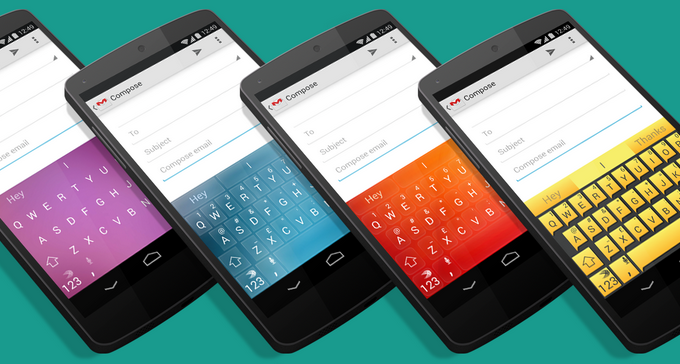
Current version of SwiftKey Keyboard is 5.0.1.77. SwiftKey was paid, but recently the developers have made it free and everyone can install it now and enjoy typing using this awesome application. Although you can install this application simply from the Google Play Store, but just in case you’re unable to find it, you may not worry about it as we’ve pulled out the APK and the download link is embed right here for you. Just go ahead, download the APK file and install SwiftKey Keyboard 5.0.1.77 using the installation instructions below.
Download & Installation Instructions:
- Download SwiftKey Keyboard 5.0.1.77 APK
- Copy the downloaded APK file to your phone or download it directly to your phone.
- Locate the APK file on your phone now, tap to start installation.
- Select “Package Installer” if prompted.
- Allow Unknown Sources from Settings > Security if required.
- Proceed with the installation and complete it.
- As soon as the installation is completed, SwiftKey should ask you to select it as keyboard.
- Setup SwiftKey by following the initial instructions.
- Use the new keyboard on your Android device.
- That’s All!












