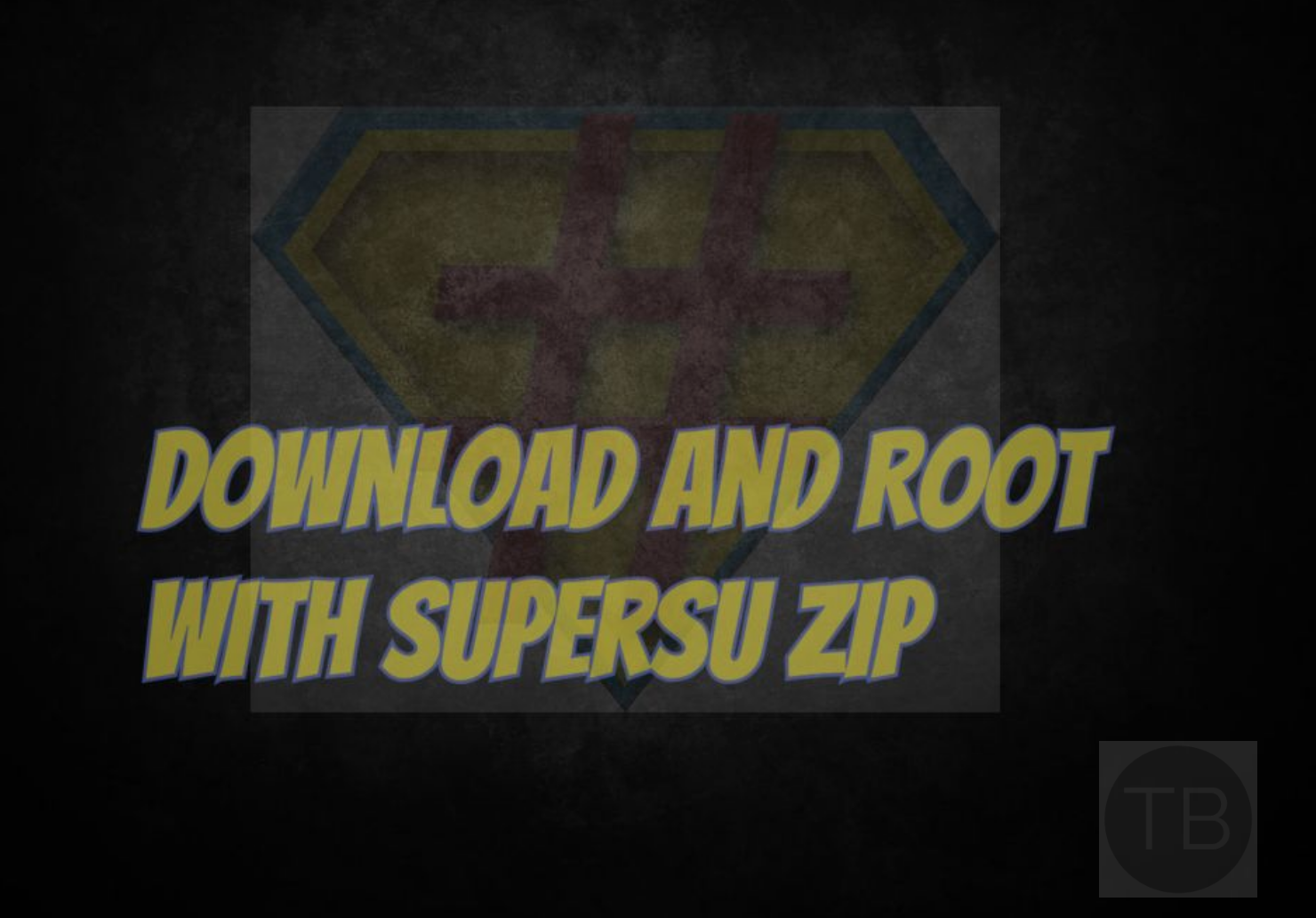Here you guys, today we are going to tell you how you can Root with SuperSU Zip using a custom recovery. We have been posting a lot of content on various smartphones rooting guides. But today we thought why not we give you a proper tour of SuperSU Zip and how you can use SuperSU along with custom recovery in order to root an Android device.
This process is very simple, but sometimes you have to make sure that you don’t have any compatibility issue. It may seem very simple with the right files at your disposal, but if you tried to flash a un-supported file on your device, it will make things wat messy then you can imagine.
Let’s start with the first, in order to flash SuperSU Zip, you’ll be needing a custom recovery. So I think first we tell you how you can Install a custom recovery on Android devices.
The process is entirely custom, it will result in voiding the warranty of your phone. In case your phone gets bricked during the recovery installation process or some other mishap occurs, TechBeasts or the recovery developers may not be held responsible. Make sure that you’re proceeding at your own risk.
Contents
How to install TWRP Recovery.zip on your Android:
- Download the TWRP 3.0.x Recovery.zip for your device carefully.
- Copy the downloaded file to your phone’s internal or external storage.
- Boot into custom recovery on your phone. You can boot into recovery using adb reboot recovery command in the adb and fastboot shell or also using the button combination according to your device.
- Now in the custom recovery, select or tap Install / Install Zip from SD card > Choose Zip form Sd card / locate the zip file > Select the TWRP recovery.zip file > flash the file.
- Once flashed, reboot into recovery mode and you will find the latest TWRP 3.0.x installed on your device.
Download and Root with SuperSU Zip:
- Download and install latest TWRP recovery on your phone.
- Download the latest SuperSU.zip file and copy it to your phone’s internal or external storage.
- Now boot your phone in the TWRP recovery mode.
- In TWRP, tap Install > Install Zip > Locate the SuperSU.zip file where you copied it.
- Select the file > Swipe to confirm flash.
- As SuperSU.zip flashing ends, reboot your device into the system.
- Once your phone boots up, check SuperSU in the application drawer.
- Your phone is now rooted, you can verify root access using Root Checker.
That’s all. If you face any issue while trying this guide please let’s know in the comments.