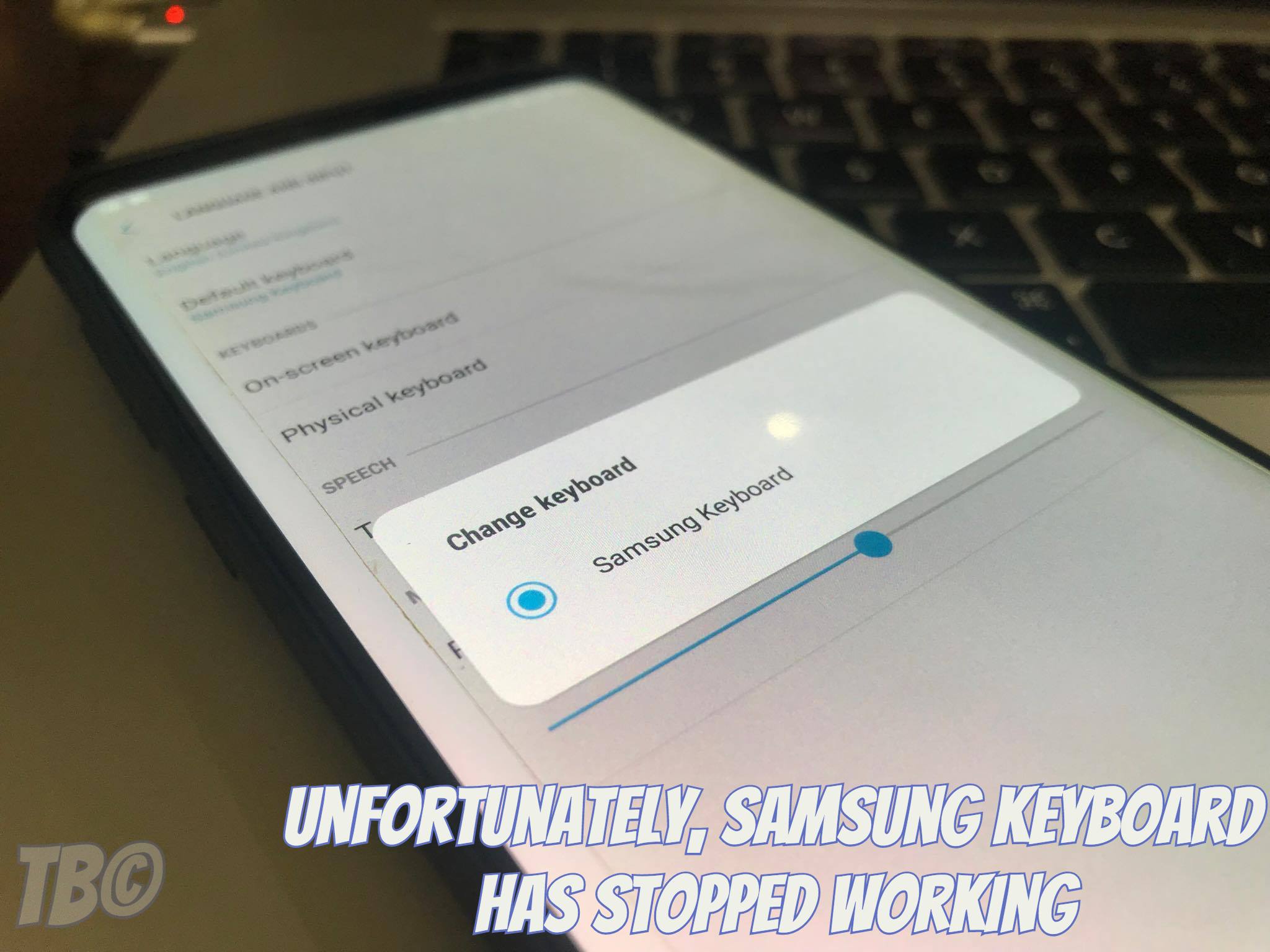The best and working solutions for, Unfortunately, Samsung Keyboard Has Stopped Working. This is the most common error in Android devices, everyone has faced it once. Samsung users have experienced this particular error more than once, this is when your Samsung keyboard start messing around with you.
Now if you want to know what is the reason behind this then I am sorry, I don’t have time for this. Why you wanna know? Leave it what and Why. The solution is more important than reason. Comprehend the instruction below to fix, Unfortunately, Samsung Keyboard Has Stopped Working.
Contents
Fix, Unfortunately, Samsung Keyboard Has Stopped Working:
Following are the most common steps that you should do whether its Samsung or any other device.
- Restart your Keyboard.
- Reboot your device.
- Clear Cache of Keyboard.
- Clear the cache and data of the Dictionary app.
- Try using other keyboard apps.
- Reset Settings of Samsung Keyboard.
- Update your device software.
- Update your Keyboard app using Samsung apps.
Step1: Clear Cache and Data of Samsung Keyboard.
Step#1: Open Settings on your Android device.
Step#2: Now tap on More tab.
Step#3: Tap on Application Manager form the list.
Step#4: Now select All Application by a swipe to left.
Step#5: There you’ll see all your installed apps, Tap on Samsung Keyboard.
Step#6: Now all you have to do tap on Clear Cache and Clear data.
Step#7: Now go to home screen and restart your device.
Step2: Clear Cache of the device:
- If the solution written above doesn’t help you, you may try wiping your device’s cache.
- To do so, simply turn off your phone.
- Now turn it on while pressing and holding Volume Up + Home + Power Key.
- Leave the keys as soon as your device boots up.
- Now using Volume Up & Down keys navigate to Wipe Cache Partition, select it using Power Key and wipe it.
- Once you’ve wiped it, reboot your device and check if your issue has been resolved or not.
- That’s all.
Step3: Reset your KeyBoard Settings:
- Go to Settings > Language and Input > Samsung Keyboard > Reset Settings.
Step4: Performa a Factory Reset:
- Turn off your Samsung Galaxy S7 Edge.
- Now press and hold home+Power+Volume Up key.
- Release the power button once you see Samsung Galaxy S7 logo, but keep holding home and Volume up keys.
- Now when you see Android logo, let go both buttons.
- Use the volume down button to navigate and highlight wipe data/factory reset.
- Now use the power key to select the option.
- You have to select ‘Yes‘ when you’ll be prompted to next menu.
- Now wait for the process to be completed, once it’s done highlight ‘Reboot system now’ and press power button to select it.
- All Done.
You might like:
- Fix “Unfortunately, TouchWiz Home has stopped” error on Galaxy S5.
- Fix Samsung Galaxy S7 Edge “Unfortunately, com.samsung.android.sm.devicesecurity has stopped” error.
- How to fix Samsung Galaxy S7 Edge error “Unfortunately, Settings has stopped”.
- How to fix Unfortunately com.samsung.ipservice has stopped.