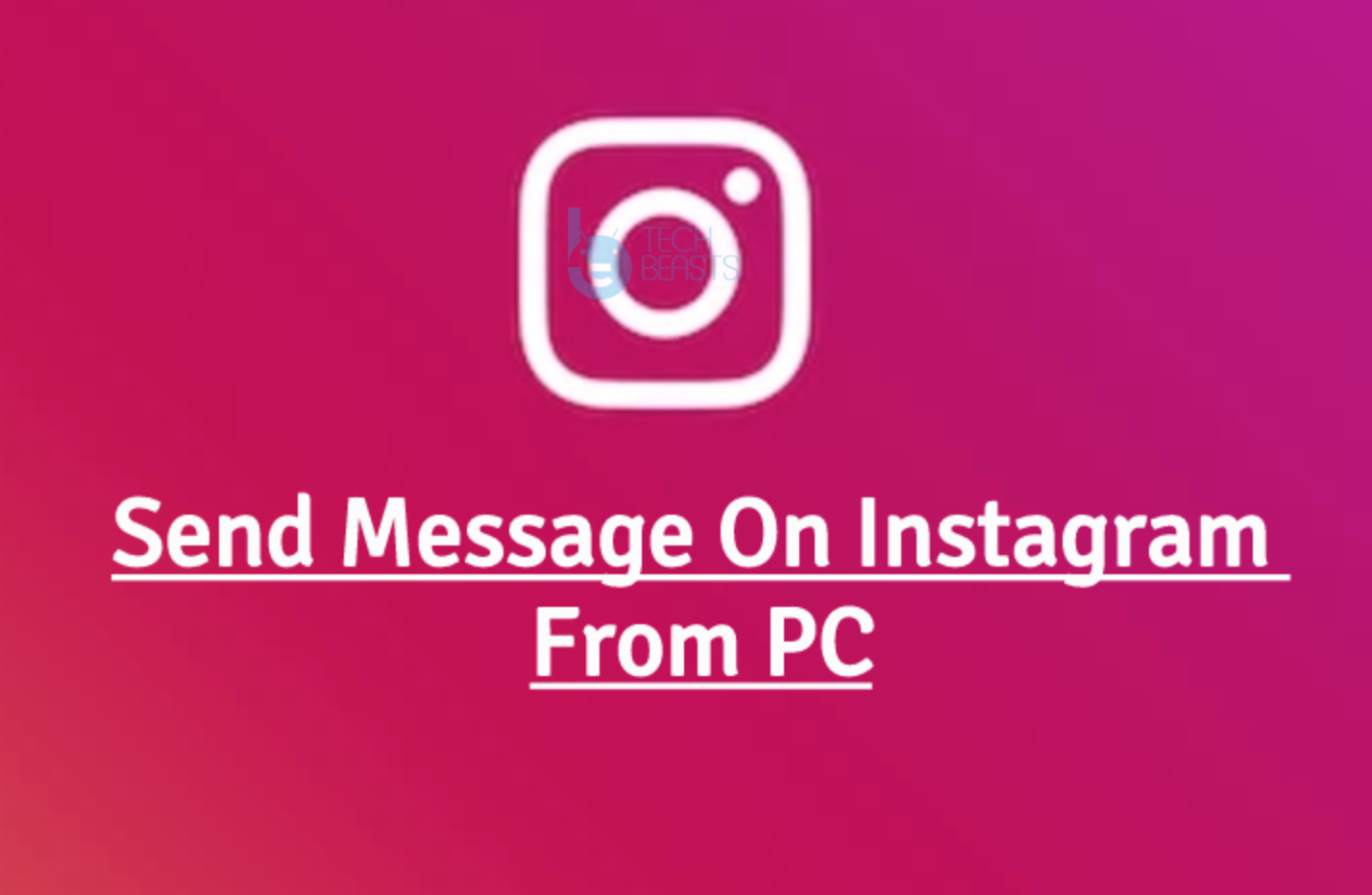Samsung Bixby is Samsung’s answer to Apple’s Siri and Google’s Assistant. The South Korean announced the Bixby application with the release of the Galaxy S8. Samsung even added a dedicated Bixby button to the Galaxy S8. It took away the home button from the flagship but added a new small button next to the volume rocker instead. This thing proved that Samsung had big plans for the Bixby.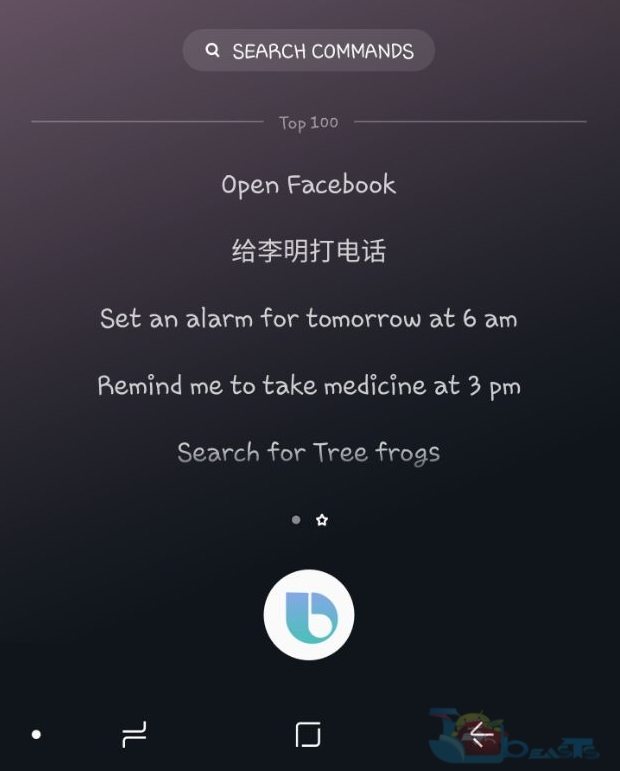
However, Samsung didn’t release the Bixby voice with the release of the Galaxy S8, which disappointed a number of users. It took a few months for Samsung to release the Bixby voice assistant. Bixby voice assistant is now available almost everywhere in the world. You can update your current Samsung Bixby and it will automatically bring in the Bixby voice feature. Samsung has added thousands of commands in the Bixby application that you can view and learn what your Bixby assistant is capable of doing.
If your press and hold the Bixby button and tell it to “Show you Bixby Commands”, it will bring up two lists. The first list will be displaying all the commands that the Bixby can perform. The second list will be displaying the top 100 commands. The top 100 commands are the most frequently used Bixby commands. If you are interested in learning the most common commands to interact with your Bixby, here’s a list for you. Following are the Samsung Bixby 100 Most Frequently Used Commands.
These commands can be used on the Galaxy S8, Galaxy S8 Plus, Galaxy Note 8 and all other Samsung phones that will come with Bixby.
Samsung Bixby Top 100 Most Frequently Used Commands
- Open Facebook
- Set an alarm for tomorrow at 6 am
- Remind me to take medicine at 3 pm
- Search for Treefrogs
- Set an alarm for tomorrow at 6:30 AM
- Close the Message app
- Play music
- Cose all recent apps
- Search for Tree frogs and share the results
- Send See you to David
- Flashlight on
- Take screenshot
- Dictate let’s meet at 2 PM
- What time is it?
- Open Bixby Home
- Turn off the screen
- Show me a list of my alarms
- Open Camera
- Take a picture in Panorama mode
- Flashlight off
- Say See you to David
- Find pictures taken in New York
- Go to Google.com
- Open Messages
- Turn the 6 AM alarm
- Open Gallery
- Show my history with David Wilson
- Calculate 5 plus 10 times 4
- Recommend a gas station near me
- Search for Galaxy S8
- Play Over the Horizon
- Close this app
- Take a picture in Panorama mode
- Call David
- Stop the music
- Turn on Bluetooth
- Optimize my phone in Device maintenance
- Navigate to the Golden Gate Bridge
- Turn on the 6 AM Alarm
- Show me the Bixby Voice language and speaking style settings
- Send a message that says See you tomorrow to David
- Show me information about how to use Bixby
- Play Hip-Hop
- Show me Lock screen and security settings
- Open KakaoTalk
- Open Calculator
- Show me the fastest route to the Golden Gate Bridge
- Show me Tutorials
- Go back
- Got to voice apps and services
- Show me the most recent picture
- Show me March 23rd
- Change the Sound mode to Vibrate
- Read the most recent text
- Open Calendar
- Show me my meeting
- Open Youtube
- Show me the time in New York
- Set the font style of the phone to Choco Cookey
- Find a route to the Mountain View
- Open the Email app
- Play the next song
- Show pictures
- What’s the date today?
- Play Purple Haze
- Turn off Bluetooth
- Change the speaking style to Stephanie
- What’s the day today?
- Send a text that I’ll be late in the conversation with David
- Show me the history
- Make a call to 1234567
- Delete all of my alarms
- Turn off my phone
- Turn the volume up
- Open the keypad
- Open Settings
- Show me how to use Gallery with Bixby
- Play
- Turn on the Blue light filter
- Turn on Wi-Fi
- Scroll down
- Open Bixby Vision
- Search Hip-Hop
- Clear notifications from Gmail
- Open Samsung Notes
- Download Samsung Pay
- Show me the Home screen settings
- Send David a picture by text message
- What’s the name of this song?
- Turn off the Blue light filter
- Change my 7 am alarm to 6:30 am
- Show me the most recent message
- Show me Bixby in full screen.
- Open contacts and call David
- Show tomorrow’s weather
- Open Clock and set a timer for 5 minutes
- Open Contacts and Create a new contact as David with the number 1234567
- Also, Open Contacts and Video call David
- Open Notes and Create a new note
- Open the Quick Panel