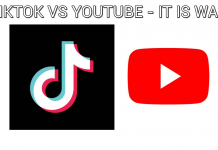Samsung just started the Beta program for the Samsung Galaxy S8. This means that the Oreo update is just around the corner. Samsung has added loads of new features in the Android Oreo update. There are some really handy improvements bundled inside. Samsung Galaxy S8 users, who were lucky enough to receive the Oreo Beta update, have been reporting about the new features. Here’s a list of all the new features introduced in Android Oreo Update for Samsung Galaxy handsets.
Contents
Samsung Android Oreo Update: All New Features
Keyboard Enhancements
Samsung has significantly improved the Keyboard in the new Android Oreo Update. The Keyboard now has a new toolbar that introduces some new functions on the keyboard. You access some of the features right from the screen rather than opening a new window of options. You can now insert a GIF in your conversation by simply tapping a button appearing in this new toolbar.
The Android Nougat brought only one stock theme for the Keyboard. Samsung has introduced 4 of new themes in the Android Oreo Update. The new themes are high contrast. Samsung has also added the new Emojis Set 5.0 which will give a new look to all the emoji faces on your phone.
New Edge Lighting Options
Samsung Galaxy S7 Edge, Galaxy S8, Galaxy S8 Plus and the Galaxy Note 8 have the edge displays. These edge displays show a light in the edge when your phone is placed on the screen down. The edge-light walks through the panel of your phone. Currently, this is the only way you can display a light coming out of your phone’s edge. In the Oreo update, Samsung has introduced new options for the edge lighting.
A new multi-color circle feature has been introduced which makes the light move throughout your phone’s display in the form of a circle. Then there is a new glow option that will simply make your phone’s edges glow. The 3rd one is the glitter feature that displays multiple colors at the same time. The Nougat options for edge lighting are still there. The new edge lighting modes are just the additional ones.
Pin and Snooze Notifications
Now you can select the notifications to stick to the notification bar of your phone. You can also set some notifications on snooze so that you get notified at a time of your choice. Wondering what’s the use of these options? Well, there’s a Clear All button in the notification panel. Pressing this button wipes off all the notifications that are there. Sometimes, there are some notifications that you do not wish to remove to view them later. You can simply pin this kind of notifications and then press the Clear All button to remove all other notifications that you don’t want to see.
Similarly, the snooze button will temporarily remove the notification and bring it back after an hour or two. Just like the Alarm Snooze works, the same way this snooze for notifications will work here. To access these options, you simply have to swipe the notification of an application slightly towards left and then tap the option that you want to go with.
Dual Messenger made standard now
Dual Messenger is a new feature introduced in selected new Samsung Galaxy smartphones. This feature allows users to clone an application to add another account. Dual Messenger particularly works with the applications that do not officially allow cloning. For example, you have one Facebook application installed and now you want to install another instance of Facebook to put up another account, you are not going to be able to get this done with Facebook but the Dual Messenger will let you run another instance of Facebook on your phone. Similarly, you can run 2 accounts of WhatsApp, Viber, and other such applications at the same time in your phone with the help of this Dual Messenger feature.
Until now, Dual Messenger was only a device limited feature. With the Android Oreo update, the Dual Messenger seems to have become a part of the Samsung Experience UI. You will find it in all Android Oreo versions now.
Enhanced App Shortcuts
Whenever you long tap the icon of an application, you see a small popup bringing up options like “Uninstall, Select multiple items, Remove shortcut, App info etc”. Samsung has added extended features in this pop up now. For example, if you long press the shortcut of Maps application now, you can navigate to your home’s address simply by tapping an option in the shortcut list. If you want to view trending videos on YouTube, you will simply long press YouTube shortcut and navigate to the trending videos and so on. This is quite an interesting feature as it will save some time of yours by giving you direct access to features inside an application.
Hide Albums in Gallery now
Until now, you could only hide folders and applications from the application drawer. With the help of new Android Oreo update, you will be able to hide Albums in the Gallery. For example, you do not want someone to view a particular Album in the Gallery of your phone, you can simply tap the options key for that Album and hide it.
Samsung Dex Support
Samsung has enhanced the support for Dex in the new Android Oreo update. You can now use your phone as a mouse to point on the Dex screen. In case you do not have a mouse, you can turn your phone into a trackpad and swipe your finger on the screen to move the mouse pointer. The Game Launcher now fully supports Dex. There are many other enhancements introduced for the Dex in this new Oreo firmware.
Custom Colors for Folder Icons
So far, we only saw the orange color for folders in the Samsung Galaxy smartphones. Sorting your applications in the sets of folders is the best possible way to keep your app drawer uncluttered. If you have a fond of creating too many folders and you face difficulties in differentiating the folders, you can now add colors to keep them unique. To change the color of an icon of a folder, you will simply tap the icon and pick up a custom color for the folder. Cool, isn’t it?
UI Changes in Settings application
Settings application always gets a few UI changes. This time, Samsung is giving a new look to how the information looks in the settings application. If you view the About Device section, you will find the information sorted in a new manner now. The recent searches panel now shows the time when your last search was made.
That’s all for now. In case you find some new changes in the Android Oreo for Samsung Galaxy smartphones, don’t forget to drop that below.