Galaxy Note 3 Neo runs on Android 5.1.1 Lollipop now. The device has been enjoying Lollipop sweetness since quite a while. The update is worth having, but it was a real pain for Android power users who were unable to root their Galaxy Note 3 Neo after upgrading to Android 5.1.1 Lollipop. Until a while back, it was kind of impossible to root the Note 3 Neo running Android Lollipop because of new security enhancements introduced by Samsung. However, the root has been made available now. It took quite a long while for the developers to get a workaround that could easily root the Galaxy Note 3 Neo running the Lollipop firmware. The root didn’t come from anyone else, but the all time famous Chainfire, who’s behind the famous root script CF-Autoroot.
If you’re a newcomer to the root access, you may want to have a little knowledge before you try to root your Note 3 Neo. Root access is the gateway to freedom in the world of Android. Once you’ve rooted your Android smartphone, you can enhance the performance, battery life and you can also add new features in your phone. This is possible by means of root specific applications. Root access also allows you to backup your applications with data, you can also remove bloatware and there’s a lot more that can be done on a rooted phone. You may want to go through the top ten reasons to root your Galaxy Note 3 Neo and you may also want to go through the 10 best applications for a rooted Android smartphone.
Now that you’ve got an idea about root access, we can proceed with the method to root our beloved Galaxy Note 3 Neo running Android 5.1.1 Lollipop.
Here are some early preparations to make sure that nothing goes wrong
- This method only works with Galaxy Note 3 Neo N750, N7505, N750K, N750S and N750L. Your device must be running Android 5.1.1 Lollipop. Check your device’s model number and Android version in Settings > About device section.
- Enable USB debugging on your Galaxy Note 3 Neo. To do so, go to Settings > About device > tap the build number for 7 times. This will enable developer options in settings. Once enabled, open developer options and enable USB debugging.
- Enable OEM unlock on your Galaxy Note 3 Neo if available. If OEM unlock doesn’t appear in developer options, skip this step.
- Backup your important contacts, call logs, sms messages and important media content.
- Charge your phone up to 50% to avoid and power issues during the flashing process.
- Turn off windows firewall, also disable or delete Samsung Kies while you’re using Odin3.
- Use your phone’s original data cable to establish connection between your phone and your desktop PC.
- Follow this guide to the letter to avoid any mishap.
DISCLAIMER: ROOTING PROCESS IS HIGHLY CUSTOM AND INVOLVES CERTAIN RISKS. ROOT YOUR SAMSUNG GALAXY WILL VOID ITS WARRANTY. IF YOUR DEVICE HAS A KNOX COUNTER ON THE BOOTLOADER, ROOTING IT WILL TRIP THE COUNTER AND YOU WON’T BE ABLE TO RESET KNOX AFTER THAT. IN CASE OF ANY MISHAP, TECHBEATS, SAMSUNG OR CHAINFIRE MAY NOT BE HELD RESPONSIBLE. MAKE SURE THAT YOU’RE ROOTING YOUR PHONE AFTER UNDERSTANDING EACH AND EVERYTHING, AND YOU’RE DOING IT AT YOUR OWN RISK.
Required downloads:
- Download and install Samsung USB drivers
- Download and extract Odin. [Recommended Odin v3.09]
- Open the following page: CF-Auto-Root
- Once you’re on the CF Auto Root page, press Control + F or Command + F. After the search bar appears, type your phone’s model number to locate its Auto Root file. Download CF-Auto-Root file according to your device very carefully and extract it once only to get the .tar.md5 or .tar file.
How To Root Samsung Galaxy Note 3 Neo on Android Lollipop using CF Auto Root
- Open Odin.exe from the folder you extracted.
- Click on “PDA” / “AP” tab and select the unzipped CF-Autroot.tar file that you download and extracted in the third step in required downloads. If you’ve already downloaded the CF-Auto-Root file in .tar format, you do not need to extract it.
- Do not touch any other option in Odin. The only options ticked should be F.Reset Time and Auto-Reboot. Leave all other options as it is.
- Now put your Galaxy Note 3 Neo in download mode and connect it to your PC. To put it in download mode, turn it off completely. Now turn it on by press and holding Volume Down + Home + Power Key. It will boot up with a warning. Press Volume Up to continue. You should be in download mode now. If this combination doesn’t work, here’s How to Boot Samsung Galaxy Devices into Download & Recovery Mode
- Now connect it with your PC and let Odin detect it. As soon as Odin detects your phone, it will show you a blue or yellow indicator in the ID:COM box.
- As your device has been connected, click the “Start” button now.
- Odin will now flash CF-Auto-Root. Once done, it will reboot your device.
- Disconnect your device, let it turn on completely and check SuperSu in app drawer once it boots up.
- You can verify root access by installing Root Checker application from Google Play Store.
Device booted up but not rooted? Here’s what to do
If your device isn’t rooted even after flashing CF-Auto-Root, you may try doing this.
- Follow the guide step and 2 from the guide above.
- Now in the third step, untick Auto-Reboot, the only ticked option should be F.Reset.Time.
- Follow the above guide from step 4 – 6.
- Once CF-Auto-Root has been flashed, reboot your device manually by either pulling out the battery or using the button combo.
- Verify root access as explained above.
How to Unroot your Galaxy Note 3 Neo now?
You can unroot your device and revert back to the stock condition of your phone by flashing stock firmware. Here’s How To Flash Stock Firmware On Samsung Galaxy With Odin,
Got any issues? Reach us out through the comment box below.

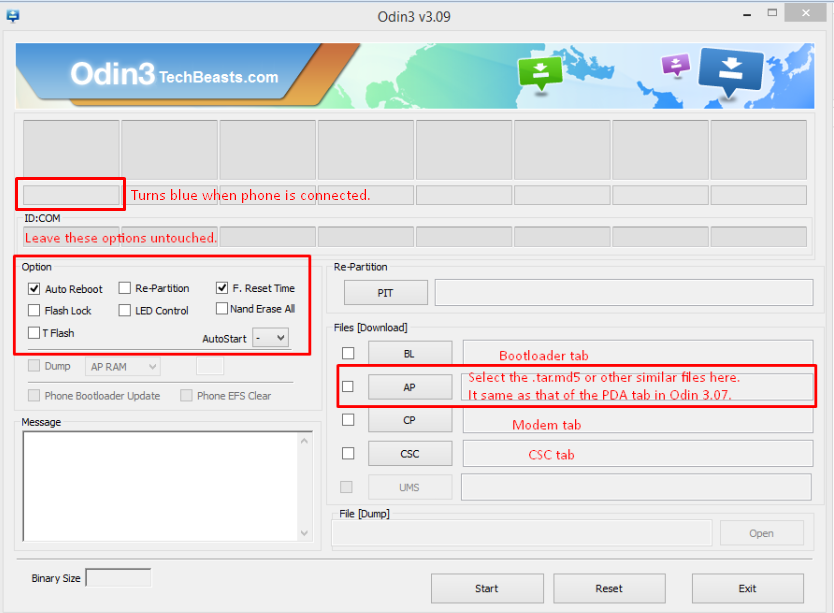

![Download Odin 3.13.1 for PC [Odin3 v3.13.1] Odin 3.13.1](https://techbeasts.com/wp-content/uploads/2018/03/Screenshot_11.png)











I have done the procedure and now my device is rooted. But here is my problem: when I try to call someone, suddenly many error messages appear like: contacts storage has stopped and many more.. Also when someone is calling me, I see only the number and not his name.. What should I do?
i rooted my note3 as above method and than i install root cheker it s show me that
1.device is rooted
2.su not found
3. busy box is not installed
but i have super su installed so what my mobile not rooted properly ?
@bilalalvi:disqus Try updating SuperSU if an update is available. You can install Busy Box from the Play Store.
Where is it showing that SU not found? Can you please show me a screenshot?
i attached screen shot plz replay as soon as posible thank you and one more i used cm cleaner there also not shown autostart manager
plz check this
Install SuperSU from Google Play Store.
thank you
https://uploads.disquscdn.com/images/c24da7116e01c9495c0a2b12d273817540eb3edd25513da8abf5c5c0740841ab.png https://uploads.disquscdn.com/images/dfb4bc59b42069f4987d70b7fb50e359b9e89658904bbabda199c94ad1115e86.png
Thanks For Sharing bro. i done all thing which u write above.