Sony has updated both variants of its Xperia M to the latest Android 4.3 Jelly Bean just as it promised the users for. The new updates pack up lots of bug fixes, new camera effects, some minor UI changes for some media apps, performance enhancements and few other changes here and there. You may update your device through OTA, through Sony PC companion or manually using and FTF file and flash it using Sony Flashtool.
Earlier we posted the root and custom recovery installation guide for Sony Xperia M Dual, but Xperia M single SIM variants C1904 and C1905 were in que. So here they are now, ClockworkMod 6.0.4.7 is available for Xperia M C1904/5 running latest Android 4.3 Jelly Bean based on build number 15.4.A.0.23 and can be flashed now. Once you’ve flashed the recovery, you can easily root your device as well. If you’ve just updated your device and you just started looking out for the methods, you may stop here as this post is going to help you. Before we head towards the recovery installation and rooting instructions, I’m assuming that some of you might be the first timers here and might not even not be familiar with the root access. To make it clear, we’ll first have a look at a brief introduction of custom recovery and advantages of rooting an Android smartphone.
A custom recovery allows you to install custom roms, mods etc. Along with these, you can make a Nandroid backup, this helps you a lot as you can move back to the previous working state of your phone at any time you want if you have backed up your current system. In some cases, to root the phone you need to flash SuperSu.zip file in the custom recovery, having installed the recovery may help you while in some casesto install the recovery easily, you need to have the phone rooted. You can also wipe cache and dalvik cache of your phone using a custom recovery.Rooting your phone gives you complete access over all the data which is apparently locked by the manufacturers. This includes removal of the factory restrictions and making changes to the internal system and the operating system. Gaining the root access gives you the privileges to install various applications to enhance the performance of your device, allows you to remove the built-in applications/programs, helps you to upgrade the battery life of your device & install the apps which require the root access for the proper functionality and modify your device in so many other ways e.g using mods and custom roms. By installing custom recovery, you can flash custom roms in the phone easily. Custom recovery also let’s you backup your current rom and restore it in case of any mishap. There is a laundry list of things you can do after having your device rooted and installed the custom recovery, now once you’re rooted and have installed custom recovery, go ahead and enjoy it on your phone. Here’s our collection of 10 Best Root Apps.
Pre Requisites:
- The CWM recovery is only for Xperia M Dual C1904 and C1905 running latest Android 4.3 Jelly Bean 15.4.A.0.23 firmware. Check your firmware version in Settings > About Device and make sure that it matches the one mentioned here.
- You must have installed Android ADB & Fastboot drivers. Follow the quick guide here.
- Your device must have an unlocked bootloader. Follow our full guide here in order to unlock.
- Please make sure that your phone’s battery is charged at least over 60%. This is highly recommended in order to prevent any power issues during the recovery flashing process.
- Backup each and everything on your Android phone as follows:
- Backup all your important contacts, find the full guide here.
- Backup all your important sms messages, find the full guide here.
- Backup all your important call logs, find the full guide here.
- Backup all your important media content manually. (Copy to your PC.)
- Backup your current system using a custom recovery (CWM or TWRP) if you’ve flashed one. This is recommended in case something goes wrong with CWM installation, you can use the custom recovery and return to the old working state of your system.
- Enable USB debugging mode on your device. Get it in Settings > Developer Options > USB Debugging mode.
- Use only OEM data cable to establish connection between your PC and Phone.
- Alright! Follow this guide to the letter now.
If you want to root your device without unlocking the bootloader, check out this post.
| Disclaimer: The methods involved in flashing custom roms and rooting your phone is highly custom and may result in bricking your device, and has nothing to do with Google or the device manufacturer that is SONY in our case. Also rooting your device will void its warranty and you will be no longer eligible for any kind of free device services by the manufacturers/warranty providers. In case of any mishap we may not be held responsible. Follow these instructions to the letter to avoid any mishap or bricking. Make sure that whatever you do, you are doing it at your own responsibility. |
How To Install CWM 6.0.4.7 Recovery on Xperia M 15.4.A.0.23 Firmware:
- Download 4.3-boot.img file
- Rename the downloaded .img file to boot.img
- Place the downloaded boot.img file in the Minimal ADB & Fastboot folder that you created using our ADB & Fastboot Quick Setup Guide.
- If you are using Android ADB & Fastboot full package, you can place the downloaded and renamed boot.img file in the Fastboot folder or in the Platform-tools folder.
- Open the folder where you placed the boot.img file. E.g Minimal ADB & Fastbootor Fastboot or Platform Tools.
- Press and hold the shift key and right click on an empty area within the folder, and click on “Open Command Window Here”.
- Turn off your Xperia M completely.
- Now press the Volume Up Key and while keeping it pressed plug in the USB cable.
- You should see a blue light in the notification light of your phone, that means your device is now connected in Fastboot mode.
- Now type the following command:
fastboot flash boot boot.img
- Hit Enter and it will quickly flash CWM 6.0.4.7 recovery in your Xperia M.
- Once recovery is flashed, now issue this command
“fastboot reboot”
- In case this doesn’t work, you may reboot the device manually.
- Your device will reboot now, as soon as you see the Sony logo, and the pink LED, press Volume Up key to enter recovery.
- Congrats! You should now see the custom recovery.
- That’s all.
How To Root Xperia M Running Latest 15.4.A.0.23 Firmware:
- You need to install CWM recovery first using the above instructions.
- Download Supersu.zip file now.
- Place the downloaded Supersu.zip file on your phone’s external sd card.
- Now boot into CWM recovery on your phone. To do so, turn off your device first. Now turn it on, as soon as you see the Pink LED, press the Volume Up Key rapidly.
- You should see the CWM recovery interface shortly.
- Once in CWM, select “Install Zip > Choose Zip from SDcard > Select SuperSu.zip > Yes”.
- This will flash SuperSu.zip file, once flashing is complete, reboot your device.
- Find SuperSu in app drawer now. You can also install Root Checker app from Play Store to check root.
- Congrats! You’re rooted now!
That’s All! In case you got any queries or you face any difficulties regarding this post, please feel free to stop by the comment box below and drop us your words. We will get back to you as soon as possible. Thanks All!


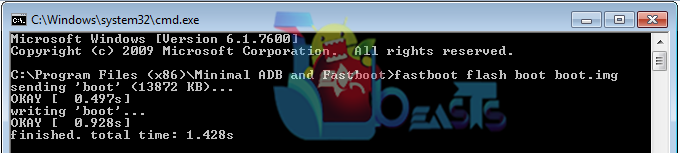
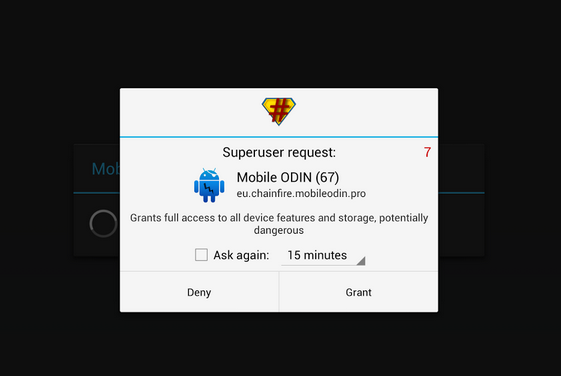













i have my sony xperia m and have been updated to 4.3. i have also unlocked its bootloader and tried to install cwm 6 recovery in order to root it but it just says waiting for device on the android adb and fastboot command prompt and no recovery is flashing in my phone. pls help me with this.
@makiboy:disqus it’s connection issue, you got to resolve it at your own. Make sure you’ve installed proper drivers and also that your device is properly booted into Fastboot mode.
i have 4.3 on my xperia m but firmware is 15.4.A.1.9..will this method work on my phone..???
Plz Help