One UI is Samsung’s latest UI for its Galaxy smartphones. The One UI rolled out with the Android 9 Pie update. Galaxy S9 series was the first to get this update. Later on Samsung updated the Galaxy Note 9, Note 8, and S9 series as well. At the moment, the flagship devices of 2017 and 2018 are running on Android Pie with One UI. It looks like the One UI did not bode well for the South Korean giant. The One UI frustrated the users when the noted the battery percentage dropping quickly. Samsung Galaxy S8/S8 Plus/S9/S9 Plus/Note 8/9 owners reported battery drain issues on One UI. The battery drain issue frustrated the users so much that some even decided to say goodbye to Samsung. A few users considered downgrading to Android Oreo while the rest start looking for a fix. If you own one of these devices and you are on this page at the moment, I assume that you are here to find a fix. Let me tell you that you have found the right place. After following the steps given in this guide, you will fix One UI Battery Drain issue on Galaxy S8/S8 Plus/S9/S9 Plus/Note 8/9.

Before fixing One UI Battery Drain problems, let me give you a flashback of the One UI update.
Contents
Samsung One UI
Samsung released the One UI as a replacement of the Samsung Experience
UI. The One UI update is a part of the Android Pie update. All the Samsung phones that will get Android Pie, they will get the One UI update too.
One UI is inspired by the latest UI changes made by Google in the Android Pie. The new interface brings rounded icons, rounded elements, and rounded menus. Samsung has tried to make One UI update friendly for the users who prefer using the phone with one hand. The one-handed operations have been made easy because of the placement of elements in this update.
The One UI for Samsung brings new icons for all apps. It brings new UI for settings app. Samsung has added new headers to almost all of its stock applicatoins. It also adds new icons to the quick toggles. The status bar is new as well.
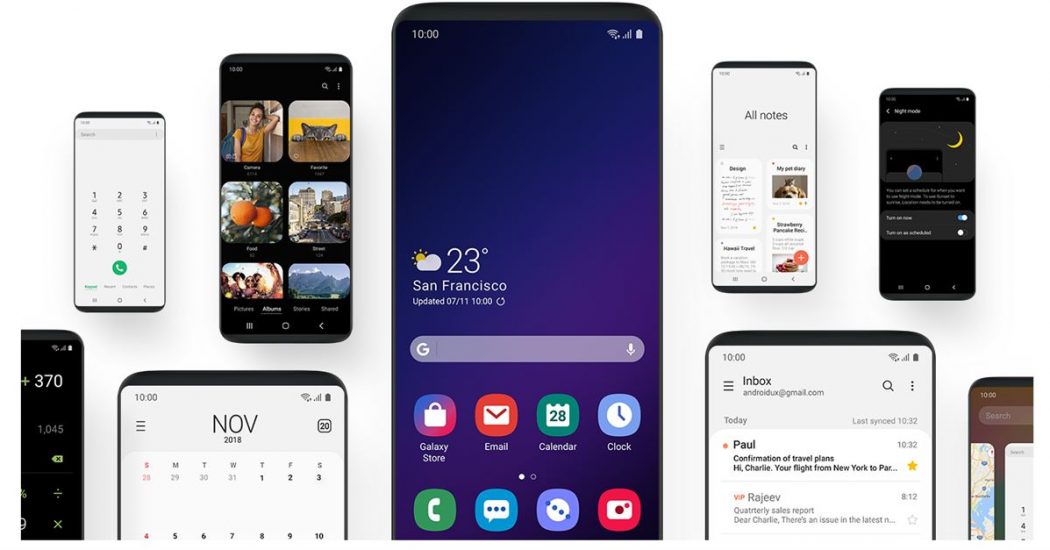
The location of clock and date from the status bar has changed now. You will find this information on the left side. Another change in this update is the displacement of some options under the Settings app.
The prominent new features include Adaptive battery, Dark Mode aka Night Mode, Native Private DNS support, Dex support without Dex pad etc.
As of today, this update has rolled out for the Samsung Galaxy S9 & S9 Plus, Samsung Galaxy S8 and S8 Plus, Samsung Galaxy Note 8 and Note 9.
While a new firmware is supposed to improve things, the One UI has gone on the opposite side. Those of you looking for a fix to One UI Battery drain issues can now follow this guide to fix the problems right away.
One UI Battery Drain Issue Galaxy S8/S8 Plus/S9/S9 Plus/Note 8/9
Time needed: 5 minutes.
These are the few simple steps to fix One UI Battery Drain issue on the Galaxy S8, Galaxy S9, Galaxy Note 8, and Galaxy Note 9.
- Power down your Samsung phone.
First of all, turn off your Samsung phone. Press the power key for about 5 seconds to do so.
- Boot your Galaxy handset into recovery mode.
While the phone is off, press and hold Volume Up + Bixby + Power button to get into the recovery. As you see the recovery, let the keys go.
- Clear the Cache of your phone now.
In the recovery, use volume down key to highlight “Wipe cache partition”. Press power key to wipe the cache partition now. After this, reboot your phone.
- Open Dialier on your phone and dial *#0228# to calibrate battery.
This will open Advanced Battery setup on your phone. On this screen, you will all the details of the battery.
- Press Quick Start button to calibrate the battery.
At the bottom, you will find
“ Quick Start” button to start the calibration. Press the button and then press on Yes after it shows a warning. - Reboot the phone now.
After you have calibrated the battery from the Advanced battery setup, reboot your phone.
- Let your phone discharge to 0, charge back to 100, repeat this cycle for 3 times.
Now after the phone boots up, do not charge it. Let the battery discharge to 0. Once the phone goes dead, charge it to 100% without any break. Use the phone and let the battery get empty once again. Charge to 100% once again. Repeat this for 3 times and then charge your phone as you do in routine. That’s all. The battery has been calibrated now.
Wrap Up
Your Galaxy S8, S9, Note 8, or Note 9’s battery has been calibrated now. In case you are thinking what that Quick Start button did, it basically deletes the battery.stats file of your phone. The battery.stats file keeps a record of your phone’s battery activity. At one point, the phone adapts the battery behavior from the battery stats file. This is why its important to delete this file by opening the Advanced Battery settings. Hopefully, your phone’s battery will be working great on the latest Samsung One UI now. Now that your Samsung One UI battery drain issues have been fixed, don’t forget to drop the feedback below. If you have any further problems and you want us to provide you with a solution, feel free to reach out to us.















Wondered on the last step if I can use the phone while it is charging or do I need to leave the phone completely off while charging?