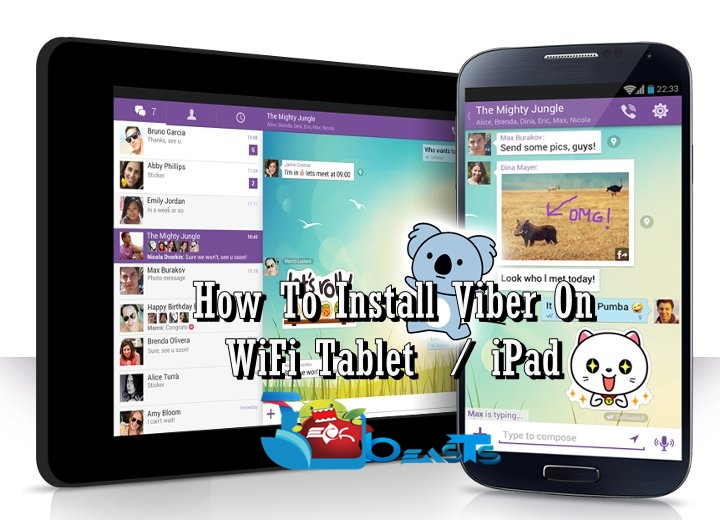Samsung Galaxy S5 is the latest flagship from Samsung and no doubt Samsung has our done this time. As in the past i’ve posted many general guides on Samsung Galaxy s5 because of its new Touch-Wiz interface. People find it difficult on setting up things also Galaxy S5 came with many new features. Today i’ll tell you how to Sync Microsoft Outlook 2010 Contacts to Samsung Galaxy S5.
Also See: add Microsoft exchange email account on galaxy s5
How To Sync Microsoft Outlook 2010 Contacts to Samsung Galaxy S5:
Follow all the steps carefully in order to Sync Microsoft Outlook 2010 Contacts to Samsung Galaxy s5. Once your contacts are synced you can easily send and receive mail through Mail app.
- Open Microsoft Outlook on your Pc.
- Goto file menu and select “Import and Export”.
- Now you’ll be in “Import and Export” menu from here select “Comma Separated Values”.
- Now select the contacts that you want to export after selecting the contacts save the file as CSV format on your desktop.
- After the file is saved open your Web browser and open Gmail.
- Login into your gmail account goto left top corner click on Gmail a drop down menu will appear select contacts.
Also See: unroot Samsung Galaxy S5 all variants.
- Now click on more a drop down menu will appear select import from the list. Now you’ll see a pop-up ” We support importing CSV files from Outlook, Outlook Express, Yahoo! Mail, Hotmail, Eudora and some other apps. We also support importing vCard from apps like Apple Address Book. ”
- Now click on choose file and select the CSV file that you saved in 4th step. Click on OK!
- Wait for few seconds your contacts will be added now. Once done goto your phone settings then Accounts->Google->Gmail and tap on Sync now.
- Wait for Sync to be completed. When its done goto your contacts on your Samsung Galaxy S5 there you’ll see all your Microsoft Outlook 2010 contacts.