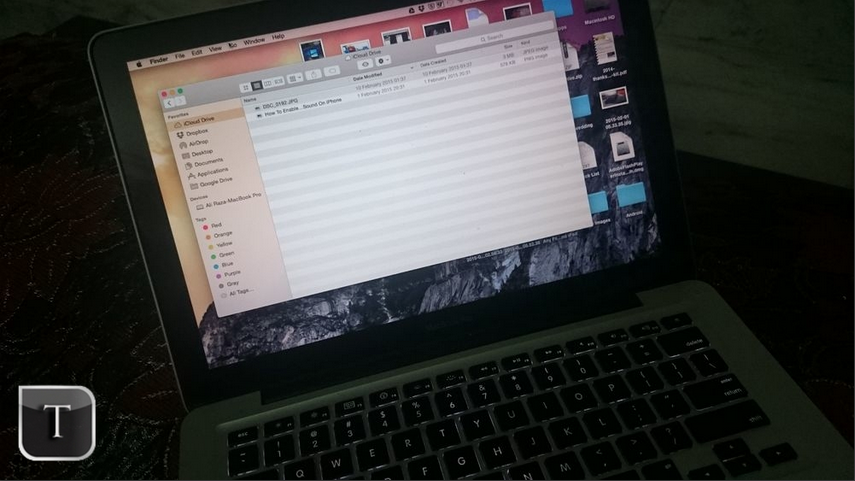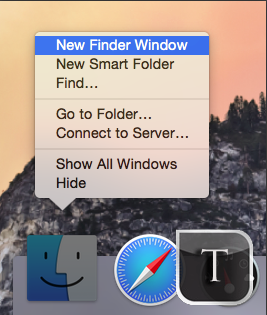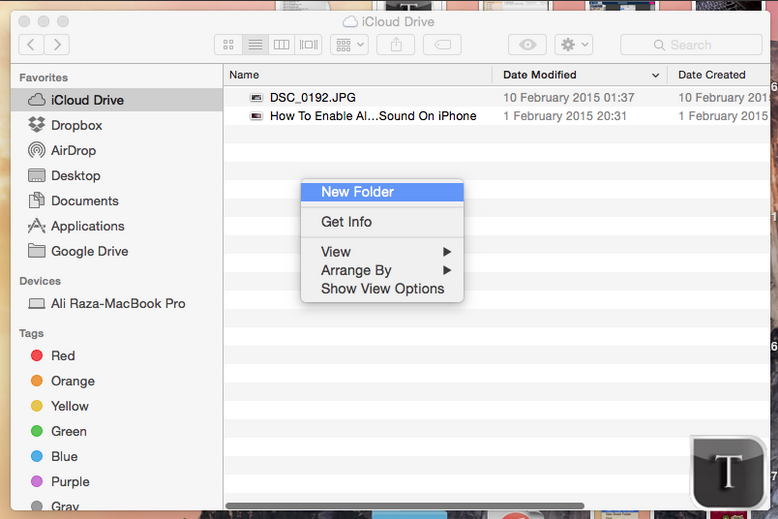Here’s how you can manually create folders in iCloud Drive on your Mac and move files in those folders. Creating folders in iCloud Drive helps to manage files easily, iCloud drive save your files and photos to Apple server so you can easily access on every Apple device you use. It will come really handy to create different folders and move our files to specific folders.
This guide is only for Mac user’s we’ll add a separate guide for Windows users soon. Following is a step by step guide on How to manually create folders in iCloud Drive on your Mac and move files.
How to manually create folders in iCloud Drive on your Mac and move files:
Step#1: First Launch the finder on you Mac.
Step#2: On the left side of your Finder select iCloud Drive.
Step#3: Now right click in iCloud Drive windows to create a new folder. Click on New Folder.
Step#4: Now that New Folder is created, drag and drop the files on New Folder to move files.
Here you go as simple as it looks, create as many folders you can and move your files in them. Enjoy !!