Latest build of TWRP custom recovery is available for the Galaxy S6 Edge Plus. TWRP’s latest version works pretty well with the all variants of the Galaxy S6 Edge Plus running Android 6.0.1 Marshmallow. If you have been looking for a working method to install a custom recovery and root your phone, you may have spotted the right place. In the following post, we will show you the easiest method to install latest TWRP recovery on your Galaxy S6 Edge Plus. After flashing TWRP recovery, we will also root the phone.
Early preparations
- Charge your Galaxy S6 Edge Plus up to 50% to avoid power issues during the flashing process. Check your device’s model number carefully under settings > more / general > about device.
- Enable OEM Unlocking and also enable USB debugging mode on your phone.
- Get a microSD card as you will need to copy SuperSU.zip file to that, otherwise you will have to use the MTP mode while you boot up into TWRP recovery to flash copy it.
- Backup your important contacts, call logs, sms messages and also copy your media content to your computer as you will have to wipe your phone on the way.
- Uninstall/disable Samsung Kies while using Odin. Samsung Kies can hinder the connection between your phone and Odin.
- Use OEM data cable to establish connection between your PC and your phone.
- Follow these instructions to the letter to avoid any mishap during flashing process.
Disclaimer: Rooting, flashing custom recoveries and tweaking your device are the processes which are never recommended by device manufacturers or the OS providers. In case a mishap occurs while following the method listed below, TechBeasts or the device manufacturer may not be held responsible. Make sure that you are doing everything at your own risk.
Downloads and installations
- Download and install Samsung USB drivers on your PC: Download Link with Guide
- Download and extract Odin 3.12.3 on your PC: Download Link with Guide
- Download the TWRP Recovery.tar file carefully according to your device.
- TWRP Recovery for International Galaxy S6 Edge Plus SM-G928F/FD/G/I: Download
- TWRP Recovery for Korean Galaxy S6 Edge Plus SM-G928S/K/L: Download
- TWRP Recovery for Canadian Galaxy S6 Edge Plus SM-G928W8: Download
- TWRP Recovery for T Mobile Galaxy S6 Edge Plus SM-G928T: Downoad
- TWRP Recovery for Sprint Galaxy S6 Edge Plus SM-G928P: Download
- TWRP Recovery for US Cellular Galaxy S6 Edge Plus SM-G928R4: Download
- TWRP Recovery for Chinese Galaxy S6 Edge Plus SM-G9280, SM-G9287, SM-G9287C: Download
- Download SuperSU.zip file and copy it to your phone’s external SD card. If you haven’t got an external SD card, you will need to copy it to internal storage after installing TWRP recovery.
- Download dm-verity.zip file and copy it to the extern SD card as well. Alternatively, you can also copy both these.zip files to a USB OTG if you have got one.
Install TWRP Recovery & Root Galaxy S6 Edge Plus
- Open Odin3.exe file from the extracted Odin files that you downloaded above.
- Put your Galaxy S6 Edge Plus in download mode now. To do so, turn off your phone first. Now turn it on by pressing and holding Volume Down + Power + Home button. As soon as your device boots up showing a Downloading screen, leave the keys.
- Connect your phone to your PC now. Odin should show an “Added” message in the logs and also show the blue light in the ID:COM box. This will verify a successful connection between your phone and your PC.
- Now click on the “AP” tab in Odin and select the TWRP Recovery.img.tar file according to your device carefully.
- The options ticked in Odin should be only “F.Reset Time“. Make sure that the Auto-Reboot option is not checked, we do not want to reboot the phone after flashing TWRP recovery.
- After selecting the file and checking/unchecking the options carefully, hit the start button. Odin will now flash the TWRP and show you a PASS message in a few minutes.
- Once done, disconnect your device from your PC now.
- Now you need to boot directly into TWRP Recovery. Turn off your phone completely and turn it on by pressing and holding Volume Up + Home + Power key now. Your phone should successfully boot into newly installed custom recovery.
- TWRP will ask you whether you want to allow modifications or not, you will need to swipe finger to the right to enable modifications. Swiping the finger to right will trigger dm-verity, if you will need to disable it immediately. Leaving it enabled will not let you boot the phone neither root it. This is an important stuff since we want to be able to modify the system.
- Now tap “Wipe > Format Data > type “yes” to formate data. This is important to disable encryption. This step will factory reset your phone, so make sure that you’ve backed up the entire data at hand.
- Now go back to the main menu in TWRP Recovery and tap “Reboot > Recovery”. This will once again reboot your phone in TWRP.
- Now make sure that you’ve copied the SuperSU.zip and dm-verity.zip files in external SD Card or USB OTG, if not then transfer both these files to your external SD Card by using MTP mode in TWRP now. Once you’ve the files, tap “Install > locate the SuperSU.zip according to the location where you copied > flash it”.
- Now once again tap “Install > locate the dm-verity.zip file > flash it”.
- Once done flashing, reboot your phone to system.
- That’s all. You’re rooted and have a TWRP recovery installed. Best of luck.
That was it guys. Don’t forget to backup your EFS partition now and also create a Nandroid backup. Its’ time to unleash the true power of your Galaxy S6 Edge Plus. I hope that this guide proved to be fruitful for all of you. Let us know if you are stuck with something or something isn’t working right for you.
Credits: jcaduono

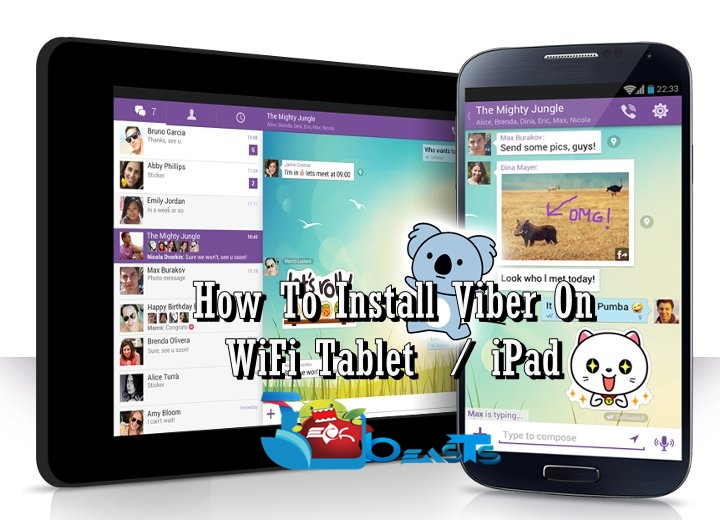












Hi, I cant access the dm-verity.zip file. Could you upload another link please 🙂