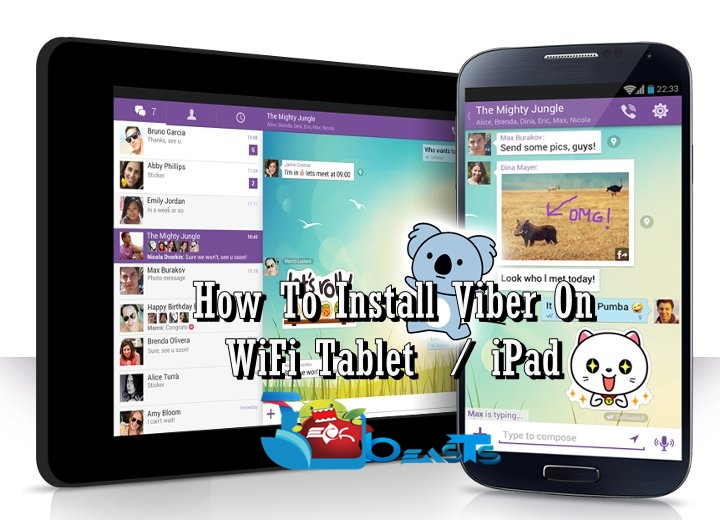Following guide explains how to update and install Official Android 7.0 Nougat OTA update on your Verizon Galaxy S7 bearing the model number SM-G930.

Galaxy S7 and S7 Edge’s official Android Nougat update is on the roll now. Official Nougat update has hit several variants of the devices in several regions. Verizon Galaxy S7 also happens to be among the lucky devices. If you own a Galaxy S7 under the umbrella of Verizon, you can now easily update it and enjoy the sweet Nougat.
As far as the changes in new update are concerned, there is a lot to have a look at. Galaxy S7 has a new UI with this update. You will find a brand new notification bar with new toggles having extended options. New settings application is there, there are some new options in settings now e.g. changing screen resolution. A new contacts application, new UI for the dialer and also for the caller ID is there. Battery enhancements and performance improvements are obviously in the firmware. The update is rolling out either through OTA or landing as complete firmware file over the internet.
Preparation
- The update is intended only for the Galaxy S7 SM-G930V. Do not try this on any other phone.
- The update is still in beta stage, it doesn’t work with the Gear VR. Keep in mind that updating to the firmware linked here will not let your Gear VR work fine unless a new update rolls in.
- Backup everything including text messages, contacts, call logs and media content.
- Your phone must be running on PH1 official firmware. Make sure that it doesn’t say “custom” in the download menu. Here’s how to flash an official firmware on your Samsung Galaxy S7.
- Enable OEM Unlocking on your Verizon Galaxy S7.
- Decrypt your SD card. To do so, go to settings > Lock Screen & Security > Encrypt sd card > DECRYPT. Enter your PIN or whatever it asks for in order to DECRYPT it now.
Downloads
- On your Verizon Galaxy S7, go to Settings > About device and check the firmware version.
- If the firmware version is G930VVRS4APH1 then download the S7Nupdate.zip and rename it to update.zip.
- If the firmware version is G930VVRS4API3 then download the PI3_to_PK4update.zip and rename it to update.zip.
- If your device is already running on G930VVRS4APK4 then download the s7Nupdate2.zip and rename it to update.zip.
Method: How to Install Official Android Nougat OTA on Verizon Galaxy S7
- Access your phone’s external SD card either on your phone or on your computer.
- Create a new folder named as “fota” in the root (main) directory of the external SD card.
- Copy the update.zip file that you got above in this “fota” folder.
- Turn off your phone now.
- Boot it into download mode. To do so, press the Volume Down + Power + Home Key. Upon getting a warning, press Volume Up to continue.
- In the download mode, make sure that the bootloader status is “Official” and not custom. If it says custom, then go back to the preparations and follow step# 4.
- Now boot into recovery mode. To do so, turn off your phone again. Now turn it on by pressing and holding Volume Up + Power + Home button. As the phone turns on, leave the keys.
- As your phone brings the recovery up, navigate using Volume Up/Down keys and press power key to select “apply update.zip from sd card”.
- Now in the apply update.zip from sd card menu, select the update.zip file that you copied to fota folder and press the power key once again.
- Press power key on the “Yes” option and it will quickly flash the Nougat OTA on your Verizon Galaxy S7.
- That’s all.
Found this method working well? Don’t forget to reach us out if you have got any queries. That’s all.