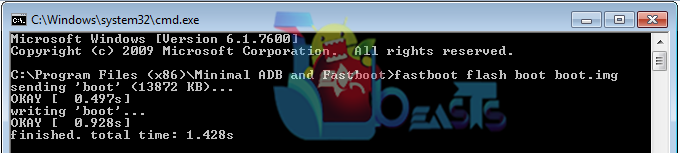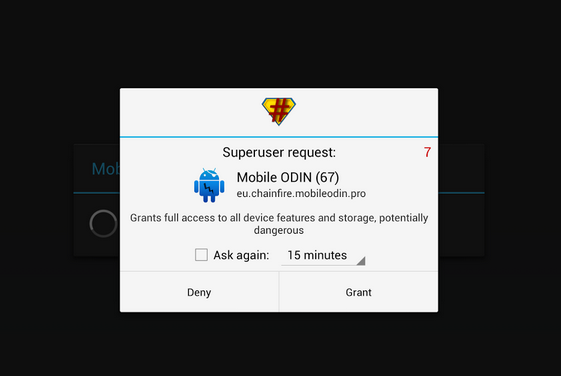A plenty of custom stuff is available on the XDA-Developers forum for the Sony Xperia Z1 compact. There are great custom ROMs, a number of mods and tweaks is there to make your device fly high, but just before you go after this customized stuff, you will need a custom recovery to perform so many actions. Famous XDA Developer Doomlord has made his kernel for the Xperia Z1 compact, that includes a CWM 6.0.4.6 recovery. In case you’ve been looking for a guide that explains how you can install this recovery on your Xperia Z1 compact, you’ve spotted the right place.
In the following post, we are going to install ClockworkMod (CWM) 6.0.4.6 recovery on Sony Xperia Z1 Compact D5503 running on latest Android 4.4.2 KitKat with the build number 14.3.A.0.757. Follow this guide carefully in order to get it done successfully.
Before we head towards the installation guide, here is why you should install a custom recovery:
A custom recovery allows you to install custom roms, mods etc. Along with these, you can make a Nandroid backup, this helps you a lot as you can move back to the previous working state of your phone at any time you want if you have backed up your current system. In some cases, to root the phone you need to flash SuperSu.zip file in the custom recovery, having installed the recovery may help you while in some casesto install the recovery easily, you need to have the phone rooted. You can also wipe cache and dalvik cache of your phone using a custom recovery.
- The CWM recovery is only for Xperia Z1 Compact D5503 running latest Android 4.4.2 KitKat 14.3.A.0.757 Firmware. Check your firmware version in Settings > About Device and make sure that it matches the one mentioned here.
- You must have installed Android ADB & Fastboot drivers. Follow the quick guide here.
- Your device must have an unlocked bootloader. Follow our full guide here in order to unlock. While you unlock your phone’s bootloader, make sure that you read the guide and all the precautions carefully.
- Please make sure that your phone’s battery is charged at least over 60%. This is highly recommended in order to prevent any power issues during the recovery flashing process.
- Backup each and everything on your Android phone as follows:
- Backup all your important contacts, find the full guide here.
- Backup all your important sms messages, find the full guide here.
- Backup all your important call logs, find the full guide here.
- Backup all your important media content manually. (Copy to your PC.)
- Enable USB debugging mode on your device. Get it in Settings > Developer Options > USB Debugging mode.
- Use only OEM data cable to establish connection between your PC and Phone.
- Alright! Follow this guide to the letter now.
| Disclaimer: The methods involved in flashing custom roms and rooting your phone is highly custom and may result in bricking your device, and has nothing to do with Google or the device manufacturer that is SONY in our case. Also rooting your device will void its warranty and you will be no longer eligible for any kind of free device services by the manufacturers/warranty providers. In case of any mishap we may not be held responsible. Follow these instructions to the letter to avoid any mishap or bricking. Make sure that whatever you do, you are doing it at your own responsibility. |
How to Install CWM 6 Recovery on Xperia Z1 Compact D5503 Running 14.3.A.0.757 Firmware:
- Download Doomlord’s Advanced Stock Kernel with CWM Recovery.zip file and extract it to get a .img file.
- Rename the downloaded .img file to boot.img
- Place the downloaded boot.img file in the Minimal ADB & Fastboot folder that you created using our ADB & Fastboot Quick Setup Guide.
- If you are using Android ADB & Fastboot full package, you can place the downloaded and renamed boot.img file in the Fastboot folder or in the Platform-tools folder.
- Open the folder where you placed the boot.img file. E.g Minimal ADB & Fastbootor Fastboot or Platform Tools.
- Press and hold the shift key and right click on an empty area within the folder, and click on “Open Command Window Here”.
- Turn off your Xperia Z1 Compact completely.
- Now press the Volume Up Key and while keeping it pressed plug in the USB cable.
- You should see a blue light in the notification light of your phone, that means your device is now connected in Fastboot mode.
- Now type the following command:
fastboot flash boot boot.img
- Hit Enter and it will quickly flash CWM 6 recovery in your Xperia Z1 Compact.
- Once recovery is flashed, now issue this command
“fastboot reboot”
- In case this doesn’t work, you may reboot the device manually.
- Your device will reboot now, as soon as you see the Sony logo, and the pink LED, press Volume Up key to enter recovery.
- Congrats! You should now see the custom recovery.
- That’s all.
How to Root Xperia Z1 Compact running .757 firmware:
- You need to install CWM recovery first using the above instructions.
- Download Supersu.zip file now.
- Place the downloaded Supersu.zip file on your phone’s external sd card.
- Now boot into CWM recovery on your phone. To do so, turn off your device first. Now turn it on, as soon as you see the Pink LED, press the Volume Up Key rapidly.
- You should see the CWM recovery interface shortly.
- Once in CWM, select “Install Zip > Choose Zip from SDcard > Select SuperSu.zip > Yes”.
- This will flash SuperSu.zip file, once flashing is complete, reboot your device.
- Congrats! You’re rooted now!
How to check if the device is properly rooted or not?
- To do so, go to Google Play Store on your Xperia Z1 Compact.
- Find “Root Checker” and install it.
- Open Root Checker.
- Tap “Verify Root”.
- It will ask you for SuperSu rights, tap “Grant”.
- It should show you Root Access Verified Now!
- That’s All!
That’s all. In case you have some queries or you’re facing some issues regarding this post, feel free to stop by the comment box below and drop us your words. We surely will get back to you as soon as possible. Thanks all.
Credits: Doomlord for CWM | Chainfire for SuperSu.