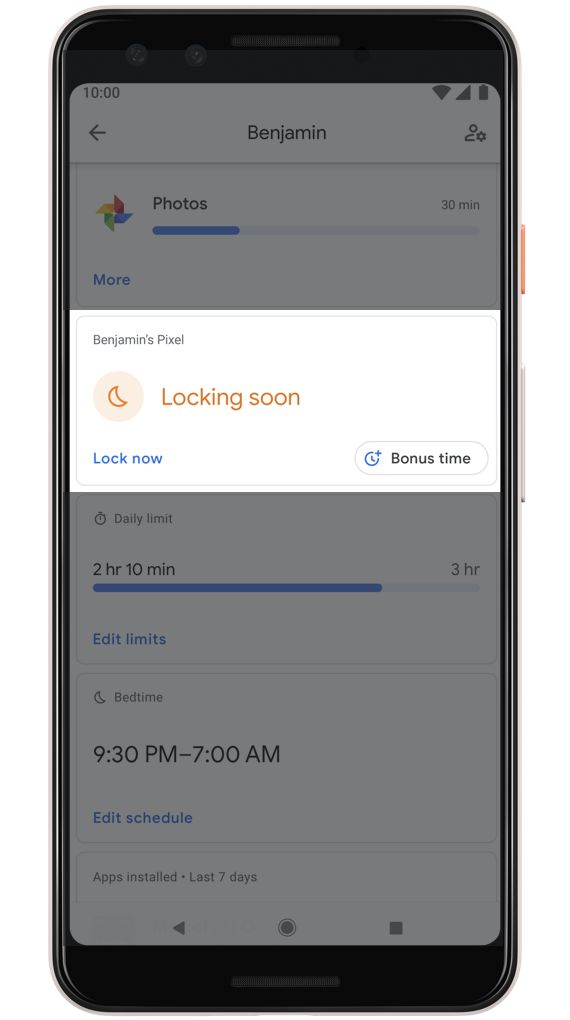Google made a very interesting announcement in its most recent conference. We get our first look at Android Q Beta. However, unlike every other year before, it is not limited to Pixel Devices only. For the first time, other companies are joining the developer program. This includes phones like Realme 3 Pro, OnePlus 6/6T, Xiaomi Mi 9, Huawei 20 Pro, Essential phone, and few others. The method to install the Android Q beta image on any of these phones is pretty much the same. However, we have to go through the signup process on each phone’s individual site to download the update file.
Contents
What’s new in Android Q Beta? (Features)
The Year 2019 brought a lot of innovations. We are seeing foldable phones for the first time. Moreover, 5G technology is gaining more traction every day. Therefore, Android Q aims to make the best out of these new changes. Now it is smarter than before with improved on-device AI.
Below are the highlight changes and introductions in Android Q.
Improved Permission Control
A very cool addition is the improved privacy control in apps. Normally, the apps ask for permissions (location, storage, phone, etc) when starting for the first time. This was only a one-time thing. To give users even more control over what they share, now the app will let you know whenever any app is asking for any kind of personal information. This may include location, access to storage, or anything else. Despite allowing this permission when installing the app, it’s an added layer to make sure that your data is always safe and you decide who to share it with.
Caption
This feature really came as a surprise. The main purpose of this new tech is to paraphrase all media playing on the screen. This is already available on YouTube. The auto-generated captions are useful when watching movies or videos that are either not clear or you’re in a noisy room. We’ll have to wait and see how this innovation turns out to be.
And what is the best part about it? It does not work over the internet. The speech recognition software installed on the phone does all captioning offline. How cool is that! Not all language packages may be available at the start. Therefore, you may have to download language packages for native languages.
Advanced Notification Replies
Right now, the notifications provide limited options. For example, if someone sends a message, we can either reply to it or mark it as read. However, Android Q Beta API allows developers to add advanced app integration. For example, if someone adds an address to the message, it will automatically detect and give you the option to add Google Maps with that location directly. Similarly, it should work for Google search, Play Music, and other third-party apps.
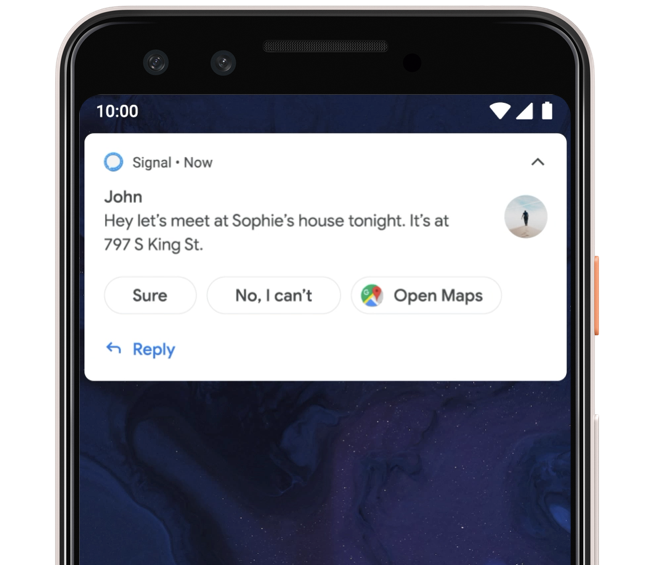
Both dark mode and navigation gestures were a breakthrough recently. Since every OEM is going for a bezel-less infinity display on their phones, therefore, we love to use the full screen as it is. The navigation buttons are cool but they take up a lot of space from the screen at the bottom. It is eliminated by an improved navigation gesture feature in Android Q beta.
Similarly, the Dark Mode is improved to make the experience even more wholesome. It not only is easy on the eyes in dark, but it can save your phone’s battery life too.
Family Link
Parents want to always take care of their kids and not let them waste too much time on phones or tablets. Therefore, in Android Q, when setting up a new device for a child, link it to your main device. From here, you can control screen time, apps usage, for long they use it, set limits set a bedtime limit, set specific limits on Apps (YouTube limit to 1 hr a day while the phone app works full day), and even offers bonus bedtimes.
This a cool initiative to protect your kids from too much exposure to online media. Young children much use phones and tablets under adult supervision. Family Link in Android Q makes is super easy to control what kids are doing.
Which Phones support Android Q Beta?
Here is an official list of the phones that work with Android Q beta. Note that all of these phones’ updates are officially handled by respective phone companies. Therefore, it should be a much better experience than a custom ROM. However, it is still in the beta phase, therefore, you may like to be careful while installing it.
- Google Pixel, Pixel XL, Pixel 2, Pixel 2 XL, Pixel 3, Pixel 3 XL
- OnePlus 6T, OnePlus 6
- Xiaomi Mi 9, Xiaomi Mi Mix 3 5G
- Vivo X27, Nex S, Nex A
- Oppo Reno
- TECNO SPARK 3 pro
- Sony Xperia XZ3
- Realme 3 Pro
- Nokia 8.1
- LG G8
- Huawei Mate 20 Pro
- Essential Phone
- Asus ZenFone 5Z
How to install Android Q Beta Update Image
Before continuing, let’s get a brief rundown. To install the Android Q beta update on OnePlus 6T, Pixel, or any other device in this list, we’ll use recovery mode. The stock recovery is good enough for it. The overall installation method is the same for all phones. If there are some changes, then it should be mentioned on OEM’s site specifically.
Requirements
- Charge your phone for more than 50%.
- Make a backup of all data on internal storage. The update may wipe internal storage.
- Download the update zip for your phone from HERE. (Select your device from the menu on right). Note that you may need to sign up for it on an individual OEM site.
- We want you to acknowledge that you’re doing it at your own risk. We take no responsibility if anything goes south. Follow the step by step instructions and everything should be fine. Do not try to flash the wrong files too.
Install Android Q Beta on OnePlus 6/6T
- Download the update package for your phone: OnePlus 6 Android Q beta zip | OnePlus 6T Android Q beta Zip
- Put the downloaded zip file in the phone’s internal storage root folder.
- Now go to Settings > System > System Updates > Tap on icon in top right > Local Upgrade.
- Here select the downloaded update zip from step 1.
- The phone will reboot after installing updates and into recovery mode.
- This step wipes all user data.
Rollback from Android Q Beta to Android Pie on OnePlus 6/6T
It is highly probable that the beta build would be pretty unstable and buggy at times. Therefore, if you do not need it for development purposes, then follow the steps below to roll back to the official and stable Android Pie 9.0 release.
- Download rollback package for your phone: OnePlus 6 | OnePlus 6T
- Copy this zip file to the root of internal storage.
- Now go to Settings > System > System Updates > Tap on icon in top right > Local Upgrade.
- Here select the downloaded rollback zip from step 1.
- The phone will reboot after rolling back to Android Pie and into recovery mode.
- The recovery mode wipes all user data.
Guide to install Android Q beta on other devices
Apart from OnePlus, the installation method on other devices on this list is pretty standard. Most of these OEMs require you to first sign up and confirm to owning a compatible device. The Google Pixel page detects compatible devices associated with the Google account that you login. Therefore, make sure that you open the page with the same account used on a Pixel device. Similarly, other OEM pages have signed up pages that lead up to download pages for update zips.
- Download the update zip from your particular OEM’s site.
- Put this update zip file in the root of internal storage.
- Now restart the phone in recovery mode. (This method may vary for each device).
- Use the volume buttons to scroll down and select the “Apply update from Internal Storage” option here. This option may be renamed in a few of these devices.
- Select the downloaded update zip from step 1 and confirm the installation.
- Note that it will wipe all user data on internal storage.
- The phone will reboot automatically once the phone is done updating.
How to rollback your phone from Android Q Beta to stable Android Pie
Since it is a beta build, most OEMs provide rollback methods alongside the update zip. It is pretty much the same for all and this is how it works:
- Download rollback update zip from your OEM’s site.
- Put it in the internal storage root directory.
- Now use the Apply update from internal storage from stock recovery.
- Once the installation is completed 100% and data is wiped, your phone will reboot back to a stable version.
- That’s pretty much it!
Conclusion
Android Q is one of the most promising updates in a while. It is especially important since it is the official 10th Android version. Therefore, Google wants to celebrate this huge milestone with one of the best mobile OS out there. It is not just an incremental update. A lot of new and unique features are added to make the experience the best there has ever been.
Feel free to leave your queries and feedback in the comments section below.