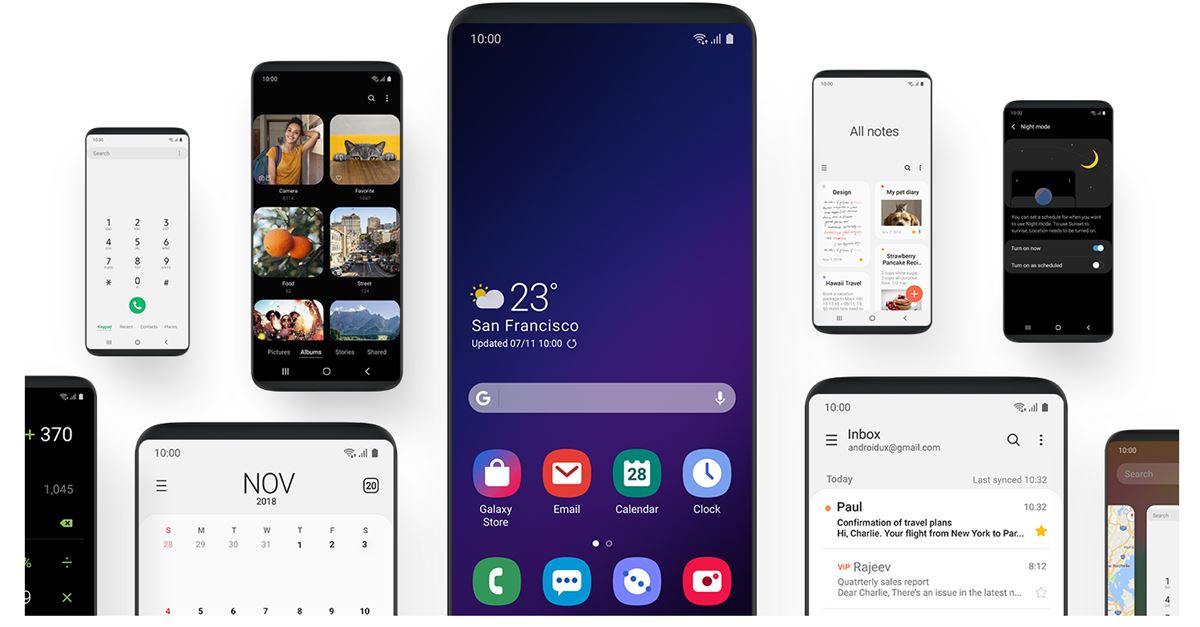Samsung One UI beta has already landed in for the Galaxy S9, S9 Plus, and the Galaxy Note 9. The One UI can be installed on the Galaxy S9 and S9 Plus easily. This is your comprehensive guide to download One UI on Galaxy S9 and S9 Plus.

Contents
Samsung One UI
For years, Samsung has been facing severe criticism because of its software on the Android phones. Samsung makes the best smartphones. There is no doubt that Samsung has managed to remain the industry leader when it comes to handsets. However, Same is not the case when it comes to the software.
Samsung’s UI, which was called the TouchWiz UI, was famous for being the UI filled with the maximum junk and bloatware. Samsung used to add a lot of applications by default that the UI used to become a burden for the phone. There was absolutely no option to disable or delete those applications.
Samsung overhauled the TouchWiz UI and named it as Samsung Experience UI. By this time, Samsung had added the options to disable some of those inbuilt applications. The Samsung Experience UI was a big change, but it failed to satisfy the Samsung users once again.
Now Samsung is all set to roll out the Android Pie for its flagship devices released in 2018. With the Android Pie, Samsung is looking forward to refreshing its UI once again. Samsung is all set to say goodbye to the Samsung Experience UI and welcome the One UI.
Samsung One UI looks much better, neat and clean, and bloatware free as compared to the Samsung Experience UI. The UI is bringing a whole new design for the icons, for the application drawer, and new interfaces for all the stock applications. The rounded icons look much better now.
One UI Notable Features
The notable changes include the addition of the Night Mode, better animations, a very clean UI for the settings application and an overall performance enhancement. The Night Mode enables a system-wide Dark Theme on the phones. Samsung users have been eagerly waiting for this one feature and its finally here. It is time to save a little more battery on your Super-AMOLED phone with the help of this Night Mode.
Samsung One UI for Galaxy S9 and S9 Plus
Samsung One UI has entered the beta stage for the Galaxy S9 and S9 Plus. I am not sure when Samsung will release it officially. Samsung is slower than a turtle when it comes to software updates. Luckily, you can install the One UI beta manually on your Galaxy S9 and S9 Plus. This guide is just about that.
Remember that the purpose of installing the Beta version of such a software is to get an early hang of the software and also to see what are the bugs. Do not expect the Beta to work just like your everyday complete software. There may be a number of bugs in the Beta build. You are supposed to report the bugs to Samsung that may help Samsung to fix them in the final release. So, those of you who are willing to get this brand new Samsung Android software on your phones, go ahead and follow this guide download One UI on Galaxy S9 and S9 Plus now.
Note: After installing One UI Beta, you will stop receiving the OTA updates. To get the OTA updates once again, you will have to install the official stock firmware on your phone once again.
Download One UI on Galaxy S9 and S9 Plus
Compatible devices
- Exynos Galaxy S9 – G960F
- Exynos Galaxy S9 Plus – G965F
- Snapdragon Galaxy S9 – G960U
- Snapdragon Galaxy S9 Plus – G965U
Required Downloads
- Odin 3.13.1 – Download [Extract to get Odin3 3.13.1.exe file.]
- Samsung USB Drivers – Download [Install on your Windows PC]
- Update files for your phone
- Exynos S9 – G960F: Update.zip for BRJ6 to ZRKA
- Exynos S9 Plus – G965F: Update.zip for BRJ6 to ZRKA
- Snapdragon S9 – G960U: Update.zip for U3BRJ5 to U3CRKE
- Snapdragon S9 Plus – G965U: Update.zip for U3BRJ5 to U3ZRKJ
- Copy the file according to your phone in the SD card of your phone.
- Download Odin file according to your phone
- Odin files for Exynos S9
- The Odin files for Exynos S9 Plus
- Odin files for Snapdragon S9
- The Odin files for Snapdragon S9 Plus
- Extract the downloaded file to get the 6 firmware files that you will be using in Odin.
Preparations
- To flash this update, your Exynos S9 or S9 Plus must be running on the build number BRJ6. The Snapdragon S9 or S9 Plus must be running on the U3BRJ5 build. Check it in the Settings > About phone > Software section of your phone.
- Backup all your important messages, contacts, call logs, and media content.
- You must have SD card to flash the update.
- Use the OEM Data Cable to connect S9 or S9 Plus to the computer.
- Disable Windows Firewall or any Antivirus if you have enabled one.
Install One UI on Galaxy S9 or S9 Plus
- First of all, open Odin3.exe on your computer.
- In Odin, click on the BL tab and select the BL file. Now, in the AP tab, select the AP file. In the CP tab, select the CP file, and in the CSC tab, select the CSC or Home_CSC file. Leave the User Data tab empty and ignore the remaining files as well.
- Let Odin load the files, it can take a few minutes. Now power down your phone.
- Press and hold Volume Down + Bixby + Power button to boot your phone into Download mode.
- As your phone goes into Download mode, leave the keys and connect it to the computer.
- Odin will show a Blue light behind the ID:COM box and also show “Added” in the log box. It means your phone is connected.
- Now hit the Start button in Odin.
- Odin will now flash the files on your phone and your phone will reboot.
- Once the phone has completely rebooted, shut it down once again.
- Now press and hold Volume Up + Bixby + Power button to boot into recovery.
- Once you are in recovery, use select “apply update from sd card” and press Power button to apply it.
- Now locate the update.zip file that you copied to the SD card for your phone.
- Flash the file, reboot your phone. All done! Find the brand new Samsung One UI running on your phone now.
Conclusion
So, that’s all with the installation of the One UI on your S9 and S9 Plus. You have the new UI running on your phone now. To start getting the OTA updates on your phone once again, you will have to flash the stock firmware on it. Installing the stock firmware is quite easy, just download the firmware and install it using Odin. Check out all the new features in One UI and let me know about your favorite features in the comments section below. If you have any questions or queries, feel free to reach out to me.