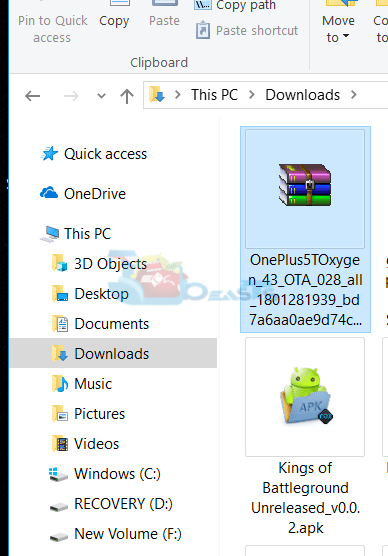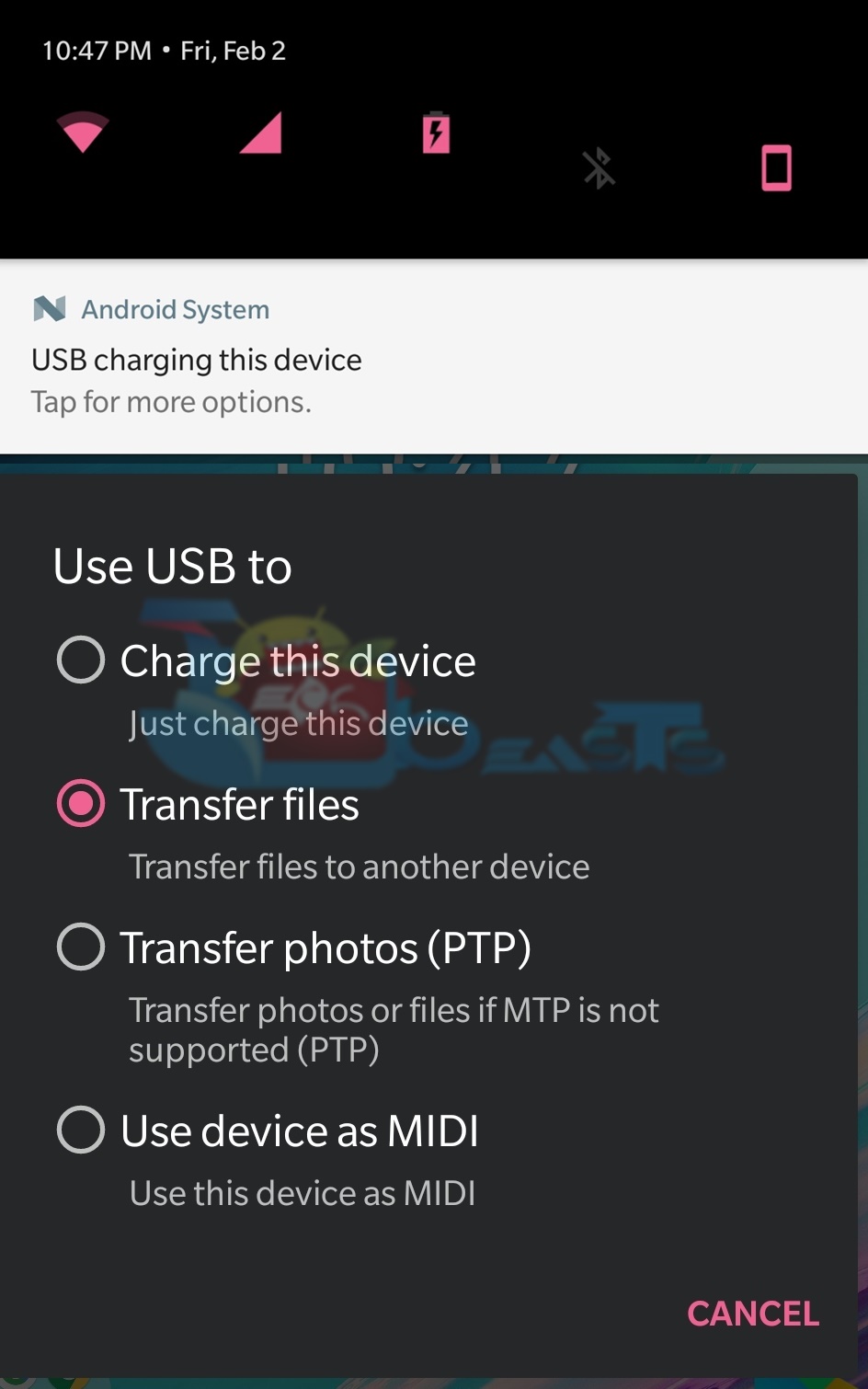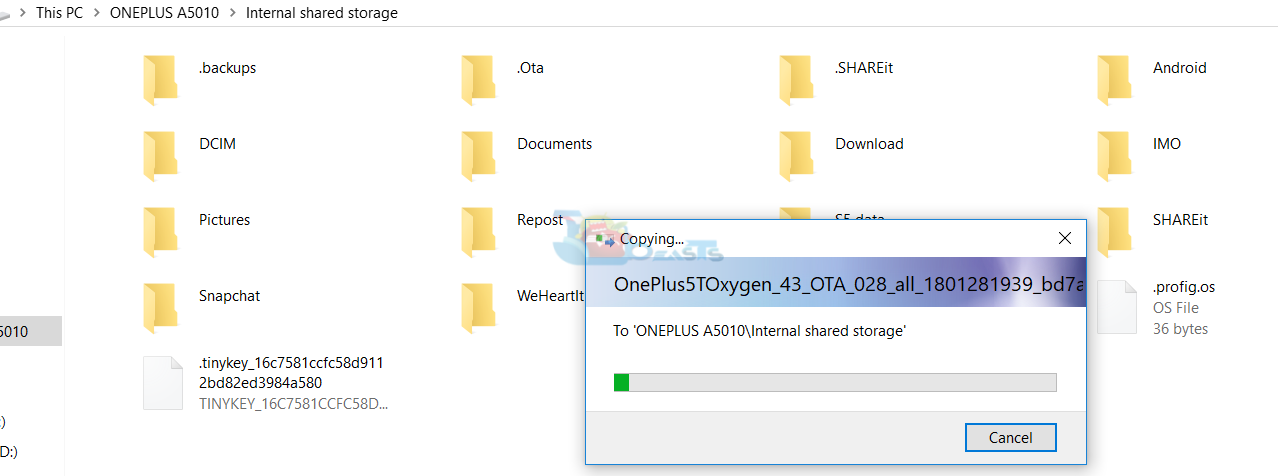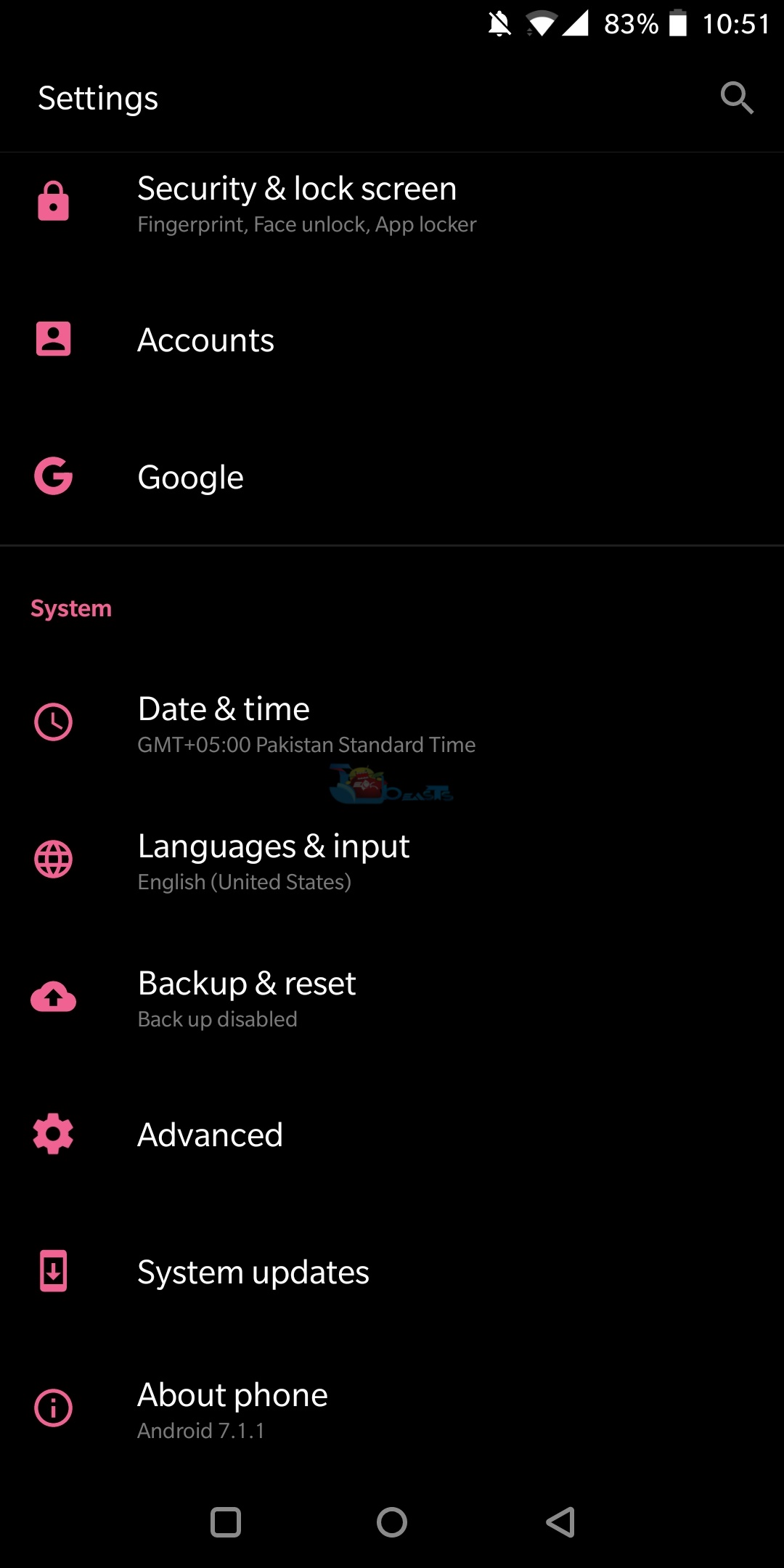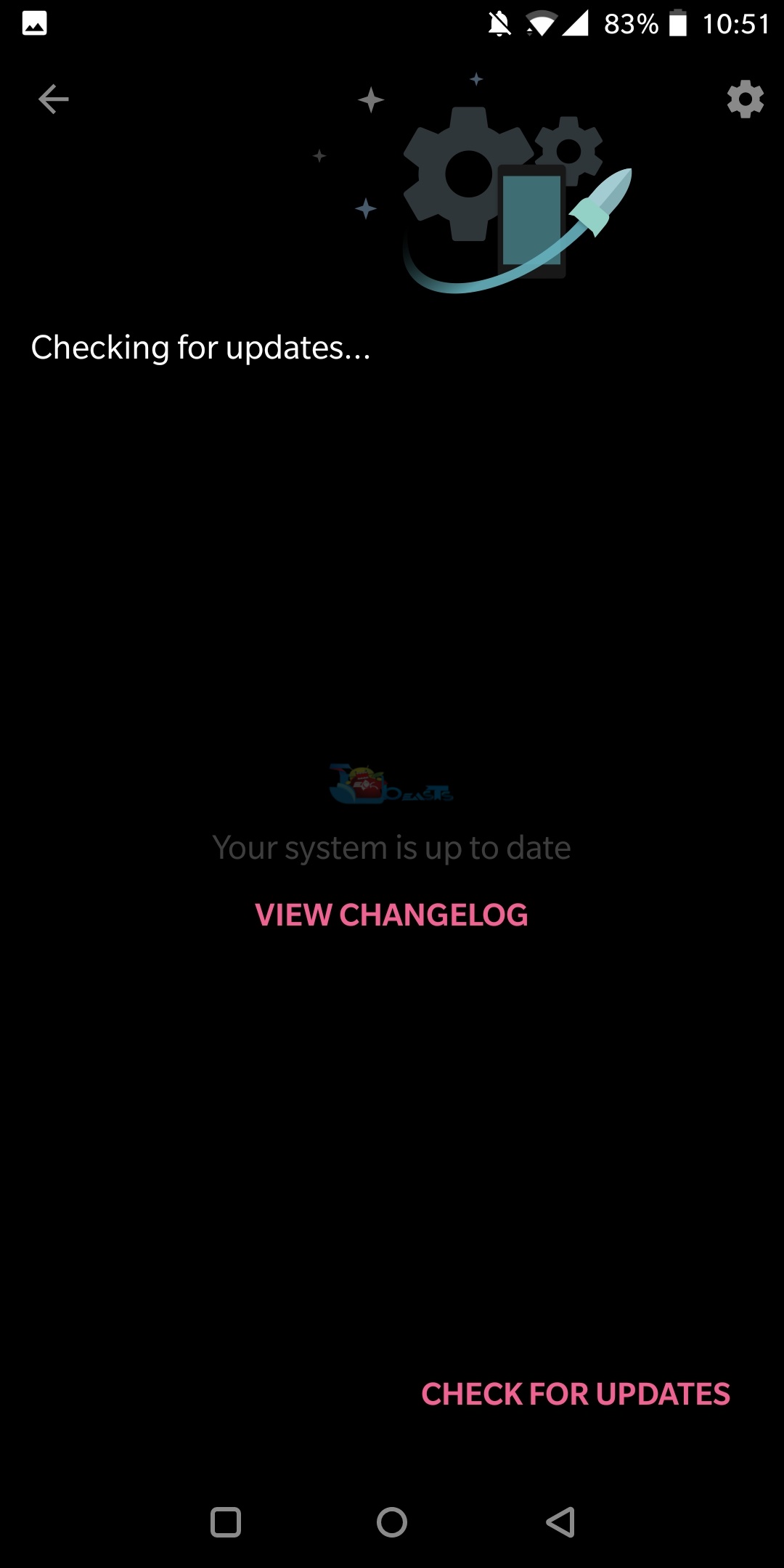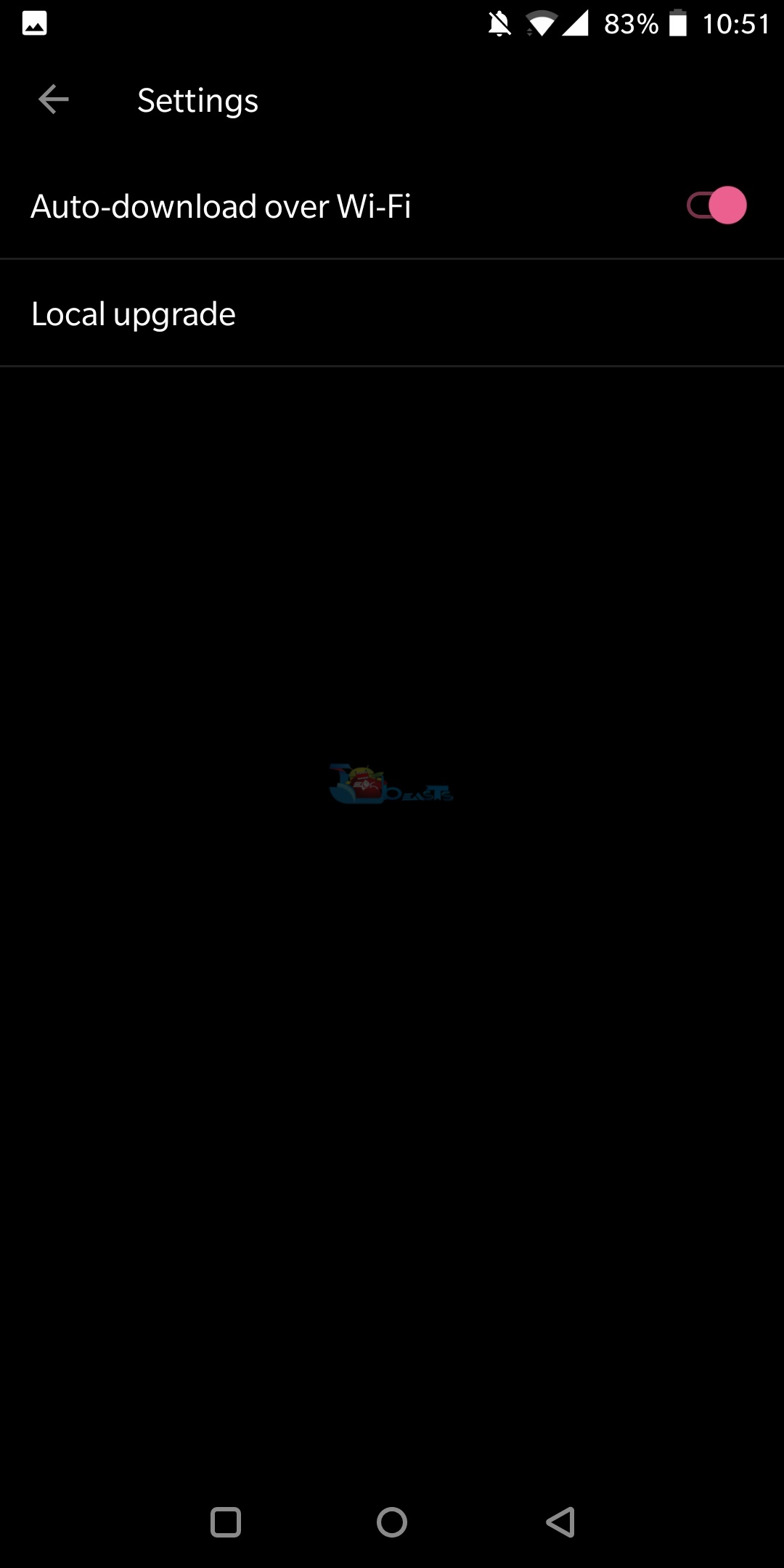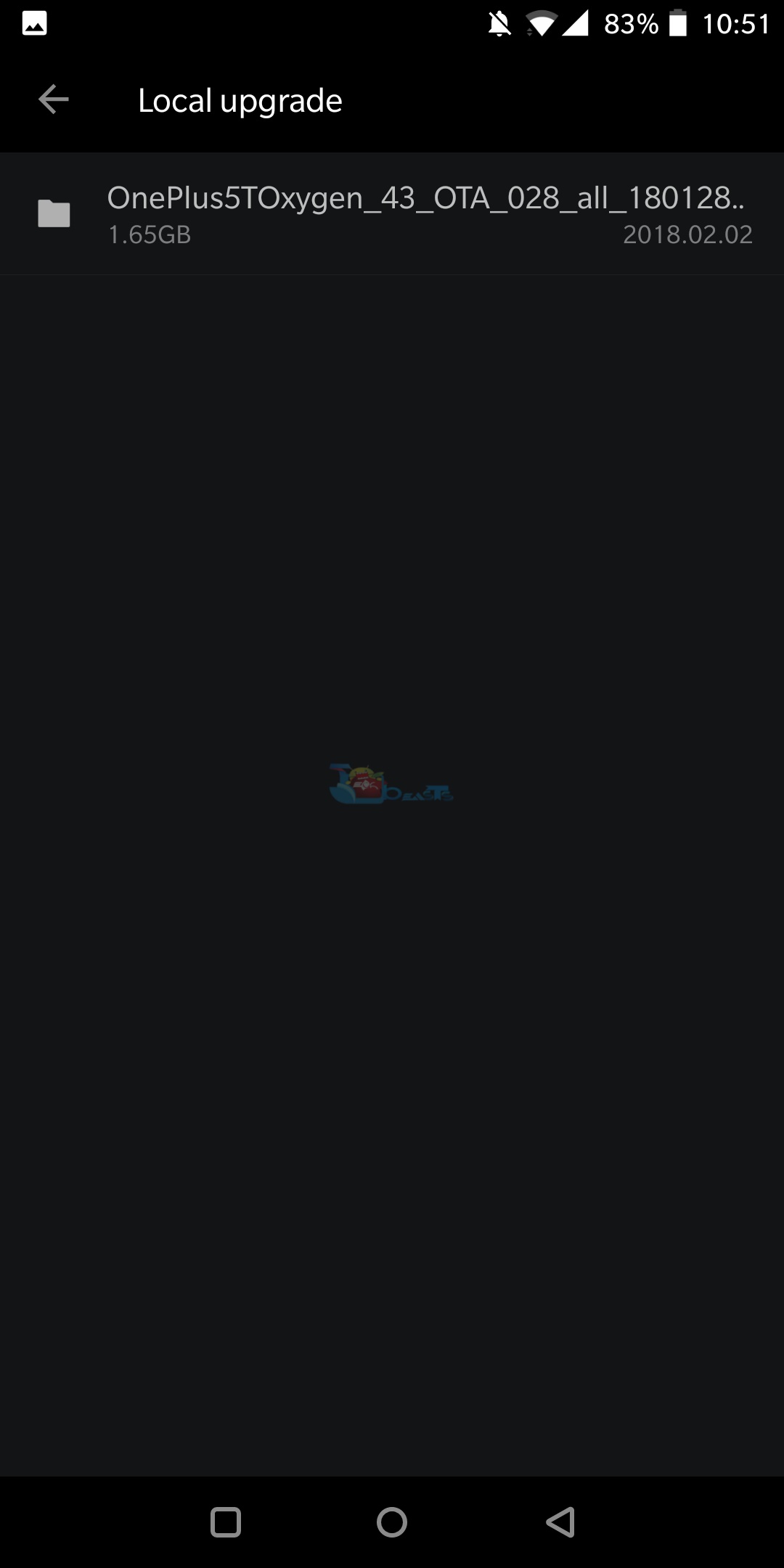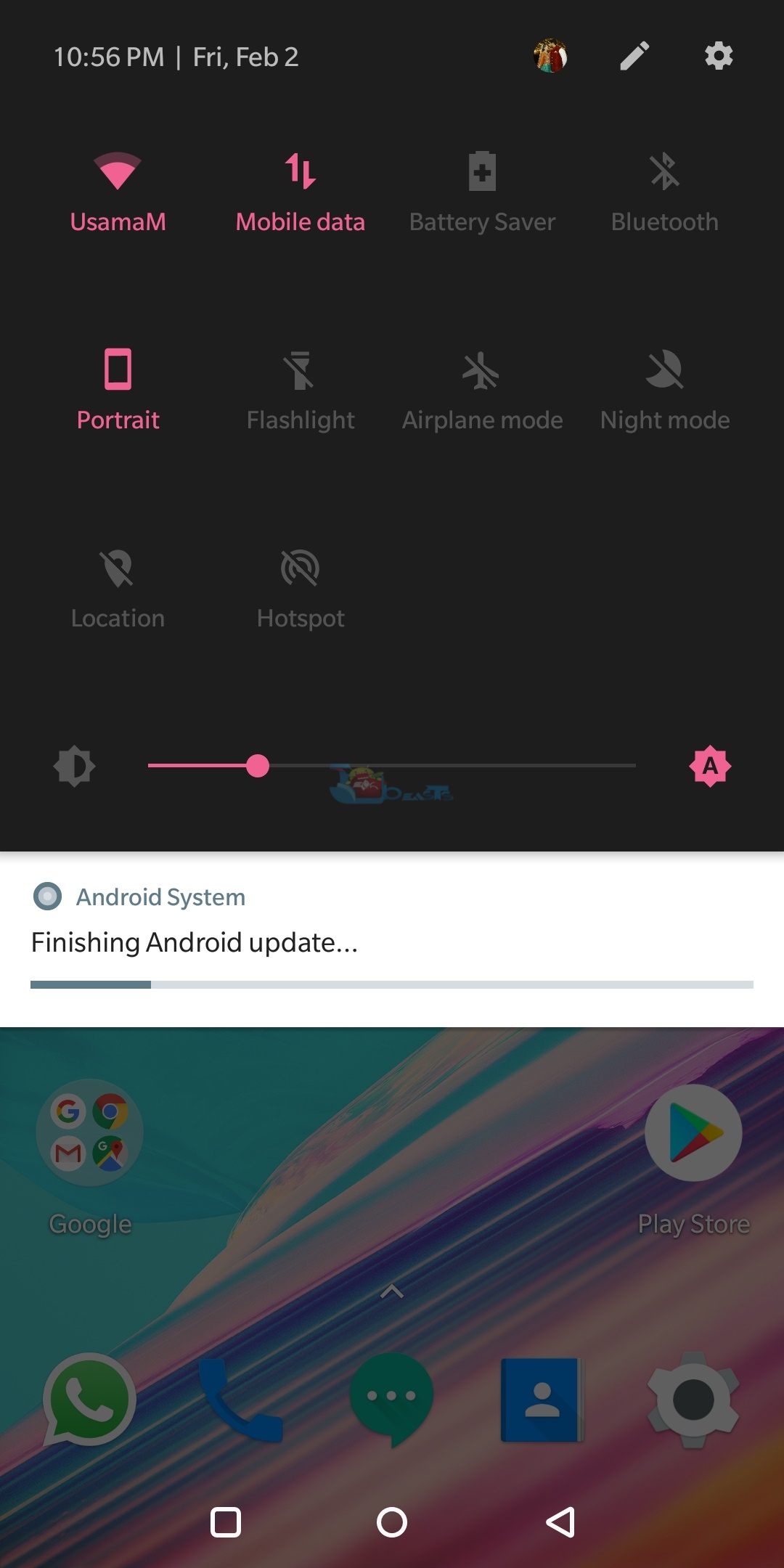OnePlus 5T is a new feather in OnePlus’s cap. OnePlus joined the 18:9 aspect ratio brigade with the help of the OnePlus 5T. It’s a great device by all means. OnePlus 5T comes with a huge 6.0-inch display having a full HD resolution. The home button is gone from the phone now. Fingerprint scanner has been moved to the back right in the middle of the phone’s body. There’s a dual-camera shooter having one shooter of 16MP and another of 8MP at the top-left corner of the phone’s back.
OnePlus 5T is powered by Snapdragon 835 CPU. The phone comes in two variants. There is a variant with 6GB RAM and 64GB internal storage and there’s one with 8GB RAM and 128GB internal storage. OnePlus 5T houses a headphone jack and a USB Type-C port. It supports dash-charging. There’s a 3300 mAh battery placed under the hood. OnePlus announced the phone in November 2017. Although the Android 8.0 Oreo was available, the company choose to launch this phone with Android 7.1.1 Nougat instead. Until 1st February 2018, the phone ran on Android 7.1.1 Nougat. OnePlus just rolled out the Android 8.0 Oreo for this phone now. The update is pretty late, but, as they say, it’s better late than never.
The latest Android 8.0 Oreo update moves the OxygenOS version number to 5.0.2. The update brings a lot of changes. The notable changes in the UI are in the notification panel. Users can now find new icons for the toggles in the notification panel. OnePlus has updated the Gallery application, the launcher and the weather application as well. A lot of bugs and security issues have been fixed in this update. The update also makes the phone more stable and swift when it comes to performing a task. I personally tried the update and I was pretty impressed by the performance of the phone afterwards.
Here’s the official changelog:
System
Upgraded Android version to Oreo(8.0)New design for Quick Settings
General bug fixes and improvements
Applied CPU security patch: CVE-2017-13218
ApplicationsUpdated Launcher to v2.2
Gallery to v2.0
Weather to v1.9
File Manager to v1.7.6
The update started rolling out in the form of OTA. As always, it started rolling out region-by-region. It will take a lot of time for this update to reach all the OnePlus 5T users all across the globe. If you have a OnePlus 5T and you haven’t got this update, you may have to wait for a while or you can choose to update your phone manually. OxygenOS 5.0.2 OTA is officially available for download. The update can be installed using the install option located in the Software Update menu of OnePlus 5T’s settings. All you have to do is to download the update package, copy it to your phone and flash it.
In this guide, I have written the steps to install Android Oreo on OnePlus 5T. This is the OxygenOS 5.0.2 Android 8.0 Oreo official update for the OnePlus 5T. The update download link is given below. First of all, you guys will download the update and then follow the steps to install/flash it.
- Although this is an official update and it’s not supposed to wipe your phone or anything, it’s always a good idea to backup all of your data to stay on a safe side.
Download and Install Android Oreo on OnePlus 5T [Official OxygenOS 5.0.2 OTA]
- Download the Android 8.0 Oreo OxygenOS 5.0.2 OTA.zip file – Download Link.
- Connect your OnePlus 5T to your PC and select the File Transfer mode from the notification panel.
- Copy the downloaded file to your phone’s internal storage. Do not copy this file inside any folder. It should be in the main directory of your OnePlus 5T’s internal storage.
- Now on your OnePlus 5T, go to Settings.
- Scroll all the way down and tap “System updates”.
- Now tap the small gear icon appearing on the top-right corner of the screen.
- Tap the Local upgrade option now.
- OnePlus 5T will check the internal storage to find the update file now. As soon as it finds the update file, tap the file to start the update process.
- Your phone will now restart in order to finish the installation of the new update. Wait for a few minutes and you are done. That’s all.
Got any issues? Feel free to reach me out using the comments below.