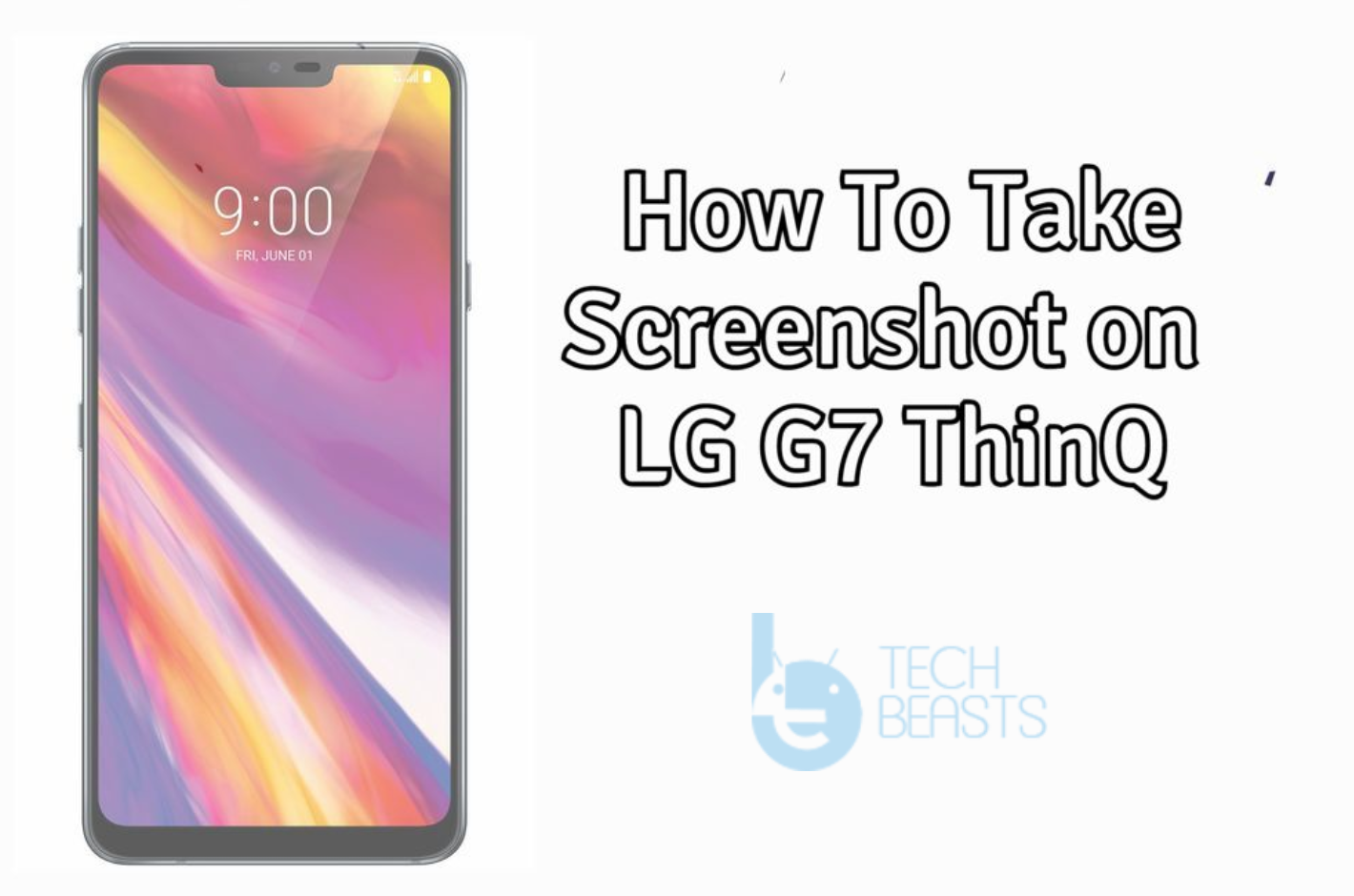Official nightly builds of CyanogenMod 13 (CM 13) have landed in for the LG G Pad 7.0 V400 and V410. You can now easily flash Android 6.0 Marshmallow on your LG G Pad 7.0 V400 (WiFi) and V410 (LTE) via CyanogenMod 13 using the set of instructions attached in the on-going guide.
LG released the G Pad 7.0 back in May 2014. G Pad 7 flaunts a beautiful 7.0-inch display with 800 x 1280 pixels resolution. LG equipped this tablet with Qualcomm’s Snapdragon 400 CPU clocked at 1.2 GHz accompanied by Adreno 305 GPU and 1 GB RAM. The device has an internal storage of 8 GB and also supports a microSD card. You can find a 3.15 MP camera fixed at the back of LG G Pad 7 and a 1.3 MP shooter fixed on the front. G Pad 7 ran on Android 4.4.2 KitKat out of the box, the device was updated to Android 5.0 Lollipop afterwards. It’s been quite a while since the G Pad 7 is stuck on Android 5.0 Lollipop. LG hasn’t pointed towards any traces of any further version of Android for this device. Chances are, LG G Pad will be sticking to Android Lollipop for the rest of its life. If you’re looking for a way to update your LG G Pad 7 to a higher version of Android, flashing a custom ROM maybe the only choice. Google is already done rolling out Android 6.0 Marshmallow, now the aftermarket version of Marshmallow is also out. CyanogenMod 13’s official builds based on Android 6.0 Marshmallow have finally made their way and the G Pad 7 happens to be on of the luckiest devices to make its way to this list. G Pad 7’s has got the Marshmallow nightly builds via CM 13 ROM for both of its variants V400 (WiFi) and V410 (LTE).
While these are the official nightly builds of CM 13, you can expect the firmware to get better in future. We will be seeing a stable version of this build pretty soon. While the stable ROM is on its way, you can flash this nightly build to fulfil your Marshmallow appetite. Just for the sake of having a look and feel of Marshmallow on your LG G Pad 7, you can checkout this CM 13 ROM. Android 6.0 Marshmallow brings a number of new features and enhancements that make it a firmware worth running on your device. Let’s go through the instructions now and flash the firmware on our desired variant of LG G Pad 7.
Here are some precautions
- This ROM has been found working fine on LG G Pad 7 V400 and V410. Do not use this rom on any other Android device as using an invalid file may result in bricking it.
- Charge your G Pad 7 up to 50% to avoid power issues during flashing process.
- Flash TWRP Recovery on your LG G Pad 7.
- Backup your important contacts, call logs, sms messages and media content before proceeding.
- Don’t forget to create a Nandroid backup.
- Follow this guide carefully to avoid any mishaps and get the process done successfully.
Disclaimer: Flashing custom recoveries, custom ROMs and rooting the Android smartphones at first involves going through a complex process and it includes potential risks. Although the methods listed on our site are pretty much safe to follow, but we do not guarantee a safe result in the end. Just in case you end up bricking your device or getting something wrong done, TechBeasts or the device manufacturer may not be held responsible in that case. Make sure that you’ve read each and everything carefully and you’re proceeding at your own risk.
Update LG G Pad 7.0 To Android 6.0 Marshmallow CyanogenMod 13
- Download CyanogenMod 13.zip file according to your device
- Download Gapps.zip file for Android Marshmallow.
- Connect your G Pad 7 to your PC now.
- Copy all .zip files to the storage of your G Pad 7.
- Now disconnect your G Pad 7 and turn it off complete.
- Boot into TWRP recovery now, in order to do so, turn it on by pressing and holding Volume Down + Power Key. You should see the recovery mode in a while.
- Now in TWRP recovery, wipe cache, factory data reset and advanced options > dalvik cache.
- After wiping all these three, select “Install” option.
- Now select “Install > Choose Zip from SD card > Select cm13.0…….zip file > Yes”.
- This will flash the ROM in your G Pad 7, once done get back to the main menu in recovery.
- Now once again select “Install > Choose Zip from SD card > Select Gapps.zip file > Yes”
- This will flash the Gapps in your G Pad 7.
- Reboot your device.
- You should see the Android 6.0 Marshmallow running on your device in a while.
- That’s all!
Got any queries? Reach us out through the comment box below.