Sony rolled the long awaited Android 4.4.4 KitKat update for the very first Xperia Z family including Sony Xperia Z, Xperia ZR and Xperia ZL. For the Xperia ZR, the new firmware is based on the build number 10.5.1.A.0.283 and packs up a lot of enhancements. Atop is the the latest Android 4.4.4 KitKat by Google. A part from that, there are performance enhancements, battery life of the device has been improved, Email stability, general improvements to some of the features have been made and number of bugs has been fixed.
As usual, the update is on a slow roll out and will hit each region depending upon its turn. Android enthusiasts, who can’t wait to get their hands on this latest update running on their devices will have to flash this firmware using ftf file in Sony flashtool. Just in case you’re wondering how you can do that, you may stop worrying as we are going to flash Android 4.4.4 KitKat 10.5.A.0.283 in our beloved Sony Xperia ZR C5502 and C5503 in the succeeding post. All you need is, you need to follow this guide being very careful.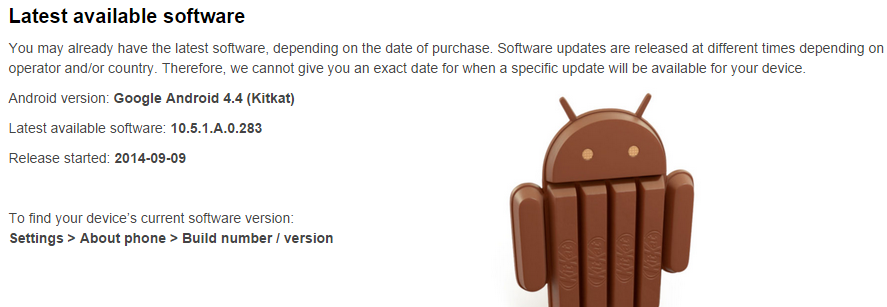
Early Preparations:
1. This is only for Sony Xperia ZR C5502, C5503!
This ROM is only for the device mentioned above. Make sure that your model number matches the one listed above. To do so, go to Settings > About Device on your device and see your model number. Flashing this firmware on any other device will result in bricking it so make sure that you meet this requirement first of all.
2. Battery should be charged at least over 60%.
Make sure that your battery is charged enough to complete the flashing process. In case your battery is low and your device goes dead during the flashing process, you may end up soft bricking your device as it won’t complete the flashing process.
3. Backup everything!
Just to be on the safe side, you may consider backing up each and everything from your Android device. This is highly recommended so that in case anything goes wrong, you still have the access to all of your data and you can restore it immediately. You may backup everything as listed below.
- Backup SMS Messages
- Backup Call Logs
- Backup Contacts
- Backup Media – Copy your files manually to your PC or Laptop.
- Titanium Backup – If already rooted, use Titanium Backup to backup all of your apps, system data and other important content.
- Backup Nandroid – If CWM or TWRP installed previously, otherwise skip this step and perform this at the end of flashing.
4. Enable USB Debugging Mode on your device.
Enable USB debugging mode on your device. To do so, tap settings>developer options>USB debugging. If you can’t find developer options in settings, then tap settings > about device and tap “Build Number” for 7 times and you’ll get em’ activated under settings.
5. Install and setup Sony Flashtool.
You must have installed Sony Flashtool. Find the full guide here. After installing Sony Flashtool, open the Flashtool folder from the drive where you installed it.Now open Flashtool>Drivers>Flashtool-drivers.exe and install the Flashtool, Fastboot & Xperia ZR drivers from the list. [Important]
6. Use OEM data cable to establish connection.
Make sure that you use the phone’s original data cable to establish connection between your phone and the PC. Using a different data cable might result in interrupting the firmware installation.
How to Update Sony Xperia ZR C5502, C5503 to Android 4.4.4 KitKat 10.5.1.A.0.283 Firmware:
- Before moving forward, please make sure that you’ve read the pre requisites and ensure that you are set to go ahead.
- Download the latest firmware Android 4.4.4 KitKat 10.5.A.0.283 FTF file.
- For Xperia ZR C5502 [Generic/Unbranded]
- For Xperia ZR C5503 [Generice/Unbranded]
- Copy the file and paste in Flashtool>Firmwares folder.
- Open Flashtool.exe now.
- Hit the small lightening button on the top left corner and select Flashmode.
- Select the FTF firmware file that you placed in the Firmware folder.
- From the right side, select what do you want to wipe. Data, cache and apps log, all wipes are recommended, perhaps you may select if you don’t want.
- Click on OK, and it will start preparing the firmware for flashing. This may take a little while to load.
- As soon as the firmware is loaded, it will prompt you to attach the phone by turning it off and keeping the back key press.
- For Xperia ZR, Volume Down key will do the job of back key, just turn off your phone, keep the Volume Down key pressed and plug in the data cable.
- As soon as the phone is detected in Flashmode, the firmware will start flashing, Do not leave the Volume Down key until the process is complete.
- As soon as you see “Flashing ended or Finished Flashing” leave the Volume Down key, plug the cable out and reboot.
- That’s All! Congrats! You’ve installed latest Android 4.4.4 kitkat on your Xperia ZR. Enjoy
In case you got any queries or face any problems regarding this guide, please feel free to stop by the comment box below and let us know. We will get back to you as soon as possible. Thanks all!
FTF Credits: Jamal_RS














@disqus_qVD0KBO9XM:disqus the links are up and working fine.
@disqus_qVD0KBO9XM:disqus unzip the rar file.
@disqus_UtJ2WFztMn:disqus I’ll look for some new link and update it ASAP. Please stay connected mean while.
Cannot find Xperia ZR drivers in drivers list of flash tool
when the flashing is finished, My Phone have got 4Gb free space, but before I did it, I have 32Gb in my internal storage. How could I fix this problem?