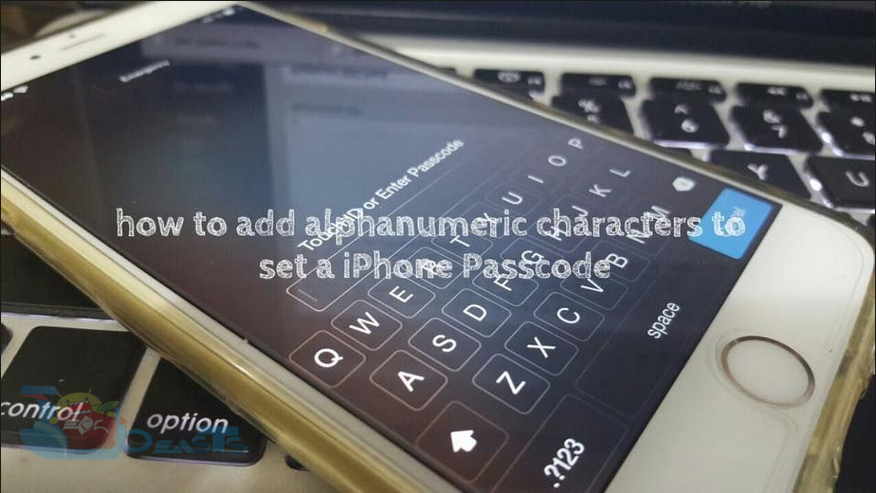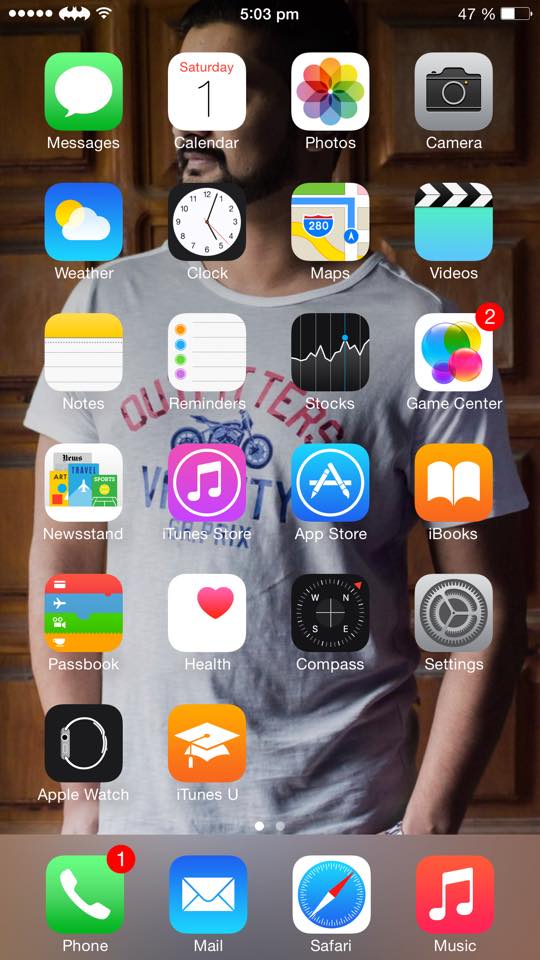I am not a big fan of iPhone but there is not doubt that iPhone is better in many ways when it comes to compare it with Android. Today i will tell you how to use alphanumeric characters to set a iPhone passcode, most us don’t know that we can do that. Every use simple passcode with 4 numeric combination it seems easy any one can judge it, but when you add alphanumeric characters as passcode it will not as easy as it was. let’s start the tutorial, we are not using any third party app or Jailbreak tweak to add alphanumeric characters to set a iPhone passcode.
How to use alphanumeric characters to set a iPhone passcode:
Step #1: Open setting apps from your main screen.
Step #2: Now tap on ‘Touch ID and Passcode’.
Step #3: You have to enter your current passcode.
Step #4: After that you’ll be in ‘Touch ID and Passcode’ settings.
Step #5: Turn off the simple passcode, enter your current passcode.
Step #6: Now enter your new passcode you can use alphanumeric characters. Tap on Done.
All Done.
You have successfully changed your default passcode into alphanumeric characters, everytime your device is locked you have to enter not only 4 digits. Please share this with your friends and do tell me how was your experience.