After a few beta builds, Samsung has finally released the stable Android Pie build for Galaxy Note 9. It is initially available in Bulgaria and Slovakia with build number N950FXXU5DSB2. OTA update is released only few days after the beta build popped up. It is safe to say that all minor bugs are now a gone thing and Note 8 users can finally experience a fluid Android Pie experience with brand new One UI.
After Bulgaria and Slovakia, India also received the OTA update. However, it is not sure when rest of the world are going to get it. The current build number is N950FXXU5DSB2 firmware and it is available for N950F variant only. Therefore, do not try to update any other variant of Note 8 using this guide. We will update the site as soon as new firmwares for other variants are released.

Contents
What’s new in Note 8 Android Pie & One UI?
Android Pie is a huge update in terms of new features and performance improvements. However, it is not same for Samsung devices. These devices are always branded with a unique UI. For the first time in many years, Samsung has finally moved on from old and sluggish UI to a brand new One UI. It is faster, smoother, seems a lot more minimal and easy to use.
One UI is introduced with Android 9.0 Pie only. Lets take a brief overview of what is new in Galaxy Note 8 Android Pie update. The most important update in the One UI for Note 8 is improved One-Handed usage. Until now, this was only possible due to features like shrinking the display to bottom left or right corner. However, with new language design, there is no specific need for it. All the UI elements are designed in such a way that they are accessible for use with one hand in default view.
Overall focus of OneUI is one a unified design language. Until now, it always seemed like a cluttered and unfinished product. New features were added to find a fix for bad design language in original design. The phone-wide Night mode is a much needed and important addition. It enables the traditional dark mode across entire device. It not only includes the apps but basic UI as well. This works well in addition to the blue light filter to protect your eyes at night time.
In addition to the UI updates, camera app is also updated with improved UI optimizer. It is an AI based software update that enhances the Auto mode in current camera app. Users will get better settings for each scene they’re trying to take a photo in. Moreover, the new Samsung keyboard has got an aesthetic overhaul. Now it changes color based on the app it is in. It picks the accents based on current app. Say goodbye to the old and boring Samsung keyboard for good!
Downloads / Prerequisites
- Odin 3.13.1 – Download
- Samsung USB Drivers – Download and Install on your PC.
- ADB Drivers – Download
- Check phone model number in Settings > About Phone > Model Number. It must be N950F. Do not use this guide on any other model.
- Charge the phone over 50%.
- Enable OEM Unlocking and USB Debugging mode on your Note 8. To do so open Settings > About Phone > Tap the build number for 7 times to enable Developer options. Now go back to Settings > Developer options > Find OEM Unlock & USB Debugging > Enable.
- Download Galaxy Note 8 N950F stable Android Pie 9.0 Firmware – N950FXXU5DSB2 Slavokia ORX: Download or N950FXXU5DSB2 Bulgaria BGL: Download
- Download any of the two firmware mentioned above. It does not make a difference.
Install Android Pie 9.0 firmware on Galaxy Note 9 N950F
Since it is a full firmware, there is no complicated update procedure. In order to update / install N950FXXU5DSB2 Android Pie 9.0 firmware on N950F Note 8, follow the basic installation steps below. First of all, download and unzip the firmware on desktop. Next up, set up Odin on your PC. Make sure to install ADB and Samsung drivers to avoid connections beforehand. All of these downloads are given above.
If you cannot quite make out the technical terms, follow the easy to follow and step by step guide below.
Time needed: 10 minutes.
Learn how to manually install Android Pie 9.0 Firmware on Galaxy Note 8 N950F.
- Start Odin and put Galaxy Note 8 in Download Mode
Before this step, make sure you’ve set up ADB drivers. Now start unzip the downloaded Odin and open its exe file. Turn off Note 8, wait for few seconds. Hold Volume down + Bixby + Power button until you see the Download screen.
- Connect Note 8 with PC via USB cable and start Odin connection
Once the phone is in download mode, connect it to PC. The ID:COM light should turn blue now. It will also show Added in the activity log.
- Add BL, AP, CP, CSC files in Odin
Download and unzip the firmware file on desktop. Click on respective buttons and add BL, AP, CP and CSC files from the unzipped folder.
- Check all files and click on Start button
Make sure top 4 boxes are filled with related files. Also the ID:COM box should be blue now. The activity log should show it as ready to flash.
- Hit the Start button and wait for it to complete
Hit the start button on Odin and wait for the flashing to complete. Once done, the phone will restart itself.
Final Words
Once the flashing is complete, the phone will take over 3-4 minutes to reboot. Note that if the flashing does not work because phone does not connect with Odin, then check ADB drivers and Samsung drivers. Moreover, restart your PC after installing these drivers. The first reboot after flashing takes about 3-4 minutes.
This is pretty much all. You have now successfully install Android Pie 9.0 stable firmware on Galaxy Note 8 N950F variant. DO NOT try it on any other device.
Feel free to leave your feedback and queries in the comments below.

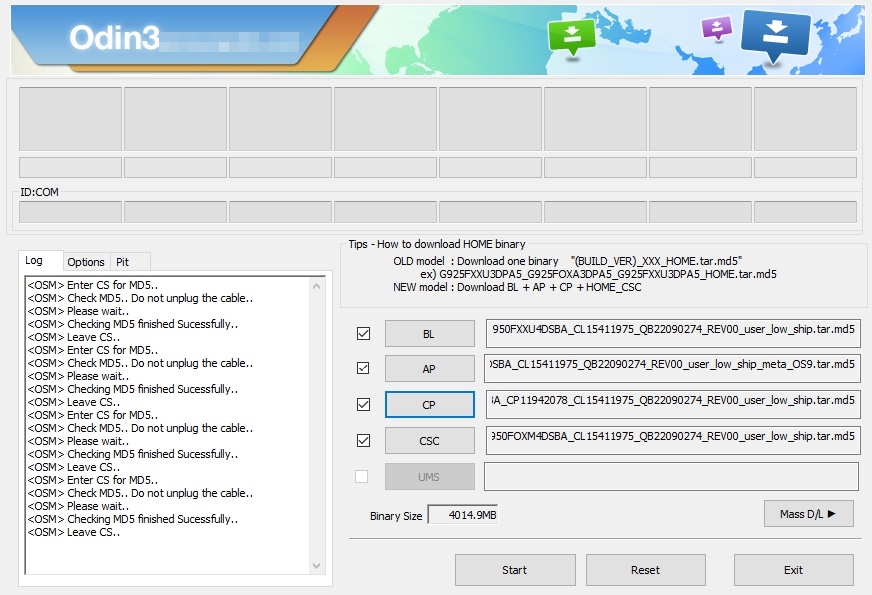












its Fail for me
You must enable OEM Unlocking in order to flash the ROM.
Thank you very much
thanks very much … TOP!
will this work with any N950F firmware?
I want to update my N950F Note 8 running a carrier FW using my country’s FW (since the carrier is taking too long to release the update). Is that possible?
Yes, this will work. Just follow the instructions carefully.
It was P-E-R-F-E-C-T!! but my sensor issue still not solve, i thought flaahing is my last try before i can decide this is hardware issue, or maybe anyone have another opinion here? I’m hopeless now, my warranty also done last month and i just realize the sensor issue about a week, is that take much cost to fix the sensor?
thanks bro,,
today i want enable the secure folder but its give some unknown error so i restart the phone.after restart i get this msg (custom binory blocked by rp lock)
so no i m downloading the updated Firmware ..but i dont like to loss my data..so how i have to select the CSC file to keep my data..
with thanks.