Huawei and Honor devices come with the SwiftKey Keyboard as their default keyboard. The SwiftKey has a very annoying vibration. Typing on the Huawei and Honor phones with the keyboard vibration enabled is quite a task. So, those of you who are looking for a way to turn off Keyboard Vibration on Huawei & Honor phones, they have found the right place. In this guide, you can find the steps to disable or turn off Huawei and Honor Keyboard Vibration.

Earlier, we shared a method to disable Notifications Vibration on Huawei phones. I have got no idea why Huawei has this obsession with the vibration on its phones that it cannot provide a simple and straight forward option in the settings to disable it. In fact, finding a very basic option in the settings on a Huawei phone can annoy you. Same goes for the Keyboard vibration. Since Huawei doesn’t use its own keyboard as its default keyboard on the phones, there is no option to disable the vibration from under the settings of the phone either. To turn off Keyboard Vibration on Huawei and Honor phones, you have to navigate through the settings of SwiftKey and get it done.
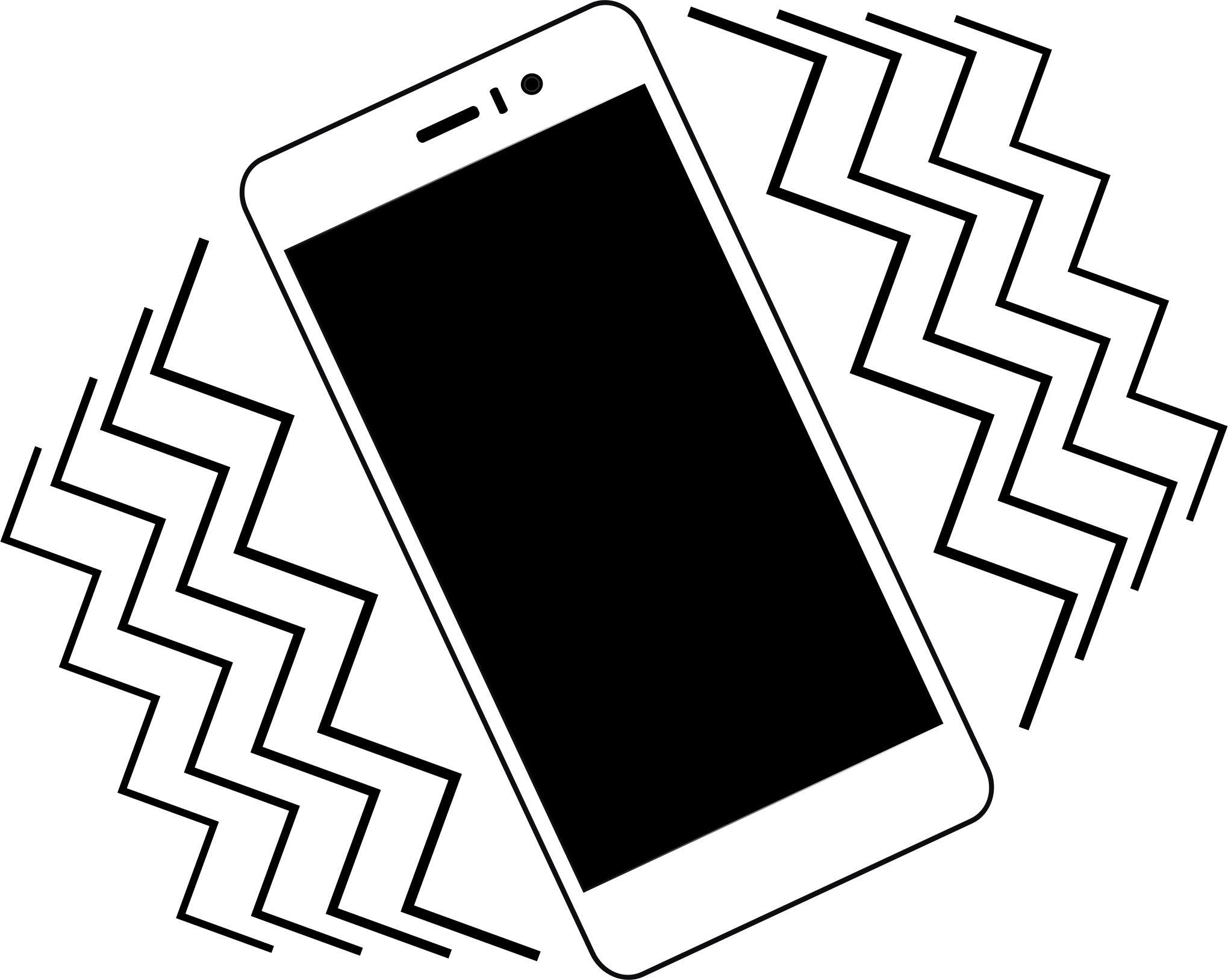
Now here’s the catch, in an ordinary Android phone, or in a non-Huawei/Honor phone, SwiftKey appears in the application drawer. Generally, you could just go to App Drawer, open SwiftKey, and disable the key vibration, however, that’s not the case when it comes to this Chinese phone maker. You cannot find SwiftKey in the application drawer of your Huawei or Honor smartphone. This is why you need this guide to get rid of Keyboard Vibration on Huawei handset. Before you take a look at the steps, let me tell you a little bit about the SwiftKey.
Contents
SwiftKey
The SwiftKey Keyboard is the most popular third-party keyboard for Android. This is a multilingual keyboard supporting all the popular languages. SwiftKey has a huge collection of Emojis and stickers. What I personally love about SwiftKey is the emoji prediction feature. You can just type in the emotion and it will automatically pull the emoji matching that emotion. For example, typing “sad” will show you the sad emojis.

As far as the typing-experience is concerned, I have never seen a more flawless keyboard. Be it the Google Keyboard, Samsung Keyboard, or Apple Keyboard, the SwiftKey beats them all because of its fluent UI. The extended settings and hundreds of themes are also what make this keyboard the no.1 choice. These are the reasons that have pushed manufacturers like Huawei to add SwiftKey as their default keyboard.
It’s time to say goodbye to the Keyboard Vibration on Huawei & Honor now. Take a look at the steps below now.
Turn off Keyboard Vibration on Huawei & Honor
- On your Huawei phone, go to Settings > System.
Open the Settings from application drawer or from the quick toggles. In settings, scroll all the way down and open system.
- Under System, go to Language & input.
In system, you can see navigation, language & input, and many other settings. You have to open Language & input from here.
- Click on SiwftKey keyboard and it will open its settings.
Language and input will show you the Keyboard preferences of your Huawei phone. You have to click on SwiftKey here to open the settings of SwiftKey.
- Now click on Typing > Sound & Vibration
As you see Swiftkey settings, click on Typing. Under Typing, you will find Sound & Vibration. This is where the vibration settings exist.
- Turn off Keypress vibration or lower it down. That’s all.
Tap the radio button appearing in front of Keypress vibration to turn it off. If you don’t want to completely turn off the vibration, you can also lower it down.
Final Words
You have now successfully disabled the keyboard vibration on your Huawei handset. The Keyboard vibration is also known as haptics or haptic feedback on some phones. If you are confused between Haptic feedback and vibration, you must know that they are the same. You can use this method for either of these options. If you want us to help you resolving another Huawei issue you are facing, feel free to reach out to us. Stay connected.
Last Updated: 26th October 2019

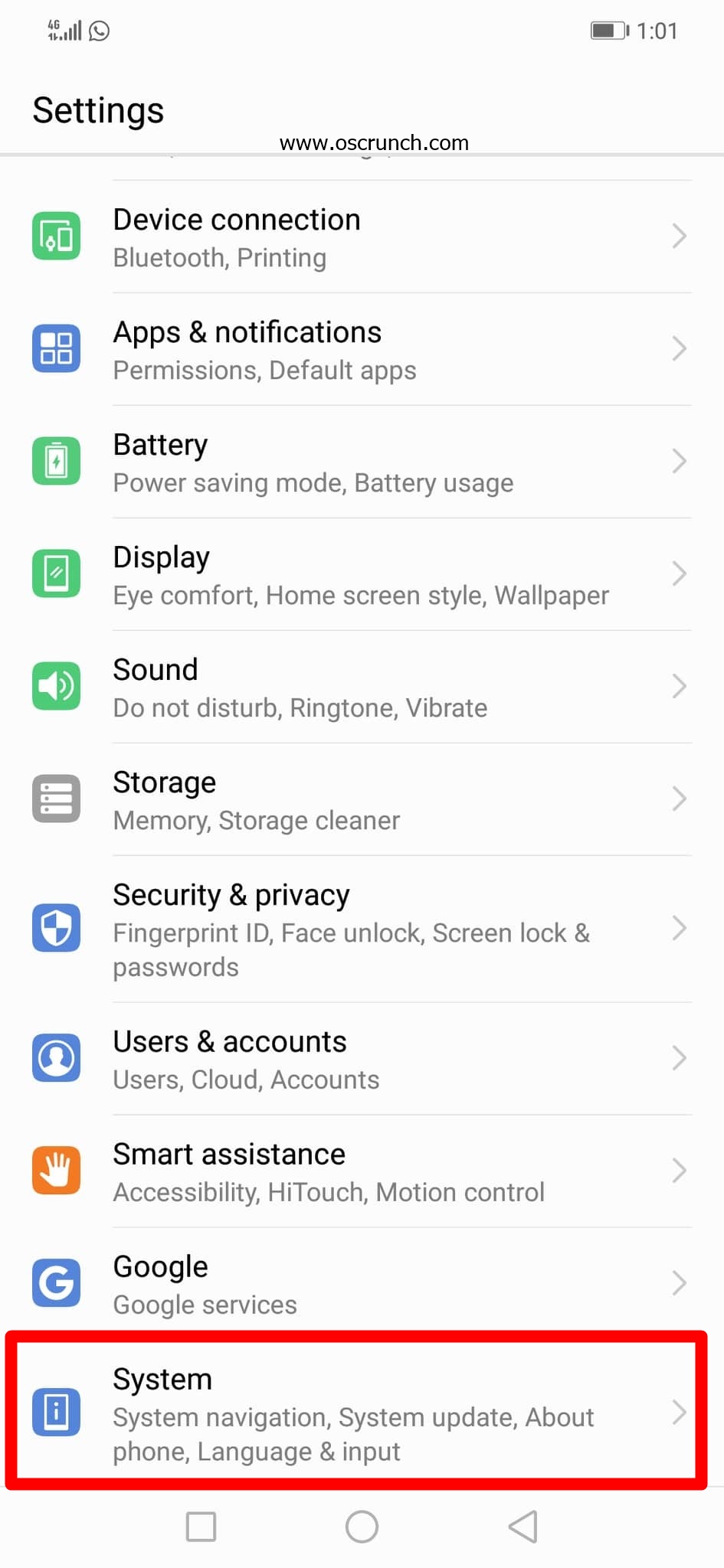


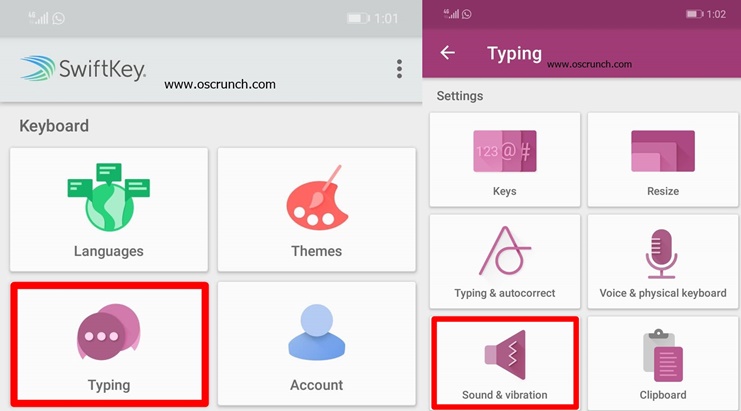


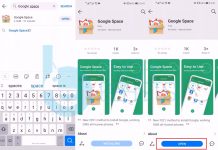










Nice my problem was solved…
Thanks man!
Thank you very much for this information. What would we be without you? I am genuinely grateful for your help.