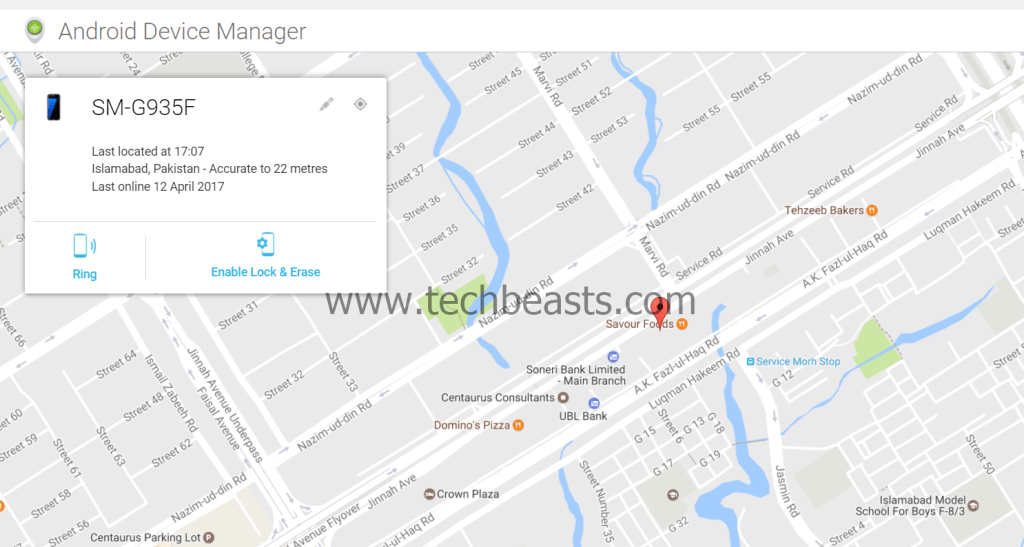Galaxy S10 and S10 Plus are two expensive smartphones. As soon as you get your hands on one of these as your primary phone, you have to take some security measures. The security measures will help you to find your device if you lose it or it gets stolen. To find your lost or stolen Galaxy S10 or S10 Plus, you will find this guide helpful. Given that the appropriate security measures were taken beforehand, Galaxy S10 or S10 Plus owners will find the best possible methods to track lost Galaxy S10 or S10 Plus. The guide will also help you to track Galaxy S10 or S10 Plus that you forgot somewhere or you just misplaced it.

Contents
Security Measures on your new Galaxy S10/S10 Plus
Its just been a week since Samsung released the new Galaxy S10 lineup. The new smartphones by the South Korean giant are arguable the best to date. While you are excited about your brand new Samsung smartphone, the most important thing is to take the security measures to make sure that you do not lose your phone. Apart from applying a screen protector or a case on your phone, you should also activate the software features which will locate your phone when an unlikely event takes place. Such measures include activating Samsung’s or Google’s Find My Device features.
Activate Security, Add Screen Lock, Keep the Internet On
Now, activating these features doesn’t actually require you to do anything. While setting up your Galaxy S10E, Galaxy S10 or S10 Plus, it asks you to add your Google Account and the Samsung Account. If you added one of these accounts while setting up the phone, chances are your phone is already secure, but that’s not it. Apart from adding the account, you also need to make sure that your phone is protected by a lock screen password or the fingerprint scanner, and the internet on your phone is on all the time.

Services like Find My Mobile use your phone’s internet to locate it. If the internet on the target device is powered off, or the device itself is powered off (that someone can only do when they have access to the unlocked phone), you will not be able to find the phone.
Setting up these basic features on a brand new smartphone is a common practice. As a Galaxy S10 owner, you must already have an idea about these measures. While you are investing a lot of money on a smartphone, you should also know how to protect your investment. Let’s take a look at all the unfortunate events that can push you to
Lost, Stolen, Misplaced Galaxy S10 or S10 Plus
If you are on this page, reading this right now, then, first of all, I’d like to apologize for your loss. Since these are expensive devices, I can totally understand what you are going through. Before finding your lost Galaxy S10 or S10 Plus, let’s take a look at the list of all the unfortunate events that took your phone away.
- Your Galaxy S10 or S10 Plus was stolen while your attention was somewhere else.
- A pickpocket took your Galaxy S10 or S10 Plus away.
- You dropped your Galaxy S10 somewhere.
- You forgot your Galaxy S10 at a store, office, or somewhere else.
- Your Galaxy S10 Plus
slided - Your Galaxy S10 or S10 Plus slipped out of your pocket.
What options do you have once your phone is lost or stolen?
- If you are lucky enough, you can find your phone.
- Either you can remotely ring your phone and find it if its nearby, or else you can find it on the map.
- You can lock your phone so that your data doesn’t fall into the wrong hands.
- There is an option to remotely wipe your phone. This will also protect your data.
If you are sure that your phone is stolen, your first and foremost priority should be to wipe it remotely. After wiping your phone, you can start the search mission.
Track Lost Galaxy S10 or S10 Plus
Time needed: 5 minutes.
These are the steps to locate lost or stolen Galaxy S10/S10 Plus via Samsung’s Find My Mobile service.
- Open Samsung Find My Mobile and log in.
First of all, open the Samsung Find My Mobile website on your computer. Log in using your Samsung account which was logged in your lost S10.
- Take a look at the Map to find phone.
You will now see a Map on the Find My Mobile page. This Map will show yo the most recent location of your phone. If you are unable to see your phone, click on “Switch Map”. You should be able to find it.
- Take the action now to bring your phone back, or wipe it.
You have 3 options here now. The options are as follows.
RING MY DEVICE
LOCK MY DEVICE
WIPE MY DEVICE
Depending on what you want to do, choose the option. - Reach out to your phone now.
If your phone was lost nearby, you can probably find it by just ringing it. In case you lost your phone somewhere else, follow its location on the Map. If the phone was picked up by someone, make sure that you wipe it and lock it. Follow your phone’s location after this. That’s all.

Track Lost or Stolen Galaxy S10/S10 Plus via Google Device Manager
- Open Google’s Android Device Manager page on your computer.
- Log in using the Google Account that you were using on your S10.
- You will now see a map and the options to Ring, Wipe, Lock the phone.
- Choose the option depending on what you want.
- Reach out to your device by following its location on the Map.