Running Android apps on a desktop PC was possible years ago, either through Android emulators or there were some other ways, but nothing was done officially by Google in this regard. Few days back, Google introduced a new feature named as “ARC” that stands for Android Runtime for Chrome. ARC basically allows Android apps to run inside the Google Chrome Browser. Unfortunately, Google kept ARC limited to Chrome OS initially, not only that ARC is capable of running only 4 Android apps officially, that means users won’t be able to enjoy it the way they wish as long this restriction stays there.
Fortunately, when it comes to Google, great developments are expected and that’s what Google itself appreciates by putting up a number of open source projects And when it comes to Android, the very first thing that runs in an Android power user’s mind is going beyond the boundaries. Since the only purpose of ARC was to run Android apps on a Chrome browser, some intelligent developers got their hands on this little feature and modified it to unleash its full potential. Developer Vladikoff has modified ARC and made it compatible with a number of Android applications, not only that, ARC now runs on any Chrome browser running on a Windows PC, a MAC, a Linux powered device or some others. The Chrome OS restriction isn’t there anymore. The modified version of ARC is named as ARChon by the developer, the initially build surely is buggy but it surely is acceptable.
Just in case you want to learn how is it possible for ARC to allow Android apps to run on Chrome, you may want to know that ARC works in the same way ART allows Android apps to run on Android powered devices. Using both these runtimes, ARC and ART, the developers can make their applications compatible with Chrome browser without rebuilding the code. Vladikoff seems to be making the best use of these development these runtimes and the ARChon is just a result of that. ARChon pushes Android apps in to chrome as extensions, just in case you’re worried how you can change an APK into a chrome extension, you may not wonder about it as the ARChon developer has already taken care of that and provided a solution for that too. Before you start looking out for the method here and there, you just need to scroll down and go through this post as we have the complete method up here. Let’s go through it and run some cool apps on your Chrome browser.
Install ARChon on your Google Chrome browser
- First of all, download and unzip the ARChon.zip file.
- Once done, open your Google Chrome Browser.
- Click on the options key at the top right corner, and then head towards Tools > Extensions.
- Alternatively, you can just type “chrome://extensions/” in the address bar to open Extensions in Chrome.
- Once you’re in Extensions panel, enable Developer Mode that should be at the top (Right-Center)
- Once checked the Developer Mode, click on “Load unpacked extension” and select the unzipped ARChon folder now.
- It will install ARChon in your Chrome Browser now. You might come across a warning once you’re done installing ARChon, but you don’t need to worry about it, you may ignore it.
Let’s install some apps in Chrome now
As mentioned, installing applications in Google Chrome with ARChon isn’t as simple as installing apps in an Android emulator or installing apps in an Android device using the Google Play Store. A simple APK won’t work here, you will have to go a little out of the way to install an Android application in Chrome. Before you want to install an application, you need to find out which applications are compatible with Chrome at the moment. To make it easier for you, Android/Chrome community is already working on finding out the compatible applications. This Google Drive Spreadsheet might help you to find some applications of your choice. All these applications should be in .zip format.
Here’s how to install apps in Chrome
- Download the applications .zip file, that should have the apk file packed inside.
- Unzip the downloaded application.zip file at a known location in your computer.
- Once done, open your Google Chrome Browser.
- Click on the options key at the top right corner, and then head towards Tools > Extensions.
- Alternatively, you can just type “chrome://extensions/” in the address bar to open Extensions in Chrome.
- Once you’re in Extensions panel, enable Developer Mode that should be at the top (Right-Center)
- Once checked the Developer Mode, click on “Load unpacked extension” and select the unzipped App folder now.
- It will install the application in your Chrome browser, the app should appear in Apps menu “chrome://apps”.
- In case you see any errors below the app info in extension, ignore it and access it from apps.
In case the App isn’t listed for ARChon
What if the app you want to install isn’t compatible with Chrome[ARChon]? Well, you will have to do a little work around that aint’ tough at all. XDA senior member bpear96 has come up with a very nice application named as “Chrome APK Manager”. The application lists all of the applications installed on your Android device, you can simply pick your favorite one and tap the “Generate Chrome APK” button and it will do the job. Here are the steps explaining this method.
- Download Chrome APK Manager and install it on your Android device.
- Once installed, access the Chrome APK Manager through app drawer.
- It will list all the applications installed on your phone/tablet.
- Select the applications you want to run on your Chrome Browser.
- Tap “Generate Chrome APK” button and sit back.
- That’s it, all the compatible APK files are stored in zipped files in the ChromeAPK folder in your phone’s storage.
- You can now use the method explained above to install the application in your chrome browser.
- That’s all!
That’s all. Although there’s a number of much easier ways to run Android apps on a desktop PC, but there’s nothing more good then enhancing your Chrome Browser’s functionality at its best and unleash its true power. Using applications in your browser straight away can be helpful in a number of ways. We hope that you find this guide helpful. All the credit goes to the developers, we have just tried to explain the way it works. Thank you all.


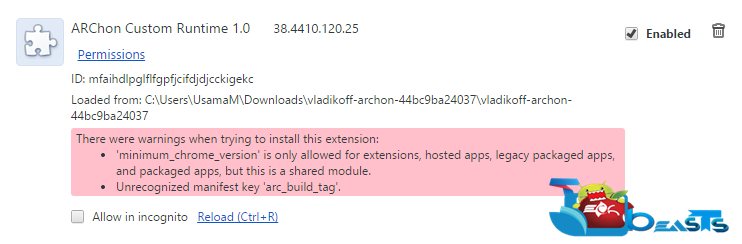

















can’t use it
@disqus_EI15xaKupA:disqus what issue are you facing>?