Rooting is now the most important task for an Android user, no matter which device he owns; whether it is a high-end device or a device which is not even supported by the officials any-more. Whether the rooting method is claimed to be a danger to your device or not, no matter what happens, users want to root their device. Almost every device has it’s own rooting method. Developers are paying much attention to the rooting methods. Once you get used to a rooted device, you won’t be able to survive a day without root access on yoru device. Rooted devices have counltess possibilities which make it very fun to use. There are number of custom mods available for rooted deviced which can dramatically enhance the functionality of simple devices.
For those who are still wondering why should they root their device, rooting allows you to get full control over your device. Stock apps and mods are good, but installing Custom Mods gives you better support and great battery life. You might want to delete some Stock apps from the device and a non-rooted device can’t do that, but a rooted one has the power to remove stock apps too. If you happen to own a Huawei Ascend P7, then get ready to root it. In this article we will show you How to Root Huawei Ascend P7 using RootGenius.
Early Preparations:
1. This is only for Huawei Ascend P7!
This custom ROM is only for the device mentioned above. Make sure that your model number matches the one listed above. To do so, go to Settings > About Device on your device and see your model number. Flashing this ROM on any other device will result in bricking it so make sure that you meet this requirement first of all.
2. Battery should be charged at least over 60%
Make sure that your battery is charged enough to complete the flashing process. In case your battery is low and your device goes dead during the flashing process, you may end up soft bricking your device as it won’t complete the flashing process.
3. Backup everything!
Just to be on the safe side, you may consider backing up each and everything from your Android device. This is highly recommended so that in case anything goes wrong, you still have the access to all of your data and you can restore it immediately. You may backup everything as listed below.
- Backup SMS Messages
- Backup Call Logs
- Backup Contacts
- Backup Media – Copy your files manually to your PC or Laptop.
- Titanium Backup – If already rooted, use Titanium Backup to backup all of your apps, system data and other important content.
- Backup Nandroid – If CWM or TWRP installed previously, otherwise skip this step and perform this at the end of flashing.
4.Install USB Drivers:
Lack of USB drivers installed on computer can lead to failed connections and rooting process won’t be complete. You can download USB drivers for your phone from the download link given here. Download these and install on your device. Make sure that you connect your devicde after installing USB drivers. It will make sure that your device is properly set up and ready to go!
Download USB Drivers for Huawei Ascend P7
Disclaimer
The methods involved in flashing custom recoveries, roms and rooting your phone are highly custom and may result in bricking your device, and has nothing to do with Google or the device manufacturer that is Huawei in our case. Also rooting your device will void its warranty and you will be no longer eligible for any kind of free device services by the manufacturers/warranty providers. In case of any mishap we may not be held responsible. Follow these instructions to the letter to avoid any mishap or bricking. Make sure that whatever you do, you are doing it at your own responsibility.
Contents
Downloads Required:
RootGenius: Link
Huawei HiSuite: Link
How To Root Ascend P7:
Huawei HiSuite!
- Navigate to settings of your device and Enable USB Debugging from Developers Options.
- If you cannot see the developer Options in Settings, tap on build number 7 times (In About Phone in Settings)
- Start Huawei HiSuite and connect your device with PC.
- Huawei HiSuite will install a Deamon on P7.
- Choose the connection mode on HiSuite.
- Once everything is OK, disconnect the USB cable.
RootGenius!
- Start the RootGenius as Admin.
- Connect your device with PC.
- Choose as you chose the connection mode in HiSuite.
- Click Next in RootGenius.
- After a few seconds, A7 will reboot and start the rooting process.
- After the reboot, Rooted will be stated in the Bottom left corner.
- In App drawer check Super SU to verify.
- Enjoy!


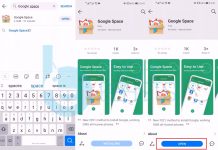
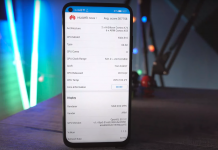
![Download Google Play Store APK [21.1.27] [ Huawei Phones ] Download Google Play Store](https://techbeasts.com/wp-content/uploads/2020/06/Google-Play-Store-APK--218x150.png)









