Previously we posted a tutorial about installing CWM Recovery on Samsung Galaxy S5, hence today it is fair to post something about rooting this device. No matter which build number you are using, all the Galaxy S4 have the same specs, the only difference is the connectivity. Let’s get a little bit around Galaxy S5, Galaxy S5 was announced in February, but released for the general public just in this same week and because of that, developers have gotten their hands on it and now we see rooting methods and custom recoveries for Galaxy S5 and it is not long before we start seeing Custom ROMs for Galaxy S5 too.
Now let’s get back to business, this is the CF-Auto Root method for Galaxy S5, not only will it root your device, but also it also installs CWM Recovery on it, but if you have any problem with installing recovery via CF-Auto Root, you can follow our Custom Recoveries Section to get the Recovery for your device. Rooting allows you to get full control over your device, Stock apps and mods are good, but installing Custom Mods gives you better support and great battery life, you might need to delete some Stock apps from the device, a non-rooted device cannot do that, but a rooted one has the power to remove stock apps too.
If you are familiar with Odin and it’s working, then this tutorial might not be difficult for you. Otherwise read the whole tutorial first before trying it on your device. In this Article, we will show you How To Root Galaxy S5 G900H On Android 4.4.2 XXU1ANCI Kit-Kat Stock Firmware.But before we begin, Make sure that:
- That you have a Well Charged Battery, 60%-80% is better.
- Back-Up all your important Contacts, Call Logs & Messages.It is highly recommended in case of any mishap or data loss to back up all your important data.
- Back-Up your Mobiles EFS Data. How To Restore and Back-Up EFS Data On Samsung Galaxy Devices.
- Check your device model, Go To Setting > About and Make sure that it is G900H.
- Do-not try it on SM-G900I, SM-G900F, G900M , G900A , G900T and G900V
- Enable USB Debugging Mode
- Download USB Driver For Samsung Devices: Link
Contents
Disclaimer:
The methods involved in flashing custom roms and rooting your phone is highly custom and may result in bricking your device,and has nothing to do with Google or the device manufacturers which is Samsung in our case. In case of any mishap we may not be held responsible. Follow these instructions to the letter to avoid any mishap or bricking. Make sure that whatever you do, you are doing it at your own responsibility.
Here you will find the Step-by-Step Guide On How To Root Galaxy S5 SM-G900H. Before proceeding further, Let me Warn you that if you Get stuck in bootloop, after the installation(Possibilities are almost Zero), Here is the Process to get out of it.
If you stuck Into bootloop After the Installation Process.
- Go to Recovery, Turn off your Phone and Turn it On While Pressing, Power + Volume Up + Home buttonuntil you see some text on-screen.
- Navigate to Advance and Select Wipe Devlik Cache.
- Go Back and Select Wipe Cache.
- Select Reboot System Now.
How To Root It.
- Download CF-Auro Root Package For your Galaxy S5 to your computer and extract the zip file.
- Download Odin.
- Turn off your Phone and Turn it On While Pressing, Power + Volume Down + Home button until you see some text on-screen, Press Volume Up to continue.
- Make Sure that the USB drivers are installed.
- Open Odin in Computer and connect your device to PC, while it is in the Download mode.
- If your Phone is successfully connected to PC, the Odin port will turn Yellow with COM port number.
- Now Click on PDA and select the File ‘CF-Auto-Root-k3g-k3gxx-smg900h.tar.md5‘
- In Odin, Check Auto reboot Option.
- Now Click the start button and wait for the process to complete.
- After the installation is complete you device will restart and once you see the Home Screen and get the “Pass” Message on Odin, unplug the cable.
If You See “Fail” Instead Of “Pass”.
By Any Chance if you see Fail Message instead of Pass, Odin haven’t Rooted your device but Recovery has been installed. Go to Recovery HOW? Take out the Battery, Put it back after 3-4 seconds, Press and Hole Power + Volume Up + Home button until you are in Recovery mode. The rest of the process will automatically start there and Super SU will install on your device
That’s it your Samsung Galaxy S5 G900H has been Rooted On Android 4.4.2 Kit-Kat.Download any Root Checker app or See Super SU in app Drawer to Verify root access.



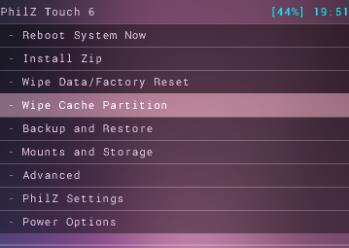


![Download Odin 3.13.1 for PC [Odin3 v3.13.1] Odin 3.13.1](https://techbeasts.com/wp-content/uploads/2018/03/Screenshot_11.png)










