Want to install Samsung Good Lock 2019? You have spotted the right place. This tutorial will help Galaxy owners to install Samsung Good Lock 2019 on any Samsung Galaxy phone on Android Pie. You can install Good Lock 2019 on any Samsung device outside the US, South Korea, and Canada.

For years, the developers of custom ROMs and third-party launchers have helped Android users add desired features to the phones. As time passed on, the trend of the custom ROMs started dying down. It wasn’t that the custom ROMs or launchers themselves were becoming obsolete. It was the fact that the phone makers started adding the same features to the stock UI. ROMs are still there and so are the launchers, but if you have an application like Good Lock for a Samsung handset, you don’t really need a custom piece of software. In this guide, I will show you how you can download Samsung Good Lock 2019 on any unsupported Samsung Galaxy handset. You can install the Good Lock 2019 on Samsung Galaxy phones running on Android 9 Pie. Before you learn how you can get it, let me tell you what Samsung Good Lock exactly is.
Contents
What is Samsung Good Lock?
Samsung Good Lock is the South Korean giant’s official UI customization application. The application uses a bunch of add-ons or plugins to bring in a number of useful features to your phone. The Good Lock app can change the whole look of your phone. It has 14 different plugins which can make the stock UI of your Samsung Galaxy phone more useful.
Whether you want to customize the lock screen of the handset, you want to change the look of the recent apps panel, or you want to change the way the always-on-display looks, you will find all the relevant options in the Samsung Good Lock.
Giving control to the Galaxy owners
If you are already wondering why Samsung released a tool like the Good Lock, then let’s get an answer to that first. Samsung basically uses the Good Lock app to test experimental features. If the users like a particular feature and the provide the feedback to the manufacturer, depending on the type of feedback, Samsung either adds that feature into a future version of its UI, or it completely removes it.
Many of the experimental features in the first version of Good Lock made it to Android Nougat, and then many made it to Android Oreo and Android Pie. The available customizations in the Good Lock 2019 might find some space in the next version of Android for Samsung handsets.
The Good Lock, in my opinion, is one of the best possible ways to change the look and feel of your smartphone’s interface. It keeps you from the hassle of rooting or flashing a custom ROM that you cannot even trust.

The Good Lock app itself is basically a control panel. Or, you can call it a dashboard that will let you take complete control of its Plugins.
When you install the Good Lock, it shows you a list of all available add-ons. You can choose to decide one or all of the add-ons. After that, you can launch the settings of that plugin within the Good Lock app. Some of the Add-ons appear as standalone apps in the app drawer while some are accessible only via the Good Lock handler.
Good Lock 2019
Samsung Good Lock was released in the year 2016 first. It was compatible with the Android Marshmallow and Nougat. The app was updated in 2018 for Android Oreo and then it got another update in the year 2019. This year, Samsung introduced a couple of new apps like the NotiStar and the Nice Shot. The Good Lock 2019 has also added new options in the existing modules. It can be safely said that the Good Lock 2019 is the best among all of its versions.
Bypassing Country Restriction for Good Lock 2019
If you are on this page, my very first assumption is that you are only here because you couldn’t install the Good Lock 2019. The most probable reason is you are living outside a country like the US, Canada, or South Korea. At the time of writing this, the Good Lock 2019 supports only 4 or 5 countries. If you are living outside any of those countries, you are out of luck.
But wait, there is no reason to be sad here. We are here with a solution. You can install Samsung Good Lock 2019 by bypassing the country restriction. All you need to do is to follow this tutorial.
Downloading Good Lock 2019 on any Samsung phone
It does not matter what phone you have, the only thing that matters is the Android 9 Pie on it.
By this time, I’m sure that you already know about the Good Lock app merely being a dashboard only. The plugins can be installed as stand-alone apps, but handling them will be a problem. So, you do need a handler. It is clear that you can’t download the official Good Lock handler, but it doesn’t mean that you should compromise for a ripoff.

So far, a majority of the Galaxy owners has been using the Activity Manager to handle Good Lock. The Activity Manager, in my opinion, is not such a great app. Its UI may not seem as intuitive to some of the users.
To keep the customization experience as premium as the official Good Lock app, the XDA Senior Member xantrk introduced an app called Nice Lock. The Nice Lock is a 110% lookalike of the Good Lock 2019. While using Nice Lock, you can’t really tell if you are using the official Good Lock or something else.
Also, the Activity Manager seems a bit off the track, while the Nice Lock has everything in the right place achieving maximum sterility.
Installing Good Lock 2019
As we approach the method to install, it is important to prepare your device. You don’t really need to prepare your phone as you used to prepare it for rooting or for a custom ROM. The Good Lock is an official app, its plugins will not harm your phone. None of the plugins will cause a crash either. Every single thing in this tutorial is 100% safe and sound. The uninstallation of the add-ons is as easy as the installation. So, even in case you don’t find anything useful, you will have enough control to get rid of it instantly.
Let me tell you what Good Lock 2019 Plugins/Add-ons we have.
Good Lock 2019 Plugins/Add-ons
- Multistar
- LockStar
- Task Changer
- Clockface
- NavStar
- QuickStar
- Routines
- Edge Lighting+
- Edge Touch
- One Hand Operation+
- Nice Catch
- Sound Assistant
- NotiStar
- Nice Shot
So, what do these micro-apps do? Well, take a look at the brief description below.
MultiStar
The MultiStar can add new options for multi-windows.

LockStar
LockStar can customize the lock screen.

Task Changer
Task Changer can change the look of the recent apps panel of the handset. NavStar can add new navigation gestures.

ClockStar
ClockStar changes the look of the clock on the always-on display.

QuickStar
QuickStar can add extra control to the notifications in the notification panel or on the lock screen. It also changes the color of the notifications panel. It has a handful of default templates for the notifications area.

Routines
Routines will help you automate tasks on your smartphone. For example, you can schedule when you want your phone to shut down, or when you want its torch to turn on, or you can set when you want the phone to tell you to go for a movie. This can be done via Bixby routines too, but Good Lock has its own different Routines.

Edge Lighting
Edge Lighting Plus is useful for phones with the edge as you can add new lighting effects. The Edge Lighting will not work on a phone without edge screen.
Edge Touch
Using a phone that has an edge screen? you must be going through pain because of accidental touches on its edge. The Edge Touch will restrict those touches for you.

One Hand Operation+
One Hand Operation+ adds gestures to let you control the phone with one hand.

Nice Catch
Nice Catch keeps an eye on the actions of the apps and shows you the relative history.
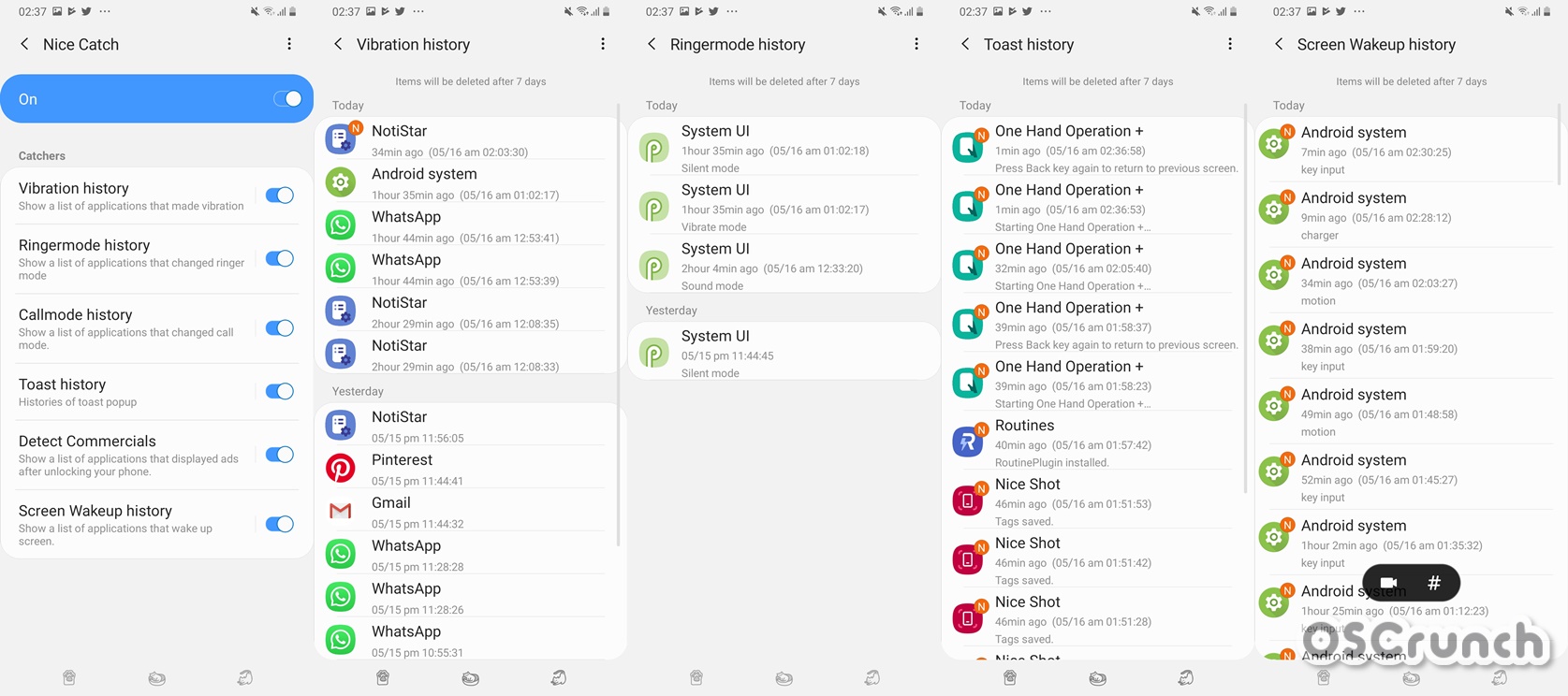
Sound Assistant
Sound Assistant gives you control to change sound effects for each individual app or overlap the sound of multiple apps.

NotiStar
NotiStar can show you faded notifications on the lock screen.

NiceShot
The Nice Shot is a screen capture feature which incorporates video recording and saves the screenshots to its internal tagboard.

You can download all the Good Lock 2019 Plugins from this page.
Guide on How to install Samsung Good Lock 2019
- First of all, download the Nice Lock APK – Download Link
- Now download the Good Lock Add-ons/Plugins from the page linked above. You may download one, few, or all the plugins.
- Copy the Nice Lock and Good Lock plugins to your handset’s internal storage.
- On the phone, open File Manager and then open the Nice Lock APK for installation.
- If it asks for permission, allow it and finish the installation.
- Now in a similar way, install the Good Lock plugin or plugins.
- Once done, go to the App Drawer and open Nice Lock.
- You will find all of your installed plugins there.
- Open any plugin and set it up. Use it away and enjoy!
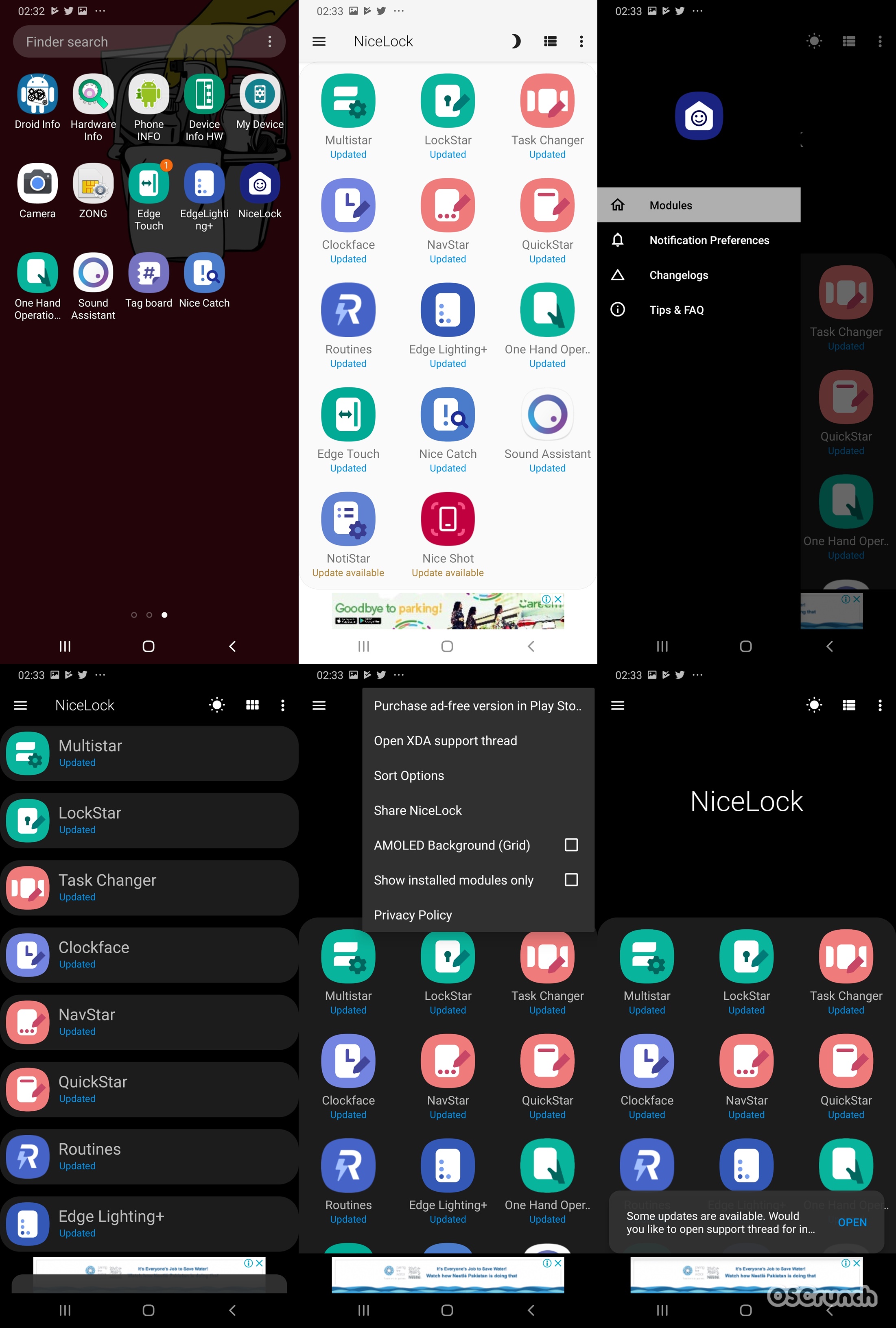
Wrap Up
That was too easy, isn’t it? Well, you are all set to add stylish elements to your phone’s already-amazing One UI. This latest version of Good Lock is crazy-good. Especially, the way the task changer changes the look of the recent apps panel, the sound control given in the Sound Assistant, the way the Nice Shot shoots videos or adds screenshots to the tagboard, and the way Nice Catch works.
I do hope that all of you found this guide useful. If you have any questions or queries, do not hesitate to ask. The best way to reach out to us is through the comments section below or through our Contact Us page.












