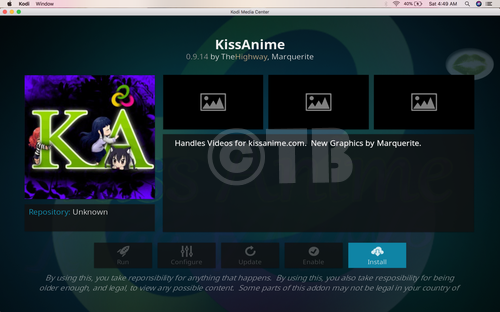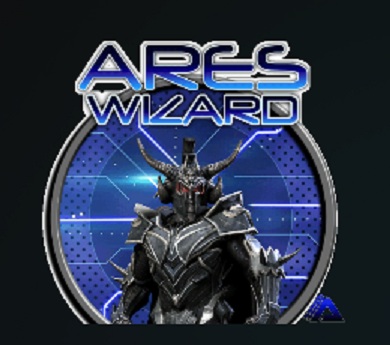Kodi new update is rolled out and most you have seen the notice of the Kodi 17.4 while using it. Today I’ll tell you how you can Install the latest Kodi 17.4 Update on your PC, Windows, Mac, Android, iOS and Fire Stick, Raspberry Pi. As we all know that Kodi Team is working on the brand new version v18, but still thanks to Kodi team for bringing an update to fix all the Kodi issue that we were telling on forums. In this guide, We’ll show you how to Install Kodi 17.4 on your PC, Windows, Mac, Android, iOS and Fire Stick, Raspberry Pi. Before moving on, let tell you what’s new in Kodi 17.4 Update.
Contents
Fixes done in Kodi 17.4 Update:
- Potentially fix crashing on Windows due to an issue in Python
- Potentially fix crashing on Windows when enabling zeroconf
- Fix sporadic crash on Windows when installing or updating add-ons
- Fix issue for users with reverse proxies attempting to forward websockets.
- Fix possible issue if Linux distro uses system ffmpeg and cause black screen with 10-bit H.265
- Properly throttle scraping music information online to prevent overloading the provider
- Fix native keyboard on iOS 11
- Fix potential crash on Android O loading App icons
- Fix non showing Kodi banner on Android O
- Fix potential crash on Android with certain keymaps
- Fix wrong detection of VP6 and VP8 videocodec on Android
- Update FFmpeg to 3.1.9
- Set hard requirement to use FFmpeg 3.1.x only
- Fix for Hangup when viewing recording and pressing next/previous
- Fix merged scraped album type and label correctly with that derived from tags from music files
- Fix possible crash on Linux when using ALSA
- Save skin settings immediatly after they have changed instead of only on shutdown
What else is new?
Well as I said earlier that in this update you won’t get any new features, Kodi team has set their focus on all the bugs and issues that we rising more and more.
How to Install Kodi 17.4 Update?:
In order to Install Kodi 17.4 Update follow the steps below. You can use the following method on n Windows PC, Linux, Mac OS, Android, iOS, and Raspberry Pi. Keep that in mind, by doing this you won’t lose any Add-ons or skins, or settings. If you are using FireStick then you need to follow this guide and for Android device, you visit Google Play.
- Open official Kodi download page.
- Now choose your operating system.
- You’ll see a pop-up with different options, Choose ‘Recommended’.
- Click on the Blue button to proceed.
- Kodi 17.4 Installation will start now by downloading it.
- Once the downloading is completed, all you have to do is launch Kodi Installer and follow the instruction.
How To Install Fusion Repo on Kodi 17.4:
- Click on the gear icon.
- Click on the File Manager.
- Click on Add Sources.
- Click on None.
- Type in URL: http://fusion.tvaddons.co/, Click on OK.
- Name it Fusion.
How To Install Exodus Kodi 17.4 Krypton:
- Head back to the main menu and click on Add-ons. At the top left corner click on the box icon ( Package Installer Icon ).
- Click on Install from Zip.
- Click on Fusion.
- Click on Kodi-repos.
Click on English.
- Click repository.exodus-1.0.1.zip, and it will start downloading it.
- Once the downloading is done you have to go back to package installer and select Install from repository.
- Select Exodus repository and Select Video Add-ons.
- Now Select Exodus and then install. Head back to home page and click on Add-ons. You’ll see Exodus there.
That’s it.