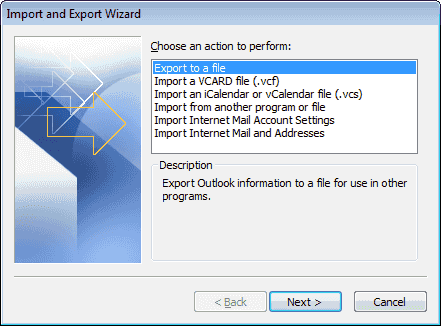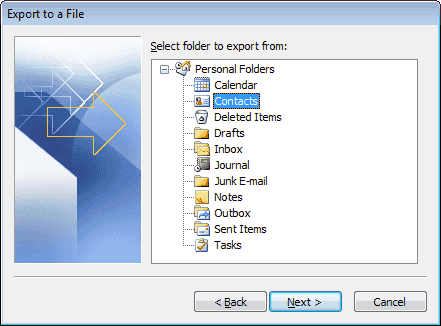If you are looking a way to import Outlook contacts into Windows Live Mail, then you have come to the right place. In this post, I’ll tell you how you can import all of your Outlook Contacts Into Windows Live Mail. Outlook is used by the millions of people in a working environment but now people are moving to cloud services. Let’s start the method how to import Outlook contacts into Live Mail.
Also See: How to easily transfer your Gmail Contacts to Outlook.com
See more: How To Import Contacts To a Windows 8.1 Device
Contents
How To Import Outlook Contacts Into Windows Live Mail:
- Open Outlook on your PC, select “File” > “Open & Export” > “Import/Export“.
- Now you’ll be in import and export wizard, Click on the Next.
- Click on the “Comma Separated Values (DOS)“, then select “Next“.
- Now in the next windows, you have selected the folder from which you want to export the contacts. Click on “Contacts” in the list, then select “Next“.
- Here in this step, you have to give the location where you want to save the file, Click the “Browse”, Select the folder and click Next.
- Select “Finish“.
Windows Live Mail Import Steps
- Open Internet Explorer and Login into your Windows Live Mail.
- Once logged in, Click on Apps located at the top left corner->“People“.
- Select “Manage” > “Add People“.
- Click on “Start import“.
- Select Choose “Other“.
- Now click “Choose File” and select the file you exported in the first method.
- All you have to do now is Click on “Upload“.