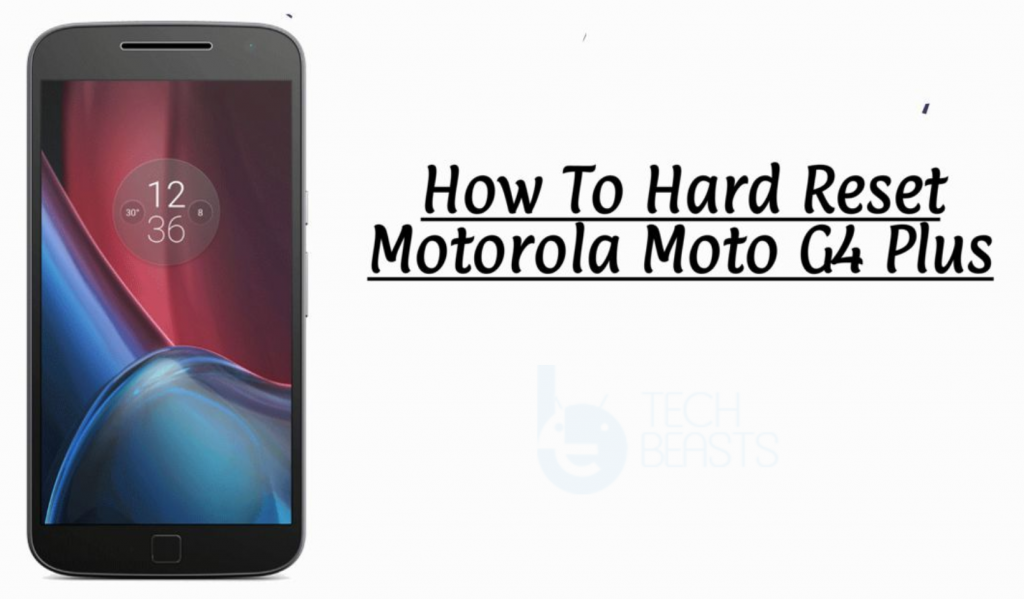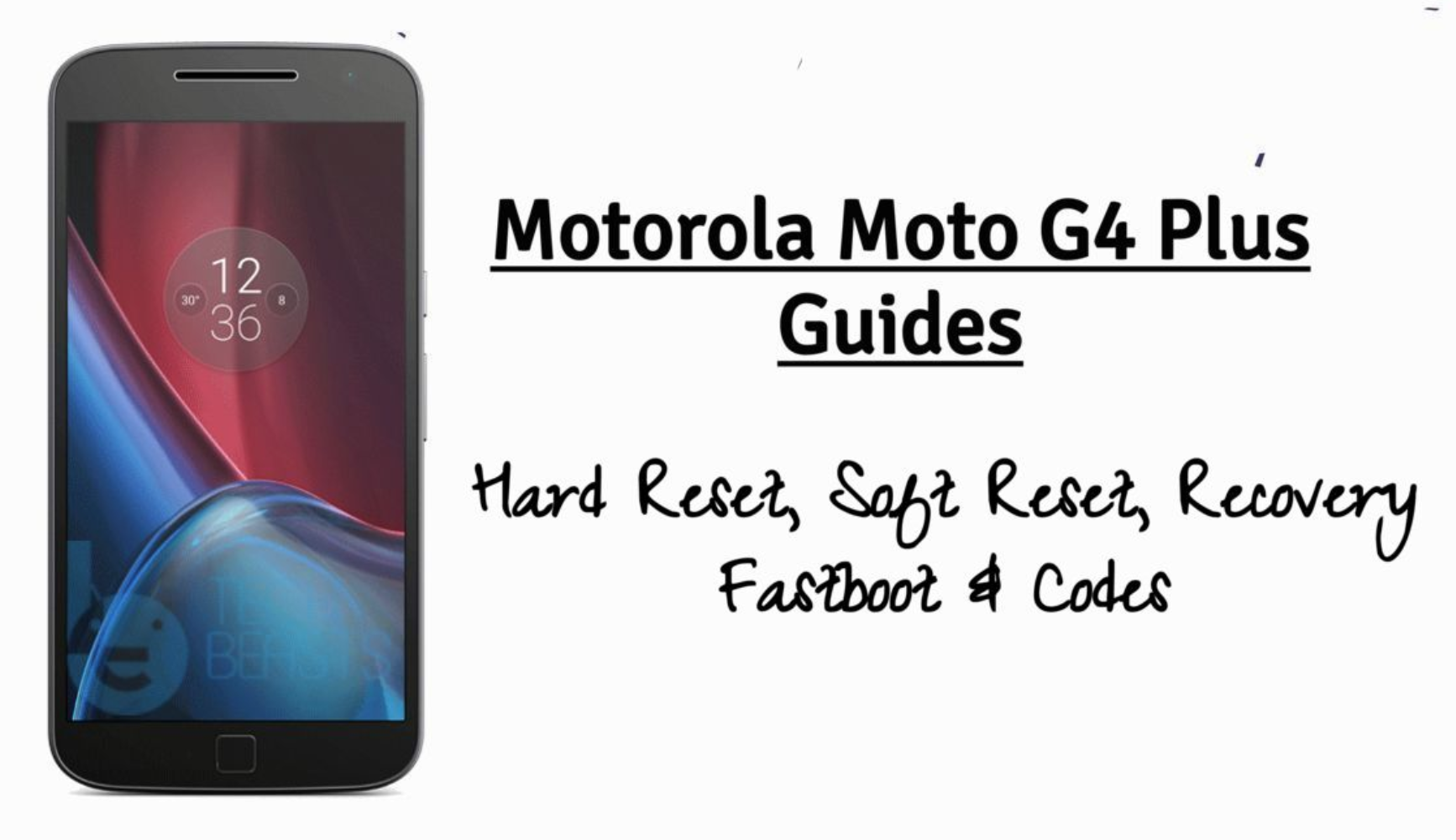With the help of this guide, you will be able to Hard Reset Motorola Moto G4 Plus XT1644. There are a number of ways to factory reset Motorola Moto G4 Plus XT1644 and we’ve posted all of them.
This is the best solution so far to boost up the performance level on an Android device. Moreover, it is the ultimate solution of all your hardware or software problems on Motorola Moto G4 Plus XT1644.
Now before we move on and start telling you how to Hard Reset Motorola Moto G4 Plus XT1644. Let me give you an overview on Motorola Moto G4 Plus XT1644 so that you get to know why this device is so good.
Contents
Motorola Moto G4 Plus XT1644:
The Motorola Moto G4 Plus was released in 2016, May. The Phone came out with a screen of 5.5 inches having 1080 x 1920 pixels resolution. Moto G4 Plus was powered by Qualcomm MSM8952 Snapdragon 617 (28 nm) CPU and Adreno 405 GPU. It had internal storage of 64 GB, 4 GB RAM or 32 GB, 3 GB RAM or 16 GB, 2 GB RAM. The camera at the back of this phone is 16 MP, PDAF & laser AF, f/2.0 and on the front, it is 5 MP, f/2.2. Inside this Phone, there was a 3000 mAh battery. The Phone originally ran on Android 6.0.1 (Marshmallow), upgradable to 7.0 (Nougat).
Benefits of Hard Reset:
*Easily fix all the performance issue.
*Bypass screen lock through hard reset.
*Bring the factory state.
*Fix all the firmware issues.
*Get rid of signal problems, loop issues, rebooting problems and power problems.
How To Hard Reset Motorola Moto G4 Plus XT1644:
Method1:
- First, you need to Turn off your device by holding the power button for a few seconds.
- After that, you need to press and hold volume down button for 2-3.
- While doing that you need to press the power button for a few seconds and release all the buttons.
- In the next step, choose Recovery Mode using Volume rockers and press power button to select it.
- When you see the Android logo, Press + Hold Volume Up button for a few seconds.
- Now while holding the volume up button, press and release the power button.
- When you are in the Recovery Menu, Use volume button to choose “wipe data/factory reset“. Now Press the power button to confirm it.
- Select “Yes–delete all user data“. Press the power button again to confirm it.
- Once the Wiping process is finished, Select Reboot System Now.
Method 2:
- Open Settings from the Home Screen.
- Scroll down and Tap on Backup & Reset -> Factory Reset.
- Now select Reset device.
- To Confirm Choose Erase everything.
- That will be all, wait for the process to complete.
That’s all. You have successfully Hard Reset Motorola Moto G4 Plus. Please do tell us if you face any problem during this process.