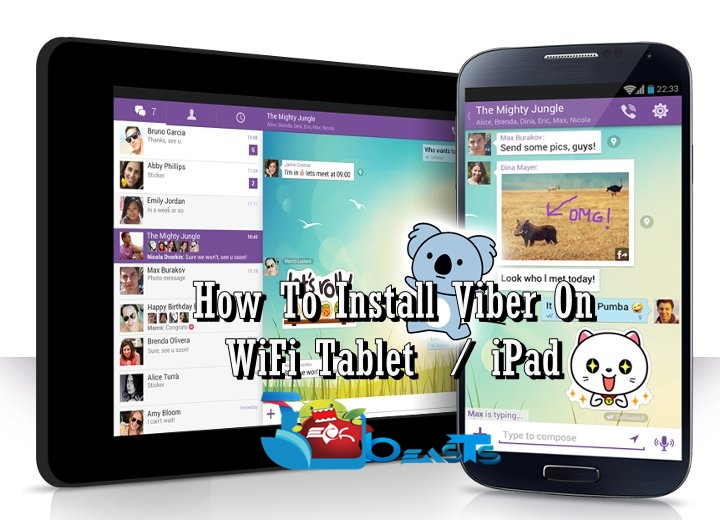In this post, I’ll tell you how you can fix Samsung Galaxy S7 Edge error “Unfortunately, Settings has stopped”. When you are an Android user you are familiar with the Unfortunately App has stopped error. This is the most common error and every Android user has faced it. We’ve covered many errors related to Unfortunately App has stopped, Follow the instruction below to get rid of, Unfortunately, Settings has stopped error on Samsung Galaxy S7.
Read more:
- How to fix Unfortunately com.samsung.ipservice has stopped
- How To Fix Unfortunately Gallery has Stopped error on Android
- Fix Samsung Galaxy S7 “Unfortunately, the process com.android.phone has stopped” error
How to fix Samsung Galaxy S7 Edge error “Unfortunately, Settings has stopped”:
Before going any further you must see our ultimate guide on how to Fix ‘Unfortunately app has stopped’ errors.
Step#1: Open Settings on your Android device.
Step#2: Now tap on More tab.
Step#3: Tap on Application Manager from the list.
Step#4: Now select All Application by swipe to left.
Step#5: There you’ll see all your installed apps, Tap on Settings.
Step#6: Now all you have to do tap on Clear Cache and Clear data.
Step#7: Now goto home screen and restart your device.
All Done ….
Method#2:
- Turn off your device.
- Now press and hold home+Power+Volume Up key.
- Release the power button once you see logo, but keep holding home and Volume up keys.
- Now when you see Android logo, let go both buttons.
- Use the volume down button to navigate and highlight wipe cache partition.
- Now use the power key to select the option.
- You have to select ‘Yes‘ when you’ll be prompted to next menu.
- Now wait for the process to be completed, once it’s done highlight ‘Reboot system now’ and press power button to select it.
- All Done.
Method#3:
- Turn off your Samsung Galaxy S7.
- Now press and hold home+Power+Volume Up key.
- Release the power button once you see Samsung Galaxy S7 logo, but keep holding home and Volume up keys.
- Now when you see Android logo, let go both buttons.
- Use the volume down button to navigate and highlight wipe data / factory reset.
- Now use the power key to select the option.
- You have to select ‘Yes‘ when you’ll be prompted to next menu.
- Now wait for the process to be completed, once it’s done highlight ‘Reboot system now’ and press power button to select it.
- All Done.