Today, I got my hands on the all new Huawei Mate 20 X. I could not find the Google Play Store or anything called Google in the Mate 20 X and I was not surprised after seeing this. That is because I knew that the Mate 20 X belonging to China cannot have the Play Store and Play Services by default. I successfully installed the Google Play Store on my Huawei Mate 20 X and now I am going to share the same with all of you. If you have the Mate 20 X without the Google Play Store, follow the simple and easy steps given here to download Google Play Store on Huawei Mate 20 X.

Contents
Why the Chinese Mate 20 X does not have the Play Store?
If you have ever used a Chinese smartphone before, you will definitely have an idea why the Chinese phones do not come with applications like the Play Store. However, if you are new to using a smartphone originating from China, let me explain the entire reason that makes such applications go missing in these phones.
The Chinese government has certain policies that all the applications have to follow in order to run within the premises of the Peoples Republic of China. When the applications do not comply with the policies of the Chinese government, it does not let them operate. Applications like Google, Facebook, WhatsApp, and all other such platforms keep an eye on the activities of the users. They can actually record each and everything that a user does on his/her smartphone. The Chinese government doesn’t want its very own data, or the data of its people to fall into the wrong hands. Therefore, it restricts all these applications. Another reason for the Chinese government to block all these applications is the fact that these applications originate from the U.S. The Chinese government, at any cost, cannot let the U.S authorities spy on its people.
Why do you need the Play Store on Huawei Mate 20 X?
The people living inside China are used to the missing Play Store on their phones. They have many other mediums to install the applications. It is highly unlikely that the Chinese residents would want to install the Play Store on their phones. The real problem is with the users who have to move out of China. Because outside China, the Chinese app stores will not work. So that is when you feel a dire need of the Google Play Store on the phone, and why not? The Play Store has nearly 1 Billion applications to date.
Now that the phones come without all the Google Apps, it doesn’t mean that you cannot install the Play Store manually. If you are planning of taking your phone out of the Chinese premises, you can definitely install the Google Play Servies and Play Store and use them outside China. This means that the Chinese Android phones are not completely restricted or locked out from the use of basic applications like Google Play Store, Gmail, Google Play Services, Calendar, and many other apps.
Downloading Play Store on Huawei Mate 20 X
It is very much easy to download Google Play Store on Huawei Mate 20 X. The method involves installing a couple of APK files on your phone and then manually installing the Play Store. The method is completely safe and sound. It will not harm your device at all. Furthermore, the APKs have been personally tested by me and they will work for your phone flawlessly. So, without any further ado, follow the steps coming up next to install the Play Store on your brand new Mate 20 X.

Before going ahead, try these steps to enable Play Services and Play Store on Mate 20 X.
So, guys, it turns out that the Mate 20 X has the Google Mobile Services and Play Services installed by default. The services are not just activated. You can activate the services and avoid going through the long process given below. Here is how to enable Play Services and Play Store on the Mate 20 X.
- Open the Application Gallery on your Mate 20 X.
- Change the country to China in the Application Gallery.
- Now search for Google Play Store.
- As you find the Play Store, click on Update.
- Once the update ends, click on Open.
- The setup for the Play Store will appear now. Set it up and enjoy!
This should work fine, however, if this does not work, go ahead and install Play Store manually.
Required downloads
- Google Core Framework Installer for EMUI 10 & Below – Download
- Download GMSanzhuangqi APK and copy it to your phone’s internal storage.
- Download Google Installer APK and copy it to your phone’s internal storage as well.
Preparation: Allow app installs from external sources
- On your Mate 20 X, open Settings.
- In Settings, go to Security & privacy.
- Now click on More settings.
- Find “Install Apps from external sources “.
- Now click on Files > Turn on the button appearing next to “Allow app installs”.
Installing GMSanzhuangqi APK
- Using your File Manager or Files application, locate the GMSanzhuangqi APK.
- Open this APK to begin its installation now.
- If it asks for any permission, click on “Install anyway”.
- The installation will proceed and ask you to trust this application, at this point, check the option “Trust this application”.
- After the installation ends, do not open the application and move to the next step.
Download Google Play Store on Mate 20 X
- Now open the Files application once again and locate the Google Installer APK.
- Start the Google Installer APK installation now.
- Google Installer will ask for permission, click on “Install anyway”. After installation proceeds, it will ask to trust the application. Turn on “Trust this application” feature as well.
- Now click on the Open button that appears right after the installation ends.
- A big blue button will now appear on the screen showing “INSTALL”.
- Click on this button to start the installation of the applications on your Mate 20 X.
- It will now start the installation of all the Google Apps one by one. First of all, it will install the Google Services Framework.
- During this installation, you will have to click on “Install anyway” once again and also turn on the “Trust this application” feature.
- You will have to allow and enable this feature for all the 6 applications that will be installed now.
- Once you have installed all the applications, the installer will show you a big red button mentioning “Play Store” which would mean that you are now set to launch the Play Store.
- Press this button to open the Play Store to enjoy it now. That’s all.
Conclusion
That was my guide on accessing the Play Store on a Chinese Mate 20 X. Here in this guide, I have mentioned the Mate 20 X only, however, this very same guide will work for all other Huawei and Honor smartphones as well. If you face any kind of difficulties with the process given above or something else has gone wrong at your end, you can reach out to me immediately. I will try my best to help you out. Stay connected guys 🙂

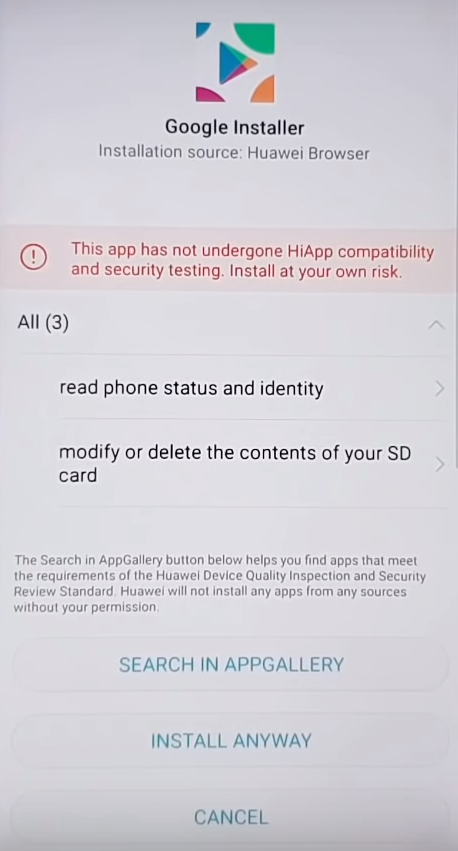







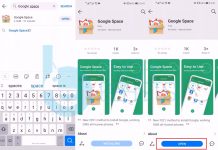










Thankyou so much I was trying to install playstore apps etc from Pakistan and nothing was working, changing location of appgallery to China worked like a charm!
Glad that it worked. Stay connected 🙂
hi, I encountered an error on my mate 20 pro while following this guide. when it tries to install the contacts sync service, it says there is a newer version already installed (even tho I cannot see it in settings>apps and then I cannot proceed. if you have any advice, it would be greatly appreciated.
Legend! Thanks Usama, this worked for me also 🙂
Google Play disappeared after I updated to EMUI and I was trying to communicate this to Huawei tech support in China… was not progressing well 😛
So happy I stumbled across your page!
D
Hey brother, I (don’t know why) clicked on disable google play store from the Apps in settings and now I can’t find where to enable it again. (Mate 20)
When I try to follow the guide, it stops me on :Google Contact Synchronization part (says I have higher version of app already installed, but I don’t, or I can’t find where it is to uninstall it and start all over again)
@Vladimir Matovic
Try running the GMS installer or Google Installer APK and see if it gives you any uninstall option.
omggg thanks sooo much!!! I finally got google play!
Thank you so much. Putting it back to China worked straight away. I’m an Australian living in Italy so I rely on google to keep in touch with my Aussie friends, and had visions of carrying 2 phones with me until I saw your page.
Again, thank you, I now LOVE this phone.
That’s great 🙂 Please stay connected with us.
doesn’t work on my honor 10
A big big big thank u
when installing GMS APK, I don’t have option “install anyway”… I only have cancel or use AppGallery. Anyway know the reason?